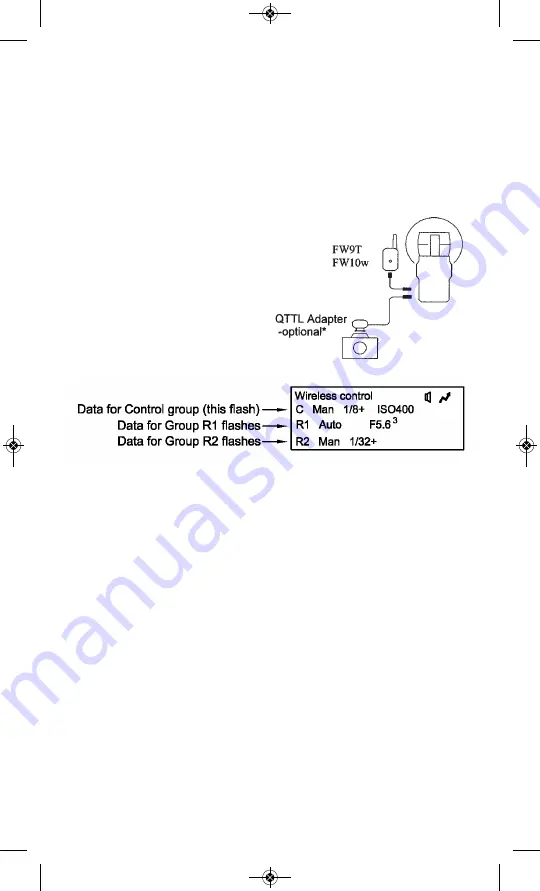
25
14.4 Wireless Control Mode
Wireless Control mode can achieve the most control over wireless Remote
Qflashes. From the camera position you can change the modes, settings,
as well as the fill ratios, of Wireless Groups R1 and R2. Wireless Control
mode has the disadvantage, however, of being slower to react than
QTTLwR mode. This is because much more information has to be trans-
mitted to the Remote Qlfashes.
Use Wireless Control mode for maximum control over Remote Qflashes.
Select QTTLwR for faster reactions to changes in lighting ratios only.
14.4.1 A Local Qflash is required.
Press the
Mode
I
button on
the Local Qflash and use the
Up
J
/
Down
L
button to select
“Wireless Control.” The display will
show the data for Control (C) and
Group R1 and Group R2.
Next, from the Local Qflash panel, select the settings for the Remote
Qflashes.
• Press
Set
u
until either “C”, “R1” or “R2” blinks in the display.
If necessary, press Up _or Down _ until “R1” blinks to set the
parameters for Group R1, or until “R2” blinks for Group R2.
• Press
Set
u
again and the Mode of R1 or R2 will blink.
Use the
Up
J
/
Down
L
buttons to select the Mode of the Remote Qflash.
• Press
Set
u
again to set the parameters of the Mode selected.
• Press
Set
u
again and the word SEND will appear next to the data for
R1 or R2. The Control Qflash is now sending the data to the Remote
Qflash.
* A QTTL Adapter is not required. If one is used it provides all Qflashes with
ISO and F# setings from the camera. Set a fill/flash ratio (for the Control
Group only) with the “Fill” dial on the Adapter. Fill ratio applies only in TTL
and Auto modes.
QFT5D P635A 1.11_QFT5D P635A 1/11/12 1:51 PM Page 29












































