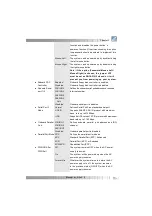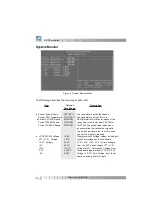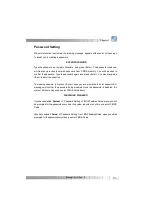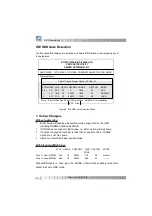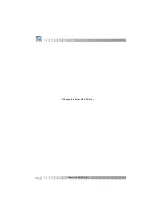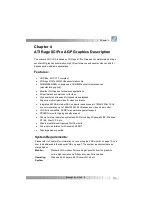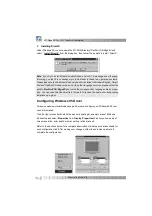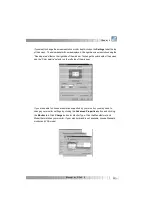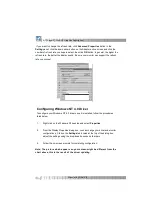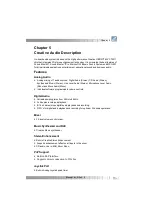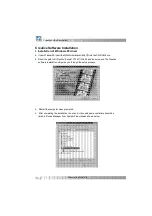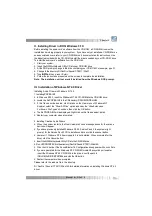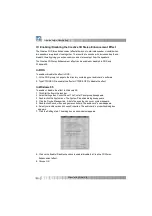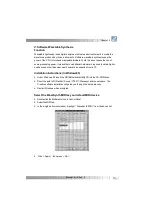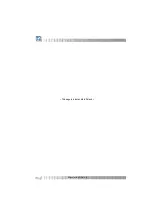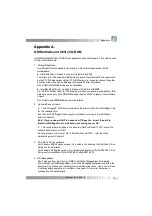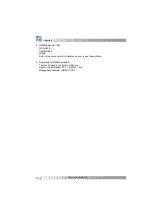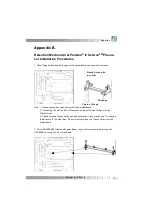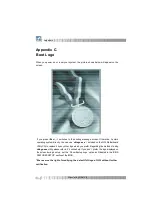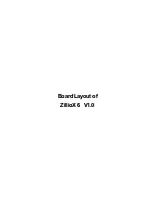Manual for ZillioX 6
Before installing the audio card’ s software from the CD-ROM, a CD-ROM drive must be
installed and working properly in your system . If you have not yet installed a CD-ROM drive
and associated drivers, refer to your CD-ROM drive’ s documentation for instructions. Use
the diskette provided with the CD-ROM to install the drivers needed by your CD-ROM drive.
To install the audio card’ s software from the CD-ROM:
1. Start your system.
2. Insert the QDI Motherboard Utility CD into your CD-ROM drive.
3. At the DOS prompt, change to the drive containing your CD-ROM. For example, type D:
4. Change to the directory D:\DevDrv\ Sound\ CT2511\ Win31.
5. Type
INSTALL
then press <Enter>.
6. Follow the instructions presented on the screen to complete the installation.
Note: The installation will not work if installed from the Windows DOS prompt.
III. Installation of Windows NT 4.0 Driver
Installing Audio Drivers in Windows NT4.0
1. Installing PNPISA.INF
•
In Windows NT4.0, insert the Windows NT 4.0 CD-ROM into the CD-ROM drive.
•
Locate the file PNPISA.INF in the CD directory \DRVLIB\PNPISA\X86 .
•
If this file can not be located, click Options on the View menu of Windows NT
Explorer, select the “ Show All Files” option and clear the “ Hide Extensions
For Known File Types” check box, then click the OK button.
•
The file PNPISA.INF will be displayed. Right-click on this file and select Install.
•
Restart your computer when prompted.
2. Installing Creative Audio Drivers
•
When the system restarts, the New Hardware Found message boxes for the various
devices will appear.
•
If you have previously installed Windows NT 4.0 Service Pack 3, the system might
prompt for the Service Pack 3 CD to install sound driver, click the cancel button.
•
However if Windows NT 4.0 service park 3 is not installed, When prompted for the
driver, click the Cancel button.
•
Insert the QDI Motherboard Utility CD into the CD-ROM drive.
•
Run UPDPNPNT.EXE in the directory \DevDrv\Sound\CT2511\Winnt40 .
•
Click the OK button If the Sound Blaster 16 Configuration box appears with no conflicts.
•
If you are prompted for the Windows NT CD-ROM to install the Joystick port enabler,
insert the Windows NT4.0 CD-ROM into the drive, direct the path to
\DRVLIB\AUDIO\SBPNP\i386 and click the OK button.
•
Restart the computer when prompted.
Please refer to the readme file in the directory
D:\ DevDrv \ Sound\ CT2511\ Winnt 40 for detailed information on installing Windows NT 4.0
driver.
Chapter 5
43
II . Installing Driver in DOS/ Windows 3.1X
Содержание ZillioX 6
Страница 9: ...Manual for ZillioX 6 This page is intentionally left blank 4 ...
Страница 39: ...Manual for ZillioX 6 This page is intentionally left blank 34 ...
Страница 51: ...Manual for ZillioX 6 This page is intentionally left blank 46 ...
Страница 58: ...Manual for ZillioX 6 P N 430 01015 901 00 Manual ZillioX 6 Ver 1 0 ...
Страница 59: ...Manual for ZillioX 6 Board Layout of ZillioX 6 V1 0 Board Layout of ZillioX 6 V1 0 ...