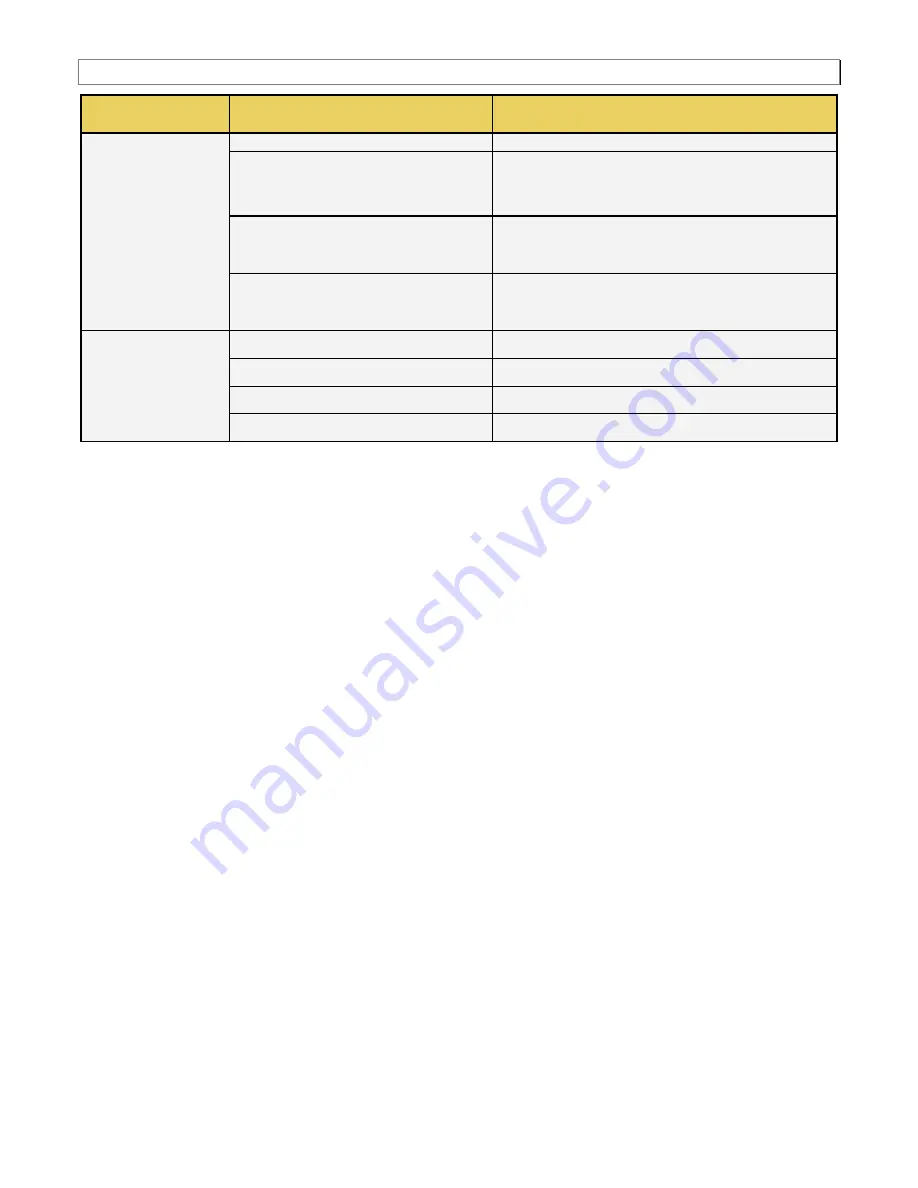
980 DP Video Generator - User Guide
Rev. A4
Page 152
July 14, 2014
Heading
Field
Description / Function
valid parameter range is: 0.75 to 2.39.
Signal Aspect Ratio
Sets the aspect ratio of the video signal image content.
The valid parameter range is: 0.75 to 2.39.
Extended From Content Apert. Map
Enables you to set the mapping type for mapping
CXAR-shaped image content into the extended
EXAR-shaped aperture.
Signal from Extended Apert. Map
Enables you to set the mapping type for mapping
EXAR-shaped image content into the SXAR-shaped
signal interface.
Bars
Left
Sets the left side letterbox bars in pixels.
Right
Sets the right side letterbox bars in pixels.
Top
Sets the top letterbox bars in pixels.
Bottom
Sets the bottom letterbox bars in pixels.
Содержание 980 DP
Страница 12: ...980 DP Video Generator User Guide Rev A4 Page 12 July 14 2014 ...
Страница 22: ...980 DP Video Generator User Guide Rev A4 Page 22 July 14 2014 A blank Generator panel appears as shown below ...
Страница 32: ...980 DP Video Generator User Guide Rev A4 Page 32 July 14 2014 ...
Страница 45: ...980 DP Video Generator User Guide Rev A4 Page 45 July 14 2014 ...
Страница 50: ...980 DP Video Generator User Guide Rev A4 Page 50 July 14 2014 ...
Страница 53: ...980 DP Video Generator User Guide Rev A4 Page 53 July 14 2014 View the Link Sink Status registers ...
Страница 54: ...980 DP Video Generator User Guide Rev A4 Page 54 July 14 2014 View the Test Automation registers ...
Страница 55: ...980 DP Video Generator User Guide Rev A4 Page 55 July 14 2014 View the Source Specific registers ...
Страница 56: ...980 DP Video Generator User Guide Rev A4 Page 56 July 14 2014 View the Sink Specific registers ...
Страница 57: ...980 DP Video Generator User Guide Rev A4 Page 57 July 14 2014 View the Sink Control registers ...
Страница 65: ...980 DP Video Generator User Guide Rev A4 Page 65 July 14 2014 ...
Страница 70: ...980 DP Video Generator User Guide Rev A4 Page 70 July 14 2014 ...
Страница 71: ...980 DP Video Generator User Guide Rev A4 Page 71 July 14 2014 ...
Страница 81: ...980 DP Video Generator User Guide Rev A4 Page 81 July 14 2014 ...
Страница 87: ...980 DP Video Generator User Guide Rev A4 Page 87 July 14 2014 ...
Страница 88: ...980 DP Video Generator User Guide Rev A4 Page 88 July 14 2014 The ACA panel appears as shown below ...
Страница 92: ...980 DP Video Generator User Guide Rev A4 Page 92 July 14 2014 ...
Страница 102: ...980 DP Video Generator User Guide Rev A4 Page 102 July 14 2014 ...
Страница 107: ...980 DP Video Generator User Guide Rev A4 Page 107 July 14 2014 ...
Страница 112: ...980 DP Video Generator User Guide Rev A4 Page 112 July 14 2014 ...
Страница 114: ...980 DP Video Generator User Guide Rev A4 Page 114 July 14 2014 ...
Страница 117: ...980 DP Video Generator User Guide Rev A4 Page 117 July 14 2014 ...
Страница 128: ...980 DP Video Generator User Guide Rev A4 Page 128 July 14 2014 ...
Страница 163: ...980 DP Video Generator User Guide Rev A4 Page 163 July 14 2014 ...
Страница 170: ...980 DP Video Generator User Guide Rev A4 Page 170 July 14 2014 The example below shows Image Scale set to Scaled ...
Страница 178: ...980 DP Video Generator User Guide Rev A4 Page 178 July 14 2014 ...
Страница 179: ...980 DP Video Generator User Guide Rev A4 Page 179 July 14 2014 ...
Страница 180: ...980 DP Video Generator User Guide Rev A4 Page 180 July 14 2014 ...
Страница 181: ...980 DP Video Generator User Guide Rev A4 Page 181 July 14 2014 ...
Страница 182: ...980 DP Video Generator User Guide Rev A4 Page 182 July 14 2014 ...
Страница 183: ...980 DP Video Generator User Guide Rev A4 Page 183 July 14 2014 ...
Страница 184: ...980 DP Video Generator User Guide Rev A4 Page 184 July 14 2014 ...
Страница 240: ...980 DP Video Generator User Guide Rev A4 Page 240 July 14 2014 ...
Страница 270: ...980 DP Video Generator User Guide Rev A4 Page 270 July 14 2014 11 78 HalfClk 11 78 1Description ...
Страница 286: ...980 DP Video Generator User Guide Rev A4 Page 286 July 14 2014 11 93 HSVnRGB 11 93 1Description ...
Страница 287: ...980 DP Video Generator User Guide Rev A4 Page 287 July 14 2014 11 94 Imex1 11 94 1Description ...
Страница 299: ...980 DP Video Generator User Guide Rev A4 Page 299 July 14 2014 11 104 MAGENTA 11 104 1 Description ...
Страница 300: ...980 DP Video Generator User Guide Rev A4 Page 300 July 14 2014 11 105 Master 11 105 1 Description ...
Страница 307: ...980 DP Video Generator User Guide Rev A4 Page 307 July 14 2014 11 112 Monoscope 11 112 1 Description ...
Страница 309: ...980 DP Video Generator User Guide Rev A4 Page 309 July 14 2014 11 114 MulBurst 11 114 1 Description ...
Страница 373: ...980 DP Video Generator User Guide Rev A4 Page 373 July 14 2014 11 168 Taffeta 11 168 1 Description ...
Страница 377: ...980 DP Video Generator User Guide Rev A4 Page 377 July 14 2014 11 172 TintAlign 11 172 1 Description ...
















































