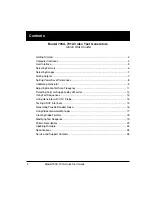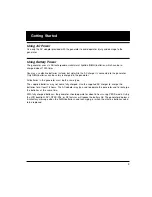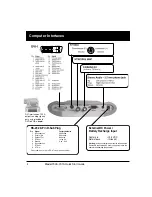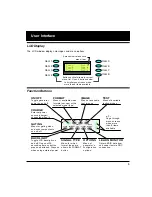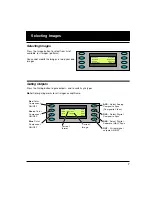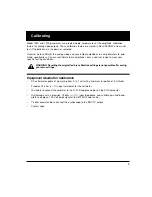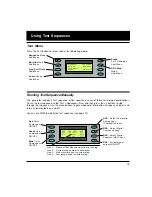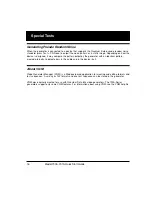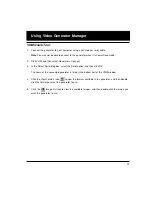6
Model 700A, 701A Quick Start Guide
Selecting Formats
Viewing Formats by Signal Type
Press the Signal Type button, and then select
a signal type, to list formats based on the
selected signal type.
VESA
Red, green, blue component color
video per VESA standards. (DVI-to-VGA
adaptor used for outputs.)
NTSC/PAL
Composite color baseband video
signal (BNC connector) and Separate Luminance and Chrominance video signals (S-Video
connector) or RGB component video per NTSC and PAL standards.
Names of formats using modulated RF output end with _C
nn,
where
nn
is the NTSC-M or PAL-G
television channel used.
HDTV/SDTV-RGB
Luminance plus color difference signals per HDTV standards
HDTV RGB
RGB component color video signals per HDTV standards
HD/SDI
Digital video signals (701A only)
USER
User-defined formats, of any type, stored in non-volatile memory
Selecting Formats
Press the Format button to select from a list of video formats of the type selected from the Signal Type
menu.
Reloading Standard Formats
If you modify or delete standard formats, you can restore the original formats by reloading the
standard formats.
To reload the standard formats:
1. Select Options > Clr_Fmts to delete all formats, including user-created formats.
2. Select Options > Reload Fmts to restore the standard formats to their original memory locations.
The standard formats will replace any user-created formats in the original memory locations.
User-created formats in locations not previously occupied by a standard formats will not be
replaced.
HD/SDI