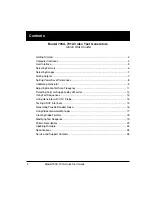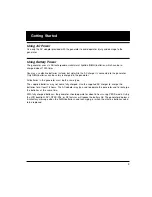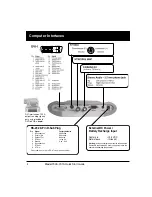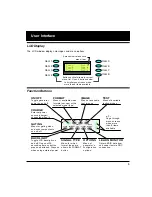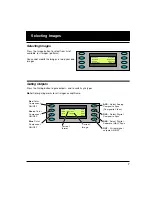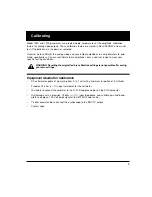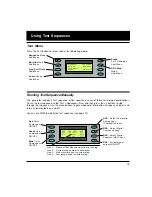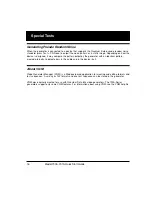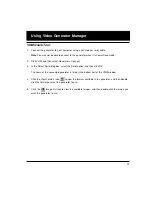14
Model 700A, 701A Quick Start Guide
Running Test Sequence in Burn-In Mode
Select Test > Burn-In > Run to automatically cycle through the test sequence. When the Burn-In mode
is stopped, you can use the menu buttons to gate video color information, change sync types, and
turn all signal outputs on and off.
NOTE:
The Burn-In mode disables the Power-Save feature, if enabled.
Creating Test Sequence for DDC Displays
If the generator is connected to a VESA DCC-compliant display, press the Learn Monitor, and then
Test > DDC Step to setup a test of each format supported by the display.
Press the
+
button to render the current image with each video format supported by the display.
Press the
-
button to render all images at the current format.
Select the Run option to automatically test all images for each video format.
When using automatic mode, select Stop to use manual mode.
_
R u n
_ _ _
B u r n - I n
_ _
O U T *
_
R e d
_ _ _
s t e p # 1
_ _ _
D S S *
_
G r n
_ _ _
8 0 0 _ @ 6 0
_ _
D C S
_
_
B l u
_ _ _
F o c u s
_ _ _ _
A S C
Run -
Press to run
Burn-in.
Stop
- Press to stop
Red
Color
Component
ON/OFF
Green
Color
Component ON/OFF
Blue
Color
Component ON/OFF
OUT
- All test signal
outputs ON/OFF
DSS
- Select Digital
Separate (H&V) Sync
DCS
- Select Digital
Composite Sync
ASC
- Select
Composite Analog
Sync (Composite
Video)
Line 1: Name of Burn-in test currently running.
Line 2: Current step number in cycle
Line 3: Video format used in current step
Line 4: Test image used in current step
Using Test Sequences