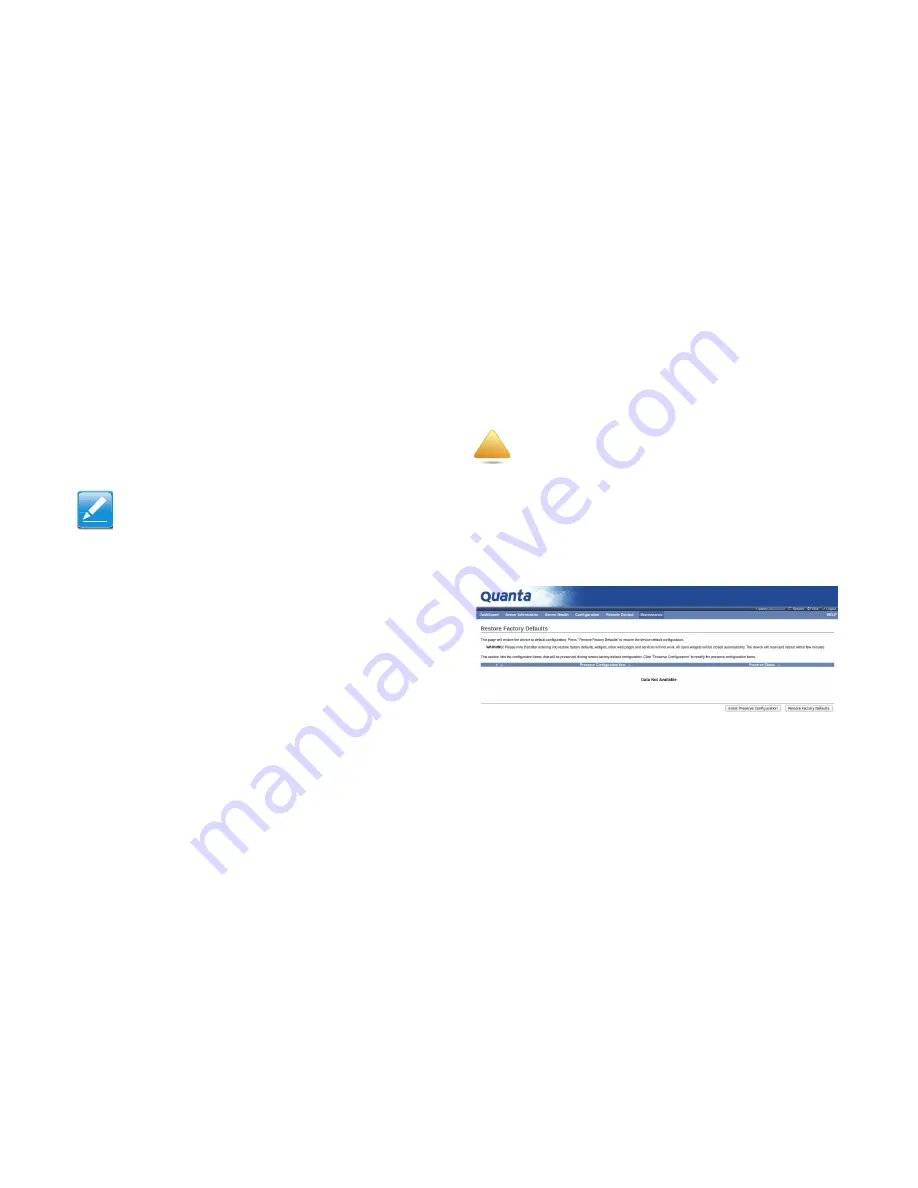
C
HAPTER
T
ITLE
W
EB
G
RAPHICAL
U
SER
I
NTERFACE
(GUI)
FOR
ESMS
4-64
1. Closing all active client requests.
2. Preparing device for firmware upgrade.
3. Uploading firmware image.
4. Verifying firmware image.
5. Flashing firmware image.
6. Resetting Device.
Preserve Configuration
This page allows the user to configure the preserve configura-
tion items, which will be used by the Restore factory defaults to
preserve the existing configuration without overwriting with
default configuration.
Restore Factory Defaults
In MegaRAC GUI, this option is used to restore the factory
defaults of the device firmware.
To open Restore Factory Defaults page, click
Maintenance >
Restore Factory Defaults
from the main menu. A sample
screenshot of Restore Factory Defaults Page is shown in the
screenshot below.
Figure 4-50. Restore Factory Defaults Page
Procedure:
Click Restore Factory to restore the factory defaults of the
device firmware.
Note:
You can now follow the instructions presented in the subsequent
pages to successfully update the card’s firmware. The device will
reset if update is canceled. The device will also reset upon suc-
cessful completion of firmware update.
WARNING!
Please note that after entering restore factory widgets, other web
pages and services will not work. All open widgets will be closed
automatically. The device will reset and reboot within a few min-
utes.
!
Содержание STRATOS S210 Series S210-X12RS
Страница 21: ...REVISION HISTORY XXI ...
Страница 22: ...About the Server Chapter 1 About the Server Chapter 1 ...
Страница 38: ...Installing Hardware Chapter 2 Installing Hardware Chapter 2 ...
Страница 104: ...BIOS Chapter 3 BIOS Chapter 3 ...
Страница 173: ...BMC Chapter 4 BMC Chapter 4 ...
Страница 240: ...Jumpers and Connectors Chapter 5 ...
Страница 245: ...Rail Kit Assembly Chapter 6 Rail Kit Assembly Chapter 6 ...
Страница 249: ...Troubleshooting Chapter 7 Troubleshooting Chapter 7 ...
Страница 254: ...Installation and Assembly Safety Instructions Chapter 8 Installation and Assembly Safety Instructions Chapter 8 ...
Страница 259: ...Safety Information Chapter 9 Safety Information Chapter 9 ...
Страница 267: ...Regulatory and Compliance Information Chapter 10 Regulatory and Compliance Information Chapter 10 ...






























