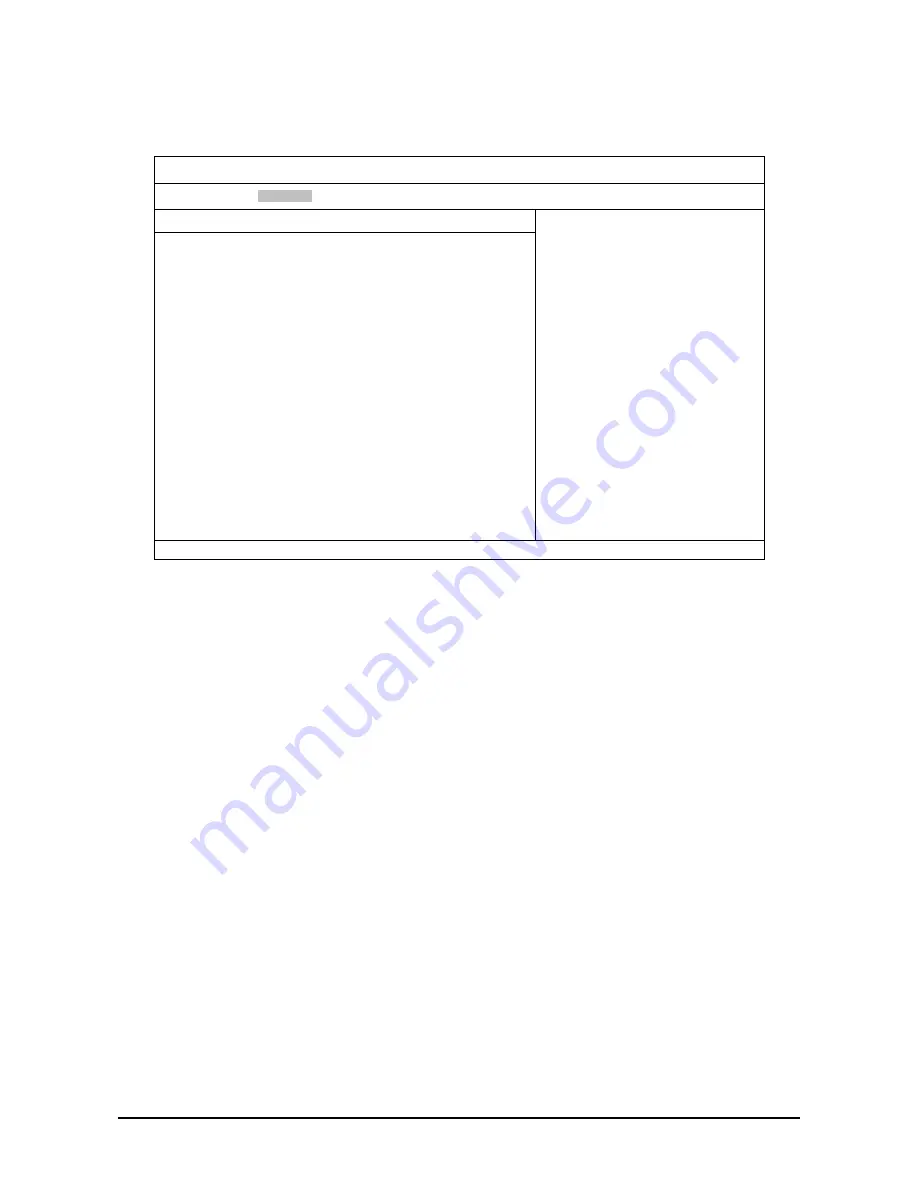
錯誤
!
尚未定義樣式。
— BIOS
38
SATA Configuration
Scroll to this item and press Enter to view the following screen:
BIOS SETUP UTILITY
Advanced
IDE Configuration
ATA/IDE Configuration
[Compatiable]*1
Configure SATA#1 as
[IDE]*
2
►
SATA Port0
[Not Detected]
►
SATA Port1
[Not Detected]
►
SATA Port2
[Not Detected]
►
SATA Port3
[Not Detected]
►
SATA Port4
[Not Detected]
►
SATA Port5
[Not Detected]
Options
Disabled
Compatible
Enhanced
←→
Select Screen
↑↓
Select Item
+/-
Change Option
F1
General Help
F10
Save and Exit
ESC
Exit
V02.61 © Copyright 1985-2006, American Megatrends Inc.
*1
: Disabled/Compatible/Enhanced
*2
: IDE/RAID/AHIC
SATA#1 Configuration: [Disabled] [Compatible] [Enhanced].
Configure SATA#1: [IDE] [RAID] [AHCI]. [IDE] – Supports up to 4 SATA ports with Parallel ATA emulation.
[AHCI] –Supports all SATA ports using the Advanced Host Controller Interface. [RAID] – Supports configura-
tion of SATA ports for RAID via RAID configuration software. Disappears when the SATA#1 Configuration is
disabled.
SATA Port0-5: [Not Detected] [Hard Disk] [ATAPI CDROM]. Information only. Unavailable when RAID Mode
is enabled.
Содержание QSSC-980
Страница 1: ...User Manual系统安装 系统安装 系统安装 系统安装手册 手册 手册 手册 QSSC 980 Server服务器 服务器 服务器 服务器 ...
Страница 2: ......
Страница 16: ......
Страница 72: ...錯誤 尚未定義樣式 Using the ESMS 56 Figure 9 Components Screen ...
















































