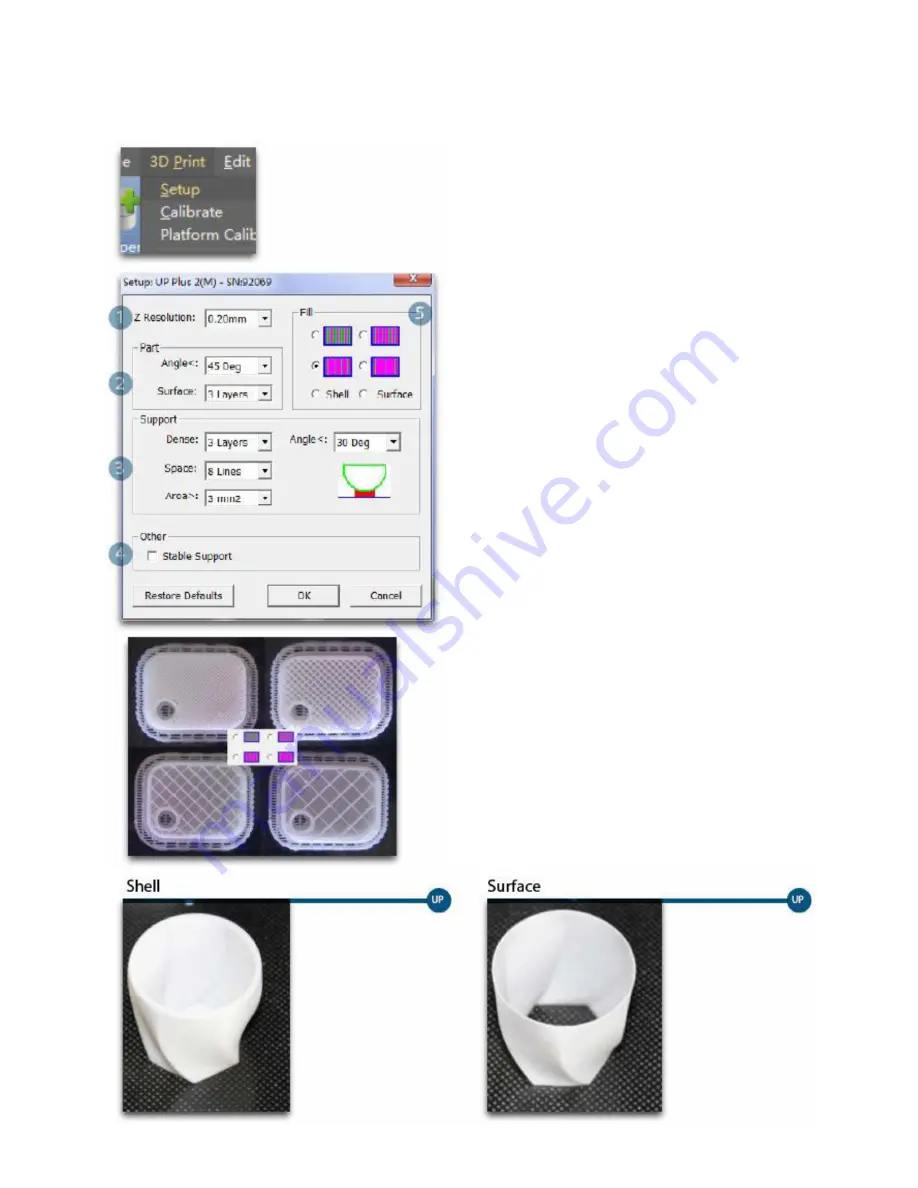
Printing Parameters
1.
Z Resolution: Set the thickness of each printed
layer. The lower the value, the more details will
be generated.
2.
Part:
Angle: Determines the range of dense
support generation.
Surface: Choose how many layers will be
made for the bottom of the model.
3.
Support:
Dense: How many layers will be created for
dense support generation.
Space: Set the density of the support
structure. The higher the value, the less
dense the supporting structure becomes.
Area: If the supporting area is less than this
value, no support will be generated. (You can
turn off support by choosing "Only Base.")
4.
Stable Support: Generates more stable
support. Using more stable support can make it
more difficult to remove it from the model.
5.
Infill: The photo to the left shows the effects of
the four different infill options.
No infill in the
shell mode.
The model will
be printed
without the
bottom and top
layers. Only a
surface with a
single layer
’s
thickness will be
made.
Содержание Q300 3D
Страница 1: ...7000 5260_A 3 PROFESSIONAL 3D PRINTER USER MANUAL...
Страница 4: ...Printer Body...
Страница 5: ......
Страница 6: ...Accessories If anything is missing please contact your local distributor at support quant3d com...

























