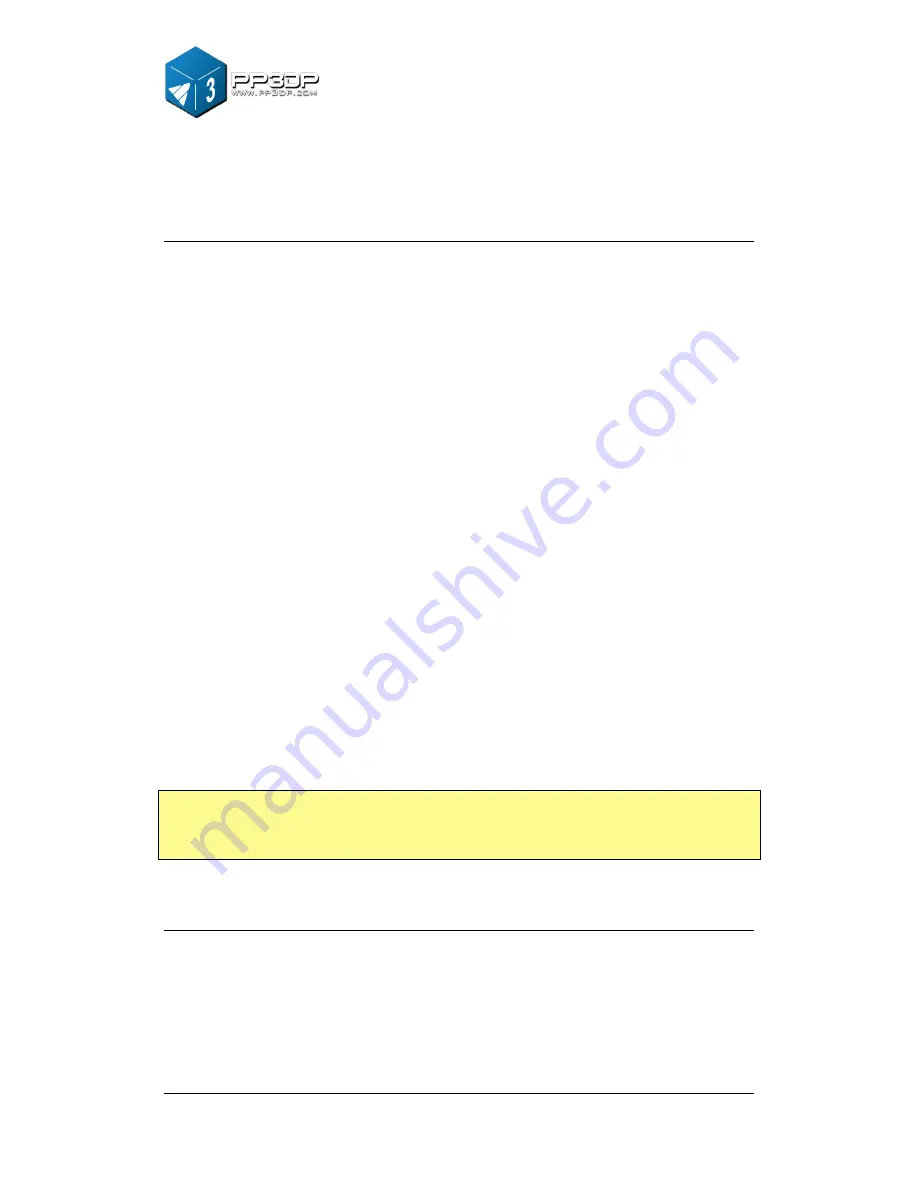
4. Printing
41
Print Options:
Speed:
Fine, Normal or Fast.
This option determines the speed UP! printer prints.
As a general rule, the slower you print, the better the print quality. For tall parts,
printing at Fast speed could be problematic, because printer could vibrate to a
certain extent to which could affect print quality. For parts with large surface
area, the Fine value could be problematic, because print head has to take
longer time to move corner to corner, and some edges are therefore more
likely to warp
Unsolid Model:
This option is useful for printing STL files that are not perfect.
A perfect STL file is a fully enclosed surface, with no holes in, and no
overlapping. If STL file is not perfect, you can try print it with this option.
No Raft:
Raft is the base for models printing over cell board. Setting this option
allows printing without base. This option is mainly used with other platform
board, and printing with this option disables the functionality of automatic
leveling.
Pause at layer:
You can enter the number of layer at which you want the print
job pause. The print job is paused when it reaches the layer, and you can
resume the print job from Maintenance Dialog.
TIP:
Once the print has started, you can unplug the USB wire from the printer.
The data of the print job is stored in printer’s internal memory, so operating
computer is no longer needed
Calculating the cost of printing a model
The main factors that affect the cost of printing a model is infill structure of the
model, and support structure. For example, let's print a 30mm x 30mm x 30mm
cube with layer thickness 0.2mm. With different print modes, the following
printed parts are generated.
Содержание Q150
Страница 1: ...www com ly ita k o USER MANUAL 150...
Страница 46: ...5 Model Removal 46...
Страница 58: ...www ly ita k o com version Q1501...
















































