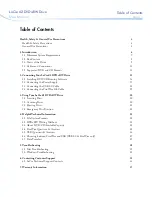IMPORTANT:
Refer to section 6.1 (Power Up and Initialization Failures) for problems not listed in
this section.
6.3.1 During Calibration, the alert
YClear Fail
appears on the control panel
display.
The calibration sequence blocks and unblocks the path of the Y clear light beam, and
reads the sensor output level to determine proper operation, and to calculate a
threshold for detecting a blocked condition. This fault indicates that the sensor or
emitter is not functioning correctly.
Possible causes:
1.
The emitter assembly at the bottom of the cabinet is not properly connected to
the Power Distribution PCBA. On some models, the emitter assembly plugs di-
rectly into the executive PCBA.
2.
The Power Distribution PCBA is not properly connected to the Executive PCBA.
3.
The sensor gain select jumpers on the I/O port PCBA are in the wrong position.
Most models have a jumper you can set on the I/O port PCBA to set the sensitiv-
ity of the sensor. On some models without I/O ports, or on the left side of some
double-sided models, there may be a special sensor PCBA under the top cover of
the machine, or in place of the I/O port PCBA. Typically, libraries with one story
of magazines should be set on “S”, and libraries with more than one should be set
on “T”. If a library is set correctly to the “S” position and stills fails calibration
with this problem, try moving the jumper to the “T” position and recalibrating.
4.
Something is blocking the Y–Clear Sensor's (Inventory Sentry Beam's) optical
path.
5.
The Y–Clear Sensor's (Inventory Sentry Beam's) emitters do not work.
6.
The Y–Clear Sensor's (Inventory Sentry Beam's) detector circuit on the I/O port
PCBA has failed.
7.
The emitters or detectors have dust or debris on their lenses.
8.
The unit is not configured for an I/O port (
I/O Port
in the
Configura-
tion\Handler\Mechanics
menu is set to
NONE
). However, an I/O port is
installed and the I/O port slot is not fully retracted, which blocks the Inventory
Sensor beam.
Solution: Manually turn the I/O port’s leadscrew to position the I/O port slot at
its back stop.
6.3.2 During Calibration, the alert
Crtprs Sensor Fail
appears on the
control panel display.
The calibration sequence blocks and unblocks the path of the CRTPRS light beam,
and reads the sensor output level to determine proper operation, and to calculate a
501380 Rev. B
Troubleshooting
6-15