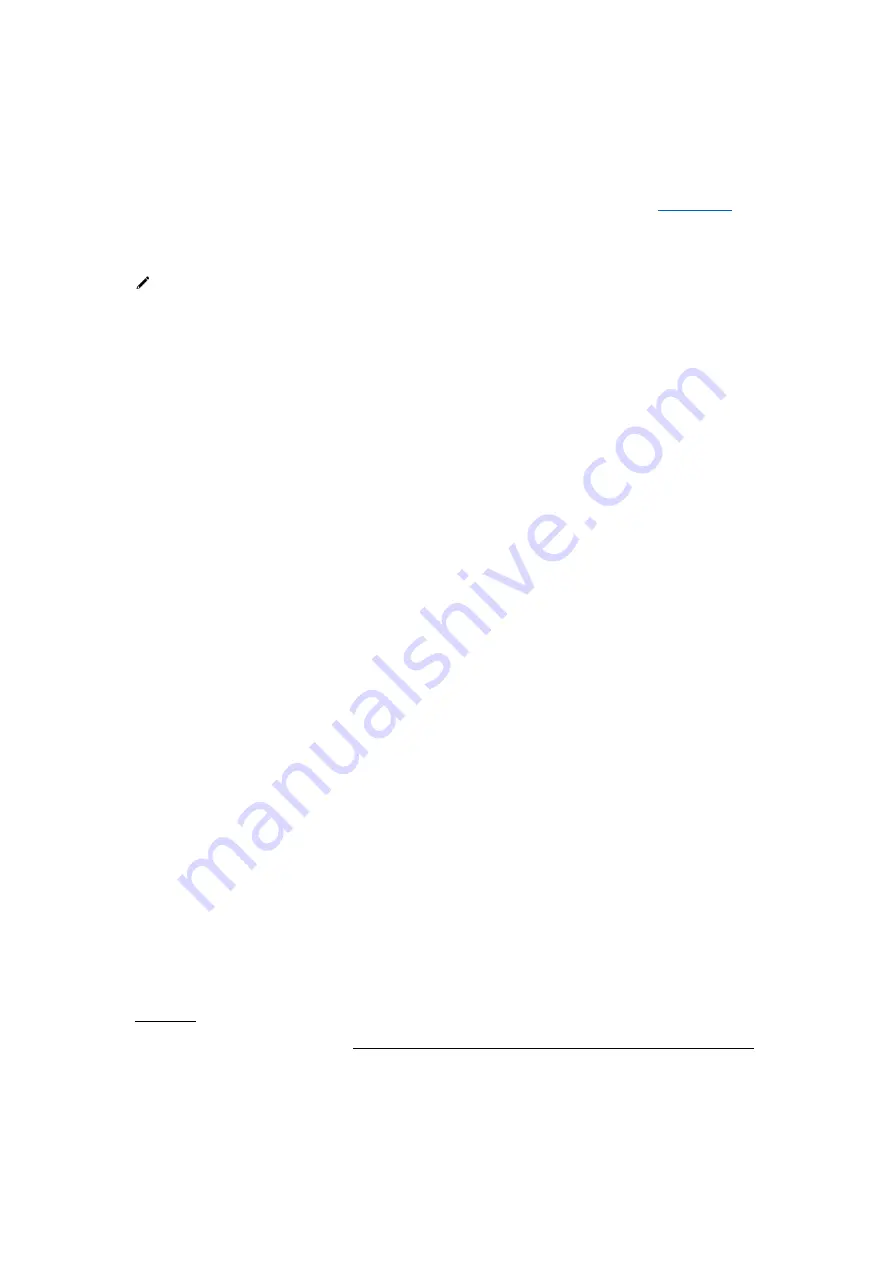
5
to the “Name your device” page as well.
Now the smart pillbox is in normal mode. You can set up your profile and medication
schedule and start using our app. For your reference, please refer to
demonstration.
Please note that the activation procedure applies to first-time use only. Please
follow the connectivity instructions listed in Section
“Connecting with your Smart
Pillbox (After First-time Use)” to connect the smart pillbox with the app afterwards.
Connecting with your Smart Pillbox (After First-time
Use)
After logging into your account, you can choose to connect with a Smart Pillbox or
using the app without a Smart Pillbox.
Step 1 Tab “Connect with a Smart Pillbox”.
Step 2 Choose your Smart Pillbox’s model.
Step 3 Hold down
❼
for 3 seconds to enable the connecting mode. The status light
will flash BLUE quickly.
Step 4 Click “SCAN” in the App.
Step 5 Select your Smart Pillbox that appeared in the scan result.
Step 6 If the Smart Pillbox is connected to your mobile, the LED light on the Smart
Pillbox will flash in blue slowly.
Step 7 Name your device within 20 characters. Click “SAVE”.
Setting up your profile
Step 1 Enter your personal information, including gender, date of birth, height,
weight and country.
Step 2 Click “NEXT”.
Step 3 If your purpose of using the CYCO App is to set medication schedule for
yourself, select “Patient”. Check the diseases you have and click “NEXT” to finish
setting up your profile. If you
wish to track another user’s medication performance,
select “Tracker” (you will be directed to the “TRACKER” page and please read the
instructions shown in the “Tracking other user’s performance and records”
section).















