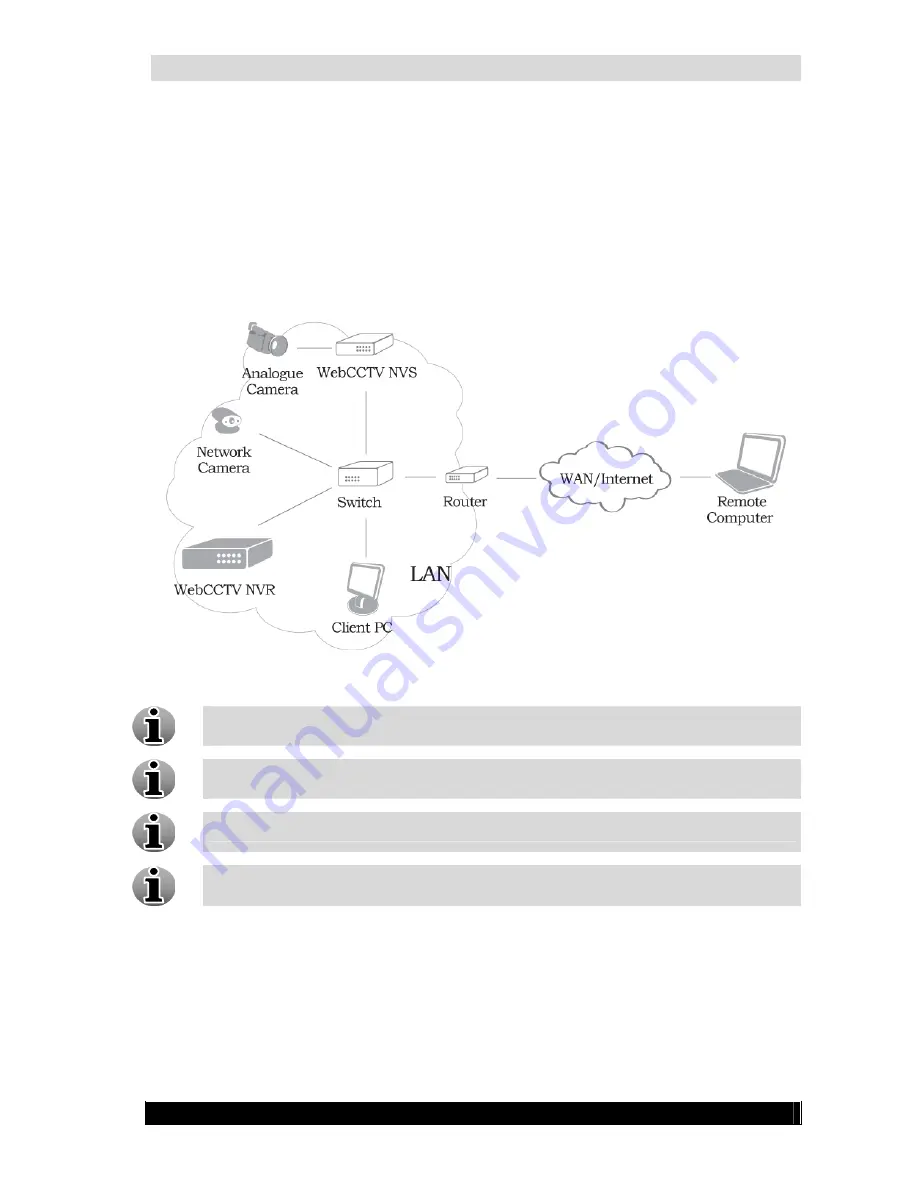
WebCCTV Installation Manual
24
2.4
WebCCTV in the network
Version 4.3 Series
2.4.1
Network overview
This chapter gives the schematic representation of the network camera and WebCCTV NVS
connections.
To connect your network camera and NVS properly look at the following figure:
Connecting Network Camera and WebCCTV NVS Scheme Screen
To configure your network camera, please refer to the manufacturer’s manual
supplied with the network camera.
To add a network camera to WebCCTV, refer to the Camera Wizard chapter in the
WebCCTV User manual.
Please note that a list of all supported cameras may be found in
Appendix C
.
Analogue cameras can also be connected directly to the WebCCTV when a digitizer
card is present on the WebCCTV.
Содержание WebCCTV
Страница 1: ...WebCCTV Installation Manual Let s make things safer...
Страница 83: ...WebCCTV Installation Manual 83 Version 4 3 Series 8 Appendices...
Страница 87: ...WebCCTV Installation Manual 87 Appendix C Version 4 3 Series...
Страница 88: ...WebCCTV Installation Manual 88 Version 4 3 Series...
Страница 89: ...WebCCTV Installation Manual 89 Version 4 3 Series...
Страница 90: ...WebCCTV Installation Manual 90 Version 4 3 Series...






























