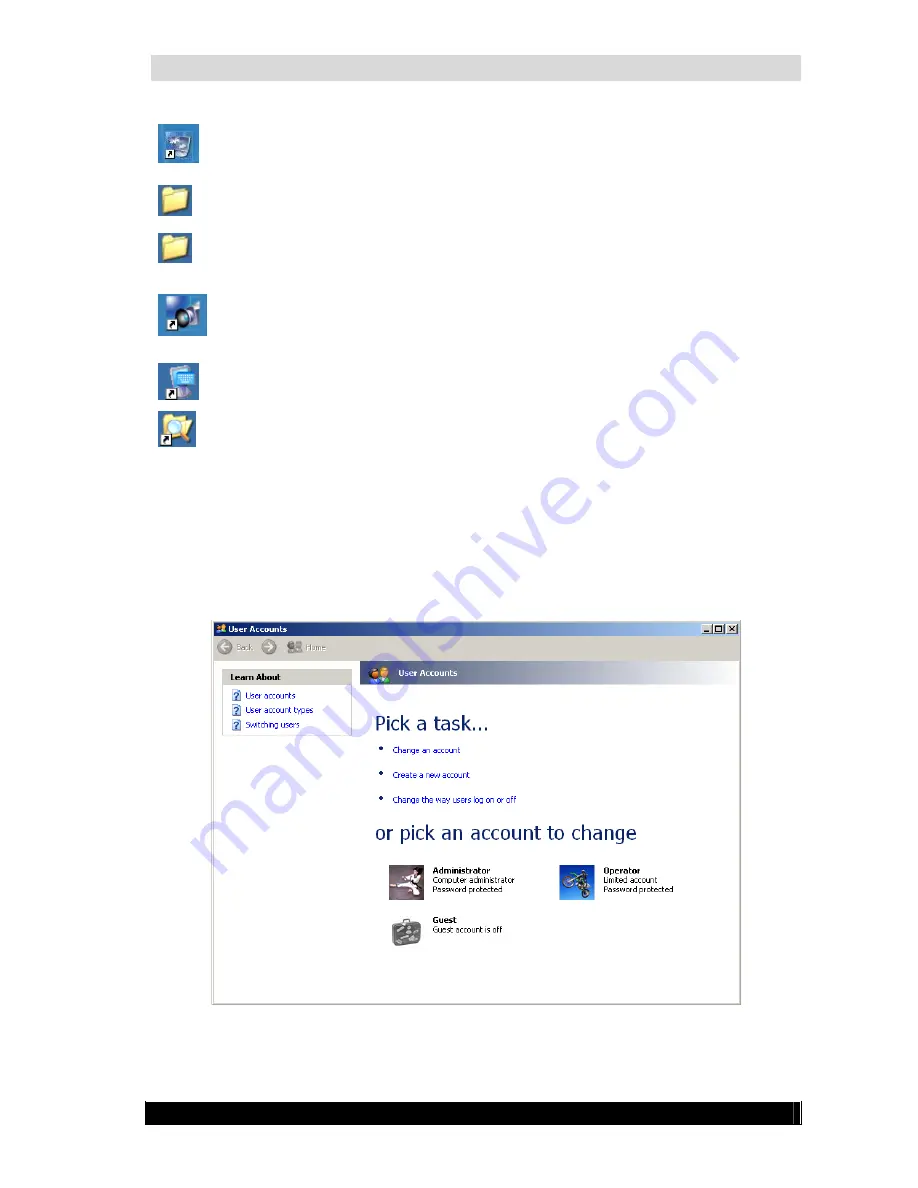
WebCCTV Installation Manual
17
Video Manager.
By double-clicking this icon, the user starts WebCCTV web-
application on the local WebCCTV. The system can be managed and configured
here
Optional Components.
This folder contains links to the setup files for the Alarm
Component, Remote POS monitor, etc.
Support.
A folder that contains a few support tools to administer the WebCCTV
server application such as the Event Viewer, Registry editor, etc.
Operator mode toggle.
This switch enables the user to switch back and forth
between Operator mode (a restricted operational mode where only the local
interface is present) and Administrator mode (a non-restricted mode where all
system manipulations are allowed).
On screen keyboard.
This on screen keyboard can be used as a virtual keyboard
when no physical keyboard is present and connected to the WebCCTV.
Windows Explorer.
The user can use this application to browse through the
contents of the local hard disks.
2.3.4
Changing password
To change the Administrative password, follow the steps below:
Go to
Start->Control Panel
.
When in Control Panel, select
User Accounts
from the right-hand list.
User Accounts Screen
In the User Accounts screen, select the
Administrator
user.
Version 4.3 Series
Содержание WebCCTV
Страница 1: ...WebCCTV Installation Manual Let s make things safer...
Страница 83: ...WebCCTV Installation Manual 83 Version 4 3 Series 8 Appendices...
Страница 87: ...WebCCTV Installation Manual 87 Appendix C Version 4 3 Series...
Страница 88: ...WebCCTV Installation Manual 88 Version 4 3 Series...
Страница 89: ...WebCCTV Installation Manual 89 Version 4 3 Series...
Страница 90: ...WebCCTV Installation Manual 90 Version 4 3 Series...






























