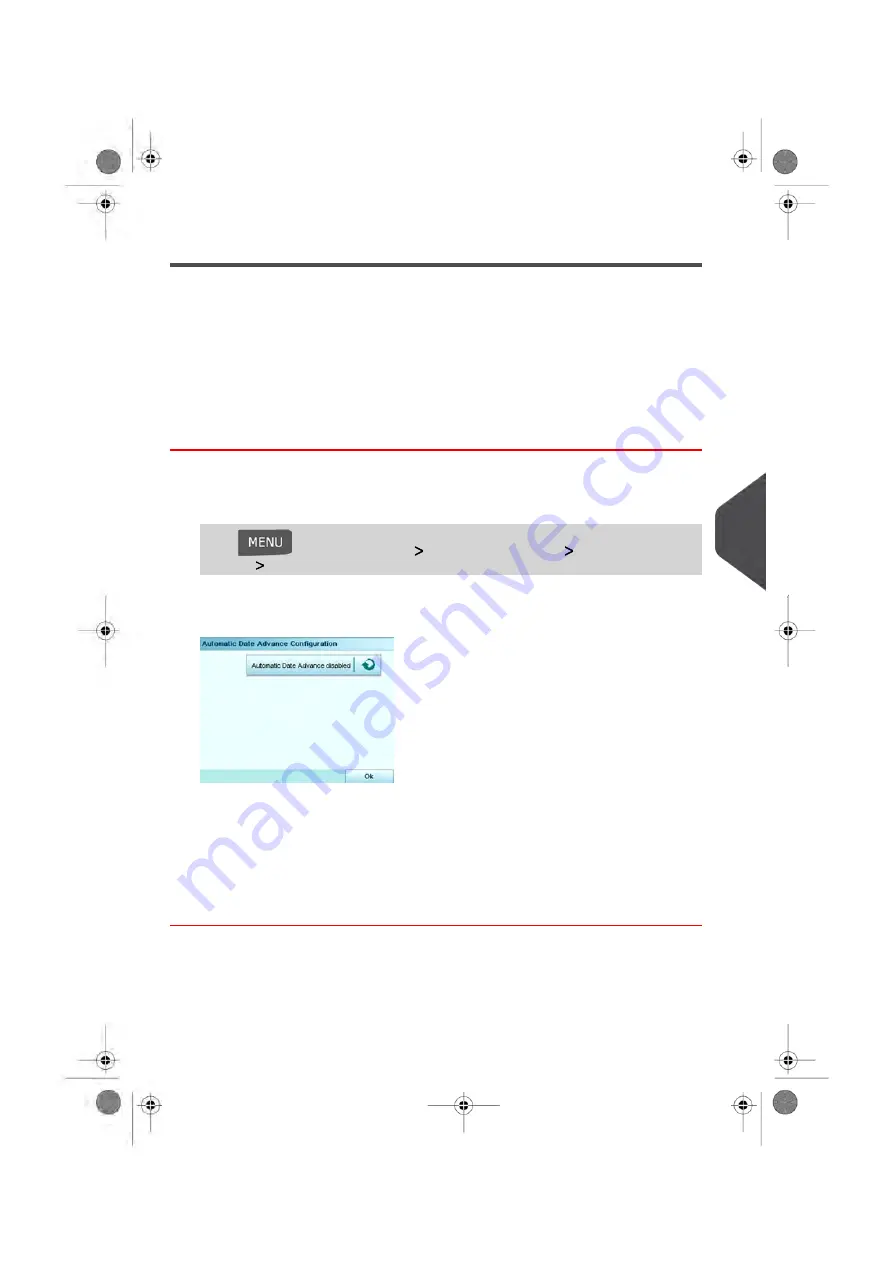
Automatic Date Advance
The Automatic Date Advance function automatically changes the date printed on mail
pieces at a preset time to the next 'working day' date.This is useful if you process mail after
the last mail pickup for the day. This ensures that the proper Date of Mailing is printed for
the next day’s mail pickup.
Example
: You can set the system to change dates at 17:00 hours and set Saturdays and
Sundays to be non-working days. From Friday 17:00 hours to Sunday 23:59, the system
will print Monday's date on the envelopes, after a confirmation message to the user.
How to Set the Automatic Date Advance Time
To set the auto date advance time and days:
1.
As supervisor (see
on page 192):
Press
and select the path:
Default user settings
Default Impression
Settings
Automatic Date Advance
The
Automatic date advance configuration
screen appears.
2.
Switch the Auto Date Advance button to
Enabled
status.
3.
Enter the Automatic Date Advance time (00:00 hours is not allowed).
4.
Select
Working Day
to gain access to working days selection screen.
5.
Tap the day or select the day and press
Select/Deselect
to select or deselect each
day.
6.
Press
[OK]
to exit.
8
Configuring
your
Mailing
System
217
| Page 217 | Jun-08-2016 10:21 |
Содержание IS-480
Страница 1: ...User Guide IS 480 Mailing Systems ...
Страница 5: ... Page 4 TOC Jun 08 2016 10 21 ...
Страница 7: ......
Страница 15: ......
Страница 31: ......
Страница 109: ......
Страница 115: ......
Страница 117: ......
Страница 155: ......
Страница 183: ......
Страница 185: ......
Страница 193: ......
Страница 217: ...Geodesic map 212 Page 212 Jun 08 2016 10 21 8 Configuring your Mailing System ...
Страница 218: ...Geodesic codes 8 Configuring your Mailing System 213 Page 213 Jun 08 2016 10 21 ...
Страница 231: ......
Страница 233: ......
Страница 247: ......
Страница 249: ......
Страница 269: ......
Страница 281: ...System Data 276 Page 276 Jun 08 2016 10 21 11 Troubleshooting ...
Страница 285: ......
Страница 287: ... Dimensions in inches Envelope Weight 3 g 0 1 oz Min 907 g 2 lbs Max 282 Page 282 Jun 08 2016 10 21 12 Specifications ...
Страница 288: ...Envelope Thickness 0 2 mm 1 64 Min 10 mm 25 64 Max 12 Specifications 283 Page 283 Jun 08 2016 10 21 ...
Страница 298: ...4147693N E 28 01 2020 ...






























