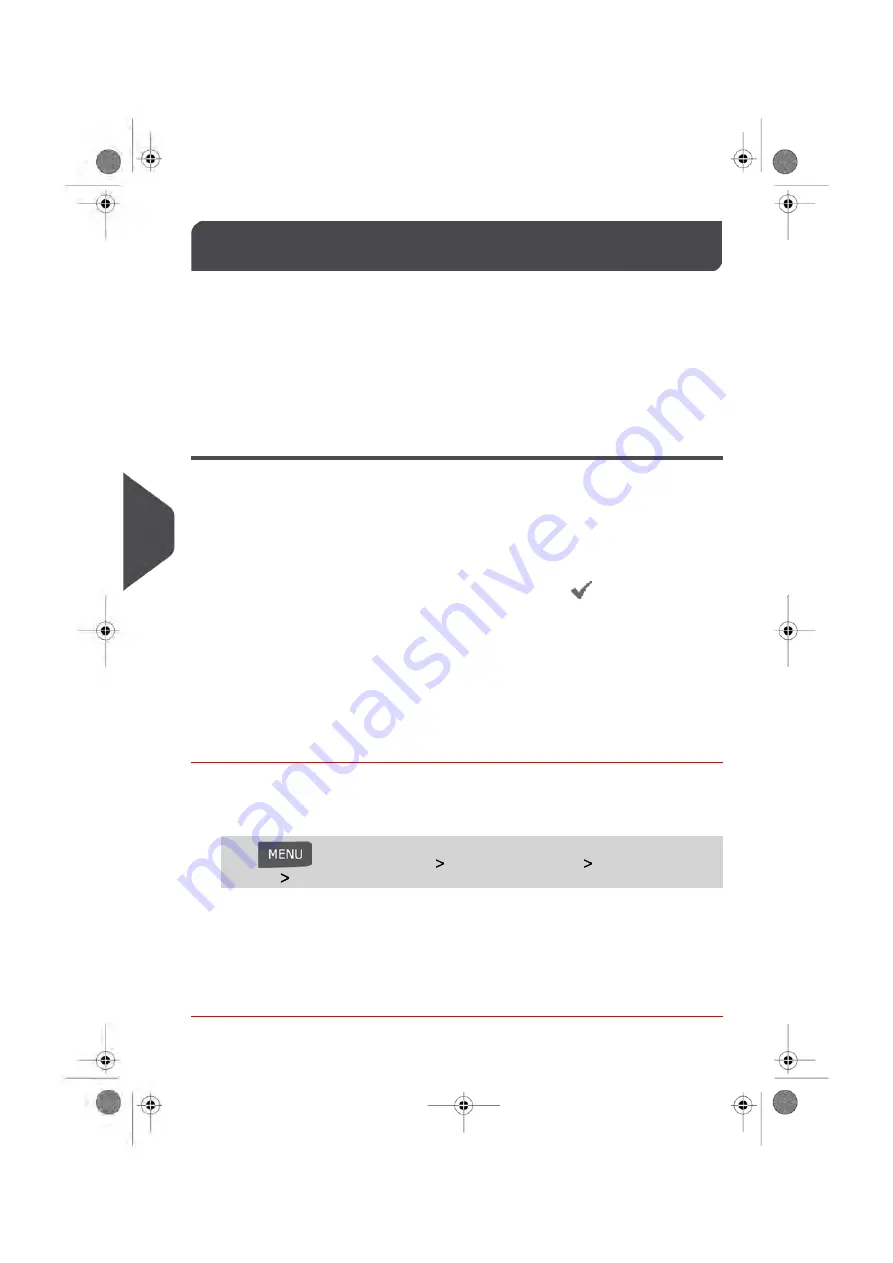
Default Impression Settings
8.9
The settings of the default impression include:
•
Default Impression Preferences:
sets the
Default Postage Rate
and the
Slogan
that is activated automatically each time a User begins to set up a job run.
•
Automatic Date Advance
: allows you to print to a future date on your mail. This is
useful if you process mail after the last mail pickup for the day. This ensures that the
proper Date of Mailing is printed for the next day’s mail pickup.
•
Printing offset
: sets the default offset print position from the right side of the envelope.
Default Impression Settings
There are several Default Impression Settings that you can change as needed. These
settings include:
• The Default Postage Rate
• The Default Permit Impression
• The Default Slogan
When viewing lists that appear on your screen, the check mark
indicates a Default
Impression Setting.
Changing the Default Postage Rate
This setting defines the Postage Rate that is automatically activated by your system each
time a User begins to set up a Job Run.
How to Change the Default Postage Rate
To change the default postage rate:
1.
As supervisor (see
on page 192):
Press
and select the path:
Default user settings
Default Impression
Settings
Default Postage Rate
2.
Select the default postage rate using the rate wizard.
3.
Press
[OK]
to validate.
See also
•
on page 238.
214
| Page 214 | Jun-08-2016 10:21 |
8
Configuring
your
Mailing
System
Содержание IS-480
Страница 1: ...User Guide IS 480 Mailing Systems ...
Страница 5: ... Page 4 TOC Jun 08 2016 10 21 ...
Страница 7: ......
Страница 15: ......
Страница 31: ......
Страница 109: ......
Страница 115: ......
Страница 117: ......
Страница 155: ......
Страница 183: ......
Страница 185: ......
Страница 193: ......
Страница 217: ...Geodesic map 212 Page 212 Jun 08 2016 10 21 8 Configuring your Mailing System ...
Страница 218: ...Geodesic codes 8 Configuring your Mailing System 213 Page 213 Jun 08 2016 10 21 ...
Страница 231: ......
Страница 233: ......
Страница 247: ......
Страница 249: ......
Страница 269: ......
Страница 281: ...System Data 276 Page 276 Jun 08 2016 10 21 11 Troubleshooting ...
Страница 285: ......
Страница 287: ... Dimensions in inches Envelope Weight 3 g 0 1 oz Min 907 g 2 lbs Max 282 Page 282 Jun 08 2016 10 21 12 Specifications ...
Страница 288: ...Envelope Thickness 0 2 mm 1 64 Min 10 mm 25 64 Max 12 Specifications 283 Page 283 Jun 08 2016 10 21 ...
Страница 298: ...4147693N E 28 01 2020 ...






























