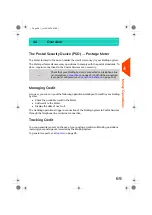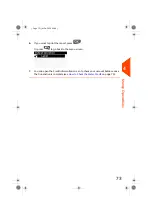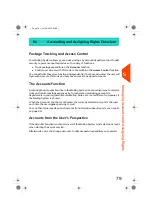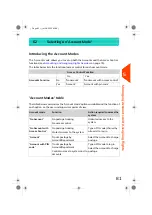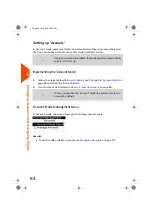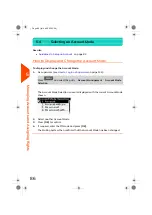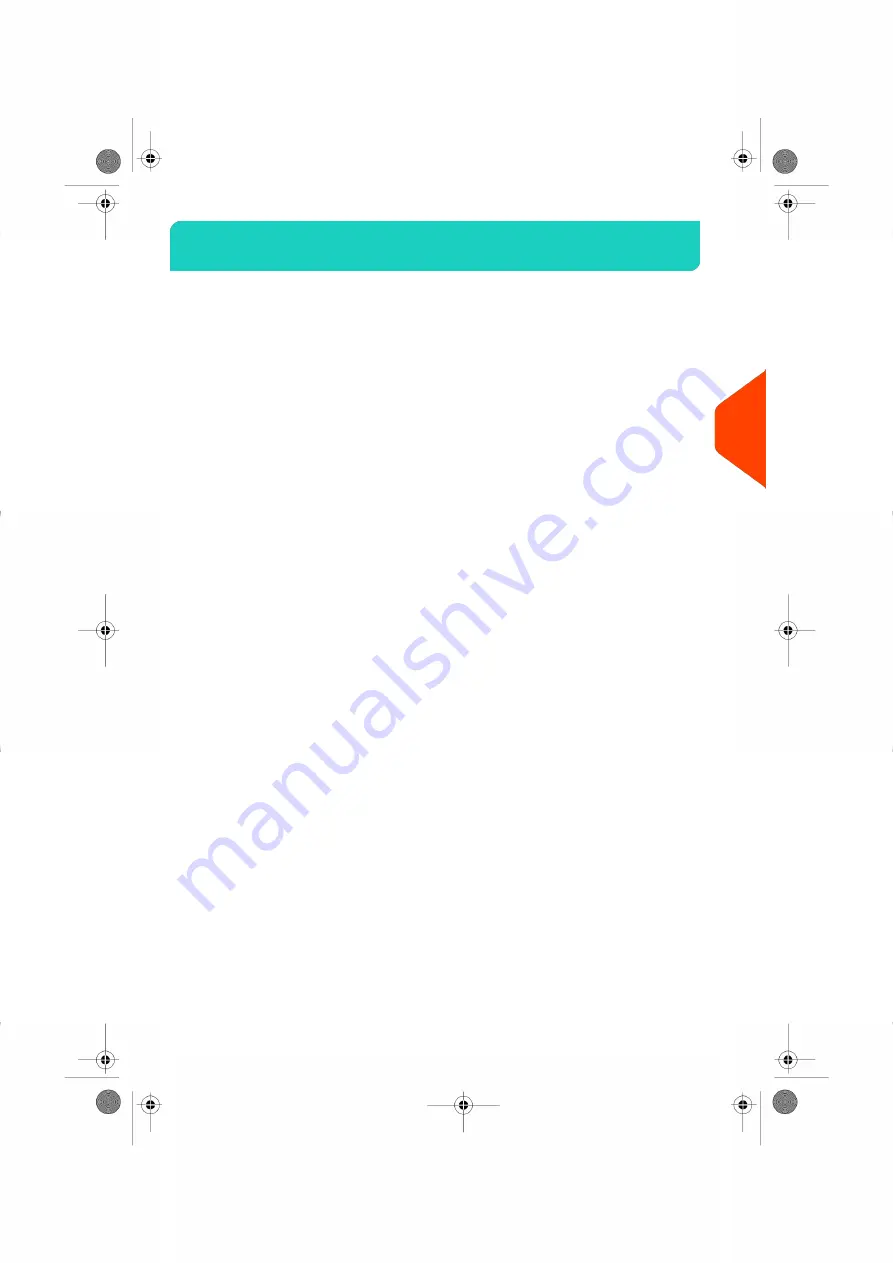
Accounting and Assigning Rights Overview
5.1
Postage Tracking and Access Control
Your Mailing System allows you to track postage by account/department and to add
security to prevent unauthorized use of a variety of functions.
• Track postage expenditures: the
Accounts
function
• Control user access with PIN code to the machine: the
Access Control
function.
You can activate these two functions independently. If both are activated, the user will
login with a secure PIN code and only have access to assigned accounts.
The Accounts Function
Activating the Accounts Function in the Mailing System is a convenient way to monitor,
track and control postage expenses by, for example, associating accounts to
departments in your organization (Marketing, Sales, etc.) or to different companies, if
the Mailing System is shared.
When the Accounts Function is activated, the currently selected account is charged
each time the user applies postage to mail.
You can then issue reports on each account (for information about reports, see
on page 95).
Accounts from the User's Perspective
If the Accounts Function is activated, users of the Mailing System must select an account
when starting their work session.
Afterwards, users can change accounts to allocate postal expenditures as needed.
79
| Page 79 | | Jul-24-2023 01:59 |
5
Managing
Accounts
and
Assigning
Rights
Содержание IS-420
Страница 1: ...User Guide IS 420 Mailing Systems...
Страница 5: ...Page 4 TOC Jul 24 2023 01 59...
Страница 7: ......
Страница 15: ......
Страница 17: ......
Страница 31: ......
Страница 33: ......
Страница 71: ...The Label Dispenser can hold up to 40 labels 66 Page 66 Jul 24 2023 01 59 3 Processing Mail...
Страница 73: ......
Страница 81: ......
Страница 83: ......
Страница 99: ......
Страница 101: ......
Страница 115: ...Content 110 Page 110 Jul 24 2023 01 59 6 Reports...
Страница 127: ......
Страница 135: ......
Страница 149: ...3 Press OK to validate 144 Page 144 Jul 24 2023 01 59 8 Configuring your Mailing System...
Страница 155: ...Geodesic map 150 Page 150 Jul 24 2023 01 59 8 Configuring your Mailing System...
Страница 156: ...Geodesic codes 8 Configuring your Mailing System 151 Page 151 Jul 24 2023 01 59...
Страница 167: ......
Страница 169: ......
Страница 183: ......
Страница 199: ......
Страница 201: ......
Страница 211: ......
Страница 220: ...A0154024 A 24 07 2023...