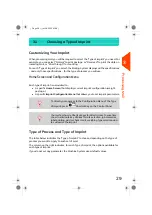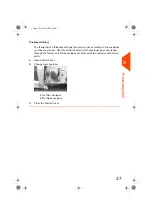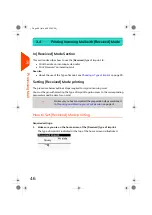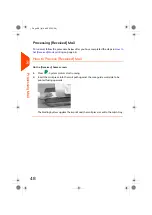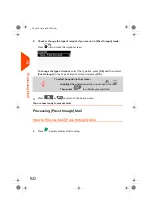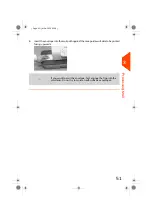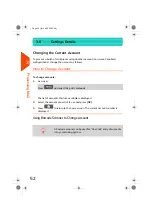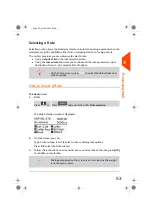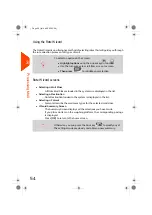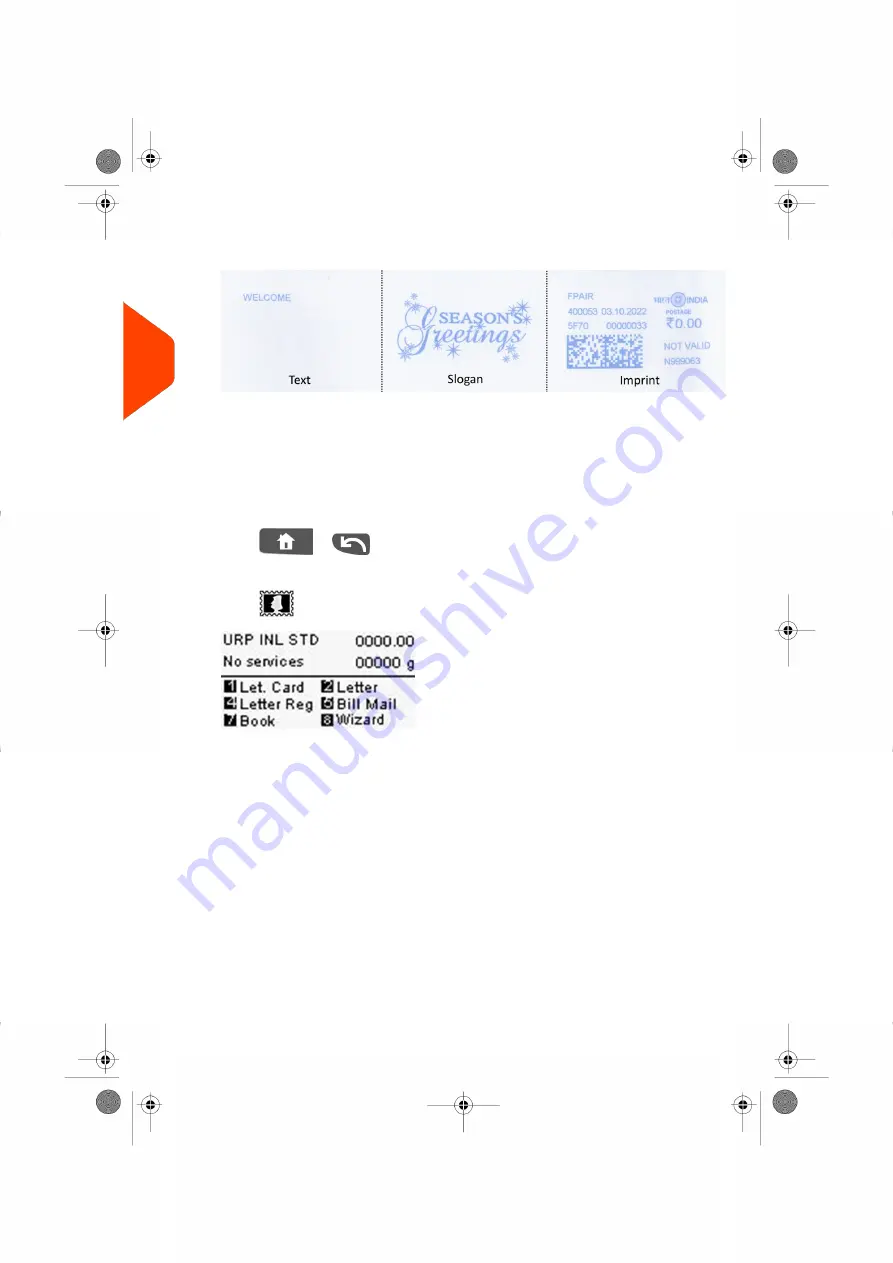
3.
Additionally, you can configure imprint elements
from the Imprint screen as
follows:
Check or change the Slogan selection:
Select Slogan and then select a slogan (or None) in the Slogan list screen. For
more details, see
How to Add (or Cancel) a Slogan on the Imprint.
on page 59
Check or change the Text selection:
Select Text and then select a text (or None) in the Text list screen. For more details,
see
How to Add (or Cancel) a Text on the Imprint.
on page 59
Press
or
to return to the home screen.
4.
Select a rate
.
Press
to open the Rate selection screen.
Type a rate number to select a rate or display new rate options.
Press
8
to select the Rate wizard and choose rate options in lists (includes rates
not shown on rate selection screen).
For more details, see
on page 53.
40
| Page 40 | Jul-24-2023 01:59 |
3
Processing
Содержание IS-420
Страница 1: ...User Guide IS 420 Mailing Systems...
Страница 5: ...Page 4 TOC Jul 24 2023 01 59...
Страница 7: ......
Страница 15: ......
Страница 17: ......
Страница 31: ......
Страница 33: ......
Страница 71: ...The Label Dispenser can hold up to 40 labels 66 Page 66 Jul 24 2023 01 59 3 Processing Mail...
Страница 73: ......
Страница 81: ......
Страница 83: ......
Страница 99: ......
Страница 101: ......
Страница 115: ...Content 110 Page 110 Jul 24 2023 01 59 6 Reports...
Страница 127: ......
Страница 135: ......
Страница 149: ...3 Press OK to validate 144 Page 144 Jul 24 2023 01 59 8 Configuring your Mailing System...
Страница 155: ...Geodesic map 150 Page 150 Jul 24 2023 01 59 8 Configuring your Mailing System...
Страница 156: ...Geodesic codes 8 Configuring your Mailing System 151 Page 151 Jul 24 2023 01 59...
Страница 167: ......
Страница 169: ......
Страница 183: ......
Страница 199: ......
Страница 201: ......
Страница 211: ......
Страница 220: ...A0154024 A 24 07 2023...