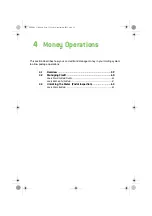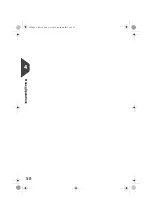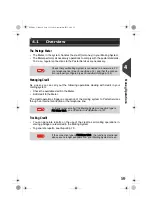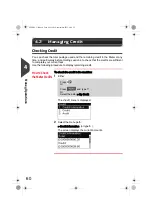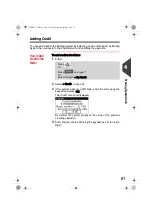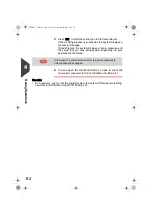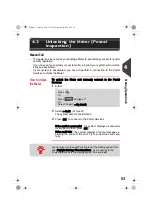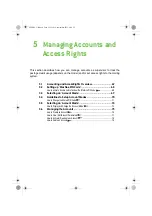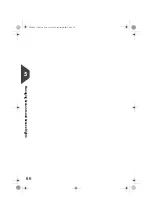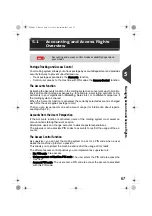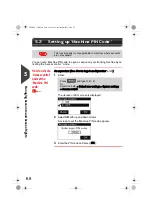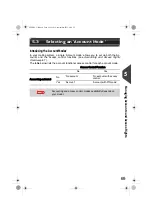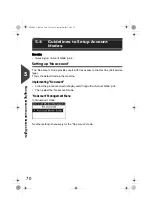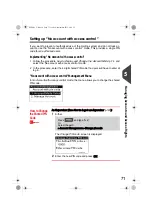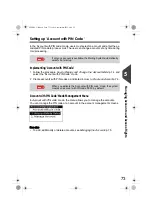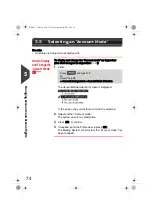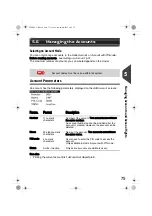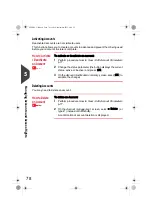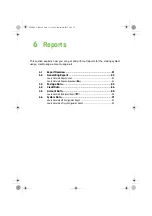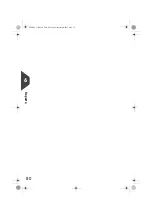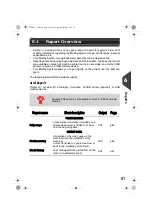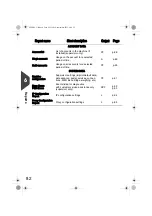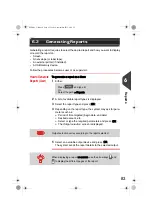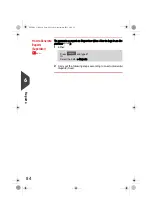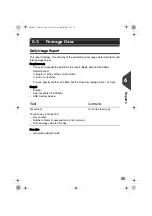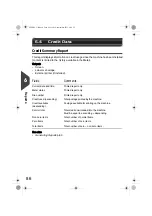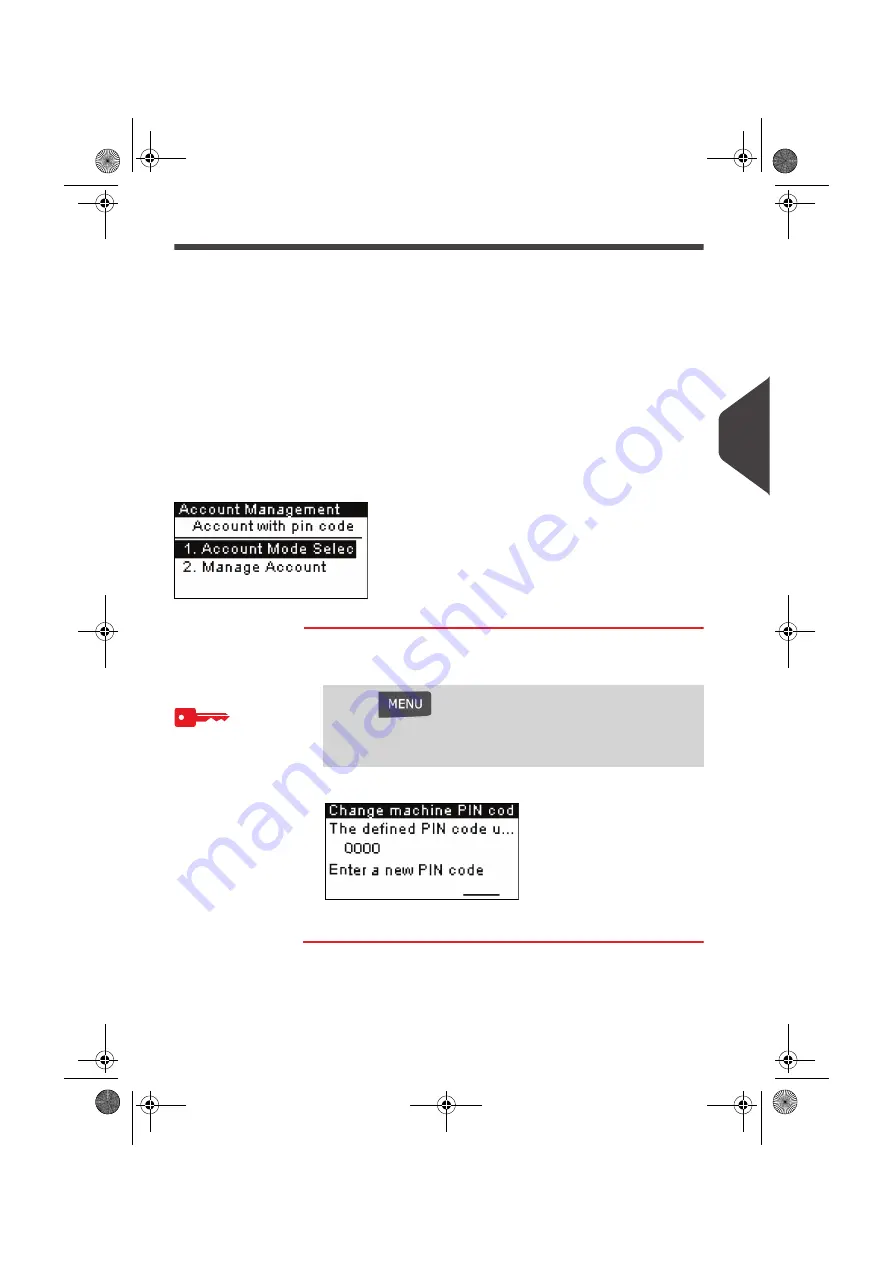
Managing Accounts and Access Rights
71
5
Setting up “No account with access control ”
If you want to prevent unauthorized use of the mailing system and do not track ac-
counts, use the “No account with access control” mode. This provides a single PIN
code for all authorized users.
Implementing “No account with access control”
1 Follow the procedure
How to Display and Change the 'Account Mode'
p.74 and
select the 'No account with access control' mode.
2 In the procedure, enter the 4 digit shared PIN code the users will have to enter at
log in.
“No account with access control” Management Menu
In
No Account with access control
mode, the menu allows you to change the shared
PIN code.
How to Change the Shared PIN Code
How to Change
the Shared PIN
Code
As Supervisor (See
How to Log in as Supervisor
p.120):
1
Either:
The
Change PIN code
screen is displayed.
2
Enter the new PIN code and press [OK] .
Press
and
type
5.2
Or
Select the path:
> Account Management > Change pin code
ALPHA1_UK.book Page 71 Jeudi, 6. septembre 2012 4:08 16
Содержание IS-240
Страница 1: ...Franking Machine User Guide IS 240 280...
Страница 5: ...Read this First 2 1 ALPHA1_UK book Page 2 Jeudi 6 septembre 2012 4 08 16...
Страница 15: ...Meet Your Mailing System 12 2 ALPHA1_UK book Page 12 Jeudi 6 septembre 2012 4 08 16...
Страница 27: ...Processing Mail 24 3 ALPHA1_UK book Page 24 Jeudi 6 septembre 2012 4 08 16...
Страница 59: ...Processing Mail 56 3 ALPHA1_UK book Page 56 Jeudi 6 septembre 2012 4 08 16...
Страница 61: ...Money Operations 58 4 ALPHA1_UK book Page 58 Jeudi 6 septembre 2012 4 08 16...
Страница 67: ...Money Operations 64 4 ALPHA1_UK book Page 64 Jeudi 6 septembre 2012 4 08 16...
Страница 69: ...Managing Accounts and Access Rights 66 5 ALPHA1_UK book Page 66 Jeudi 6 septembre 2012 4 08 16...
Страница 83: ...Reports 80 6 ALPHA1_UK book Page 80 Jeudi 6 septembre 2012 4 08 16...
Страница 99: ...Reports 96 6 ALPHA1_UK book Page 96 Jeudi 6 septembre 2012 4 08 16...
Страница 101: ...Online Services 98 7 ALPHA1_UK book Page 98 Jeudi 6 septembre 2012 4 08 16...
Страница 111: ...PC Meter Link Application 108 8 ALPHA1_UK book Page 108 Jeudi 6 septembre 2012 4 08 16...
Страница 119: ...PC Meter Link Application 116 8 ALPHA1_UK book Page 116 Jeudi 6 septembre 2012 4 08 16...
Страница 134: ...Configuring your Mailing System 131 9 Figure 1 Latitudes ALPHA1_UK book Page 131 Jeudi 6 septembre 2012 4 08 16...
Страница 149: ...Options and Updates 146 10 ALPHA1_UK book Page 146 Jeudi 6 septembre 2012 4 08 16...
Страница 163: ...Options and Updates 160 10 ALPHA1_UK book Page 160 Jeudi 6 septembre 2012 4 08 16...
Страница 165: ...Maintaining your Mailing System 162 11 ALPHA1_UK book Page 162 Jeudi 6 septembre 2012 4 08 16...
Страница 175: ...Troubleshooting 172 12 ALPHA1_UK book Page 172 Jeudi 6 septembre 2012 4 08 16...
Страница 181: ...Specifications 178 13 ALPHA1_UK book Page 178 Jeudi 6 septembre 2012 4 08 16...
Страница 185: ...Specifications 182 13 ALPHA1_UK book Page 182 Jeudi 6 septembre 2012 4 08 16...
Страница 188: ...4146368H G 27 11 2019...