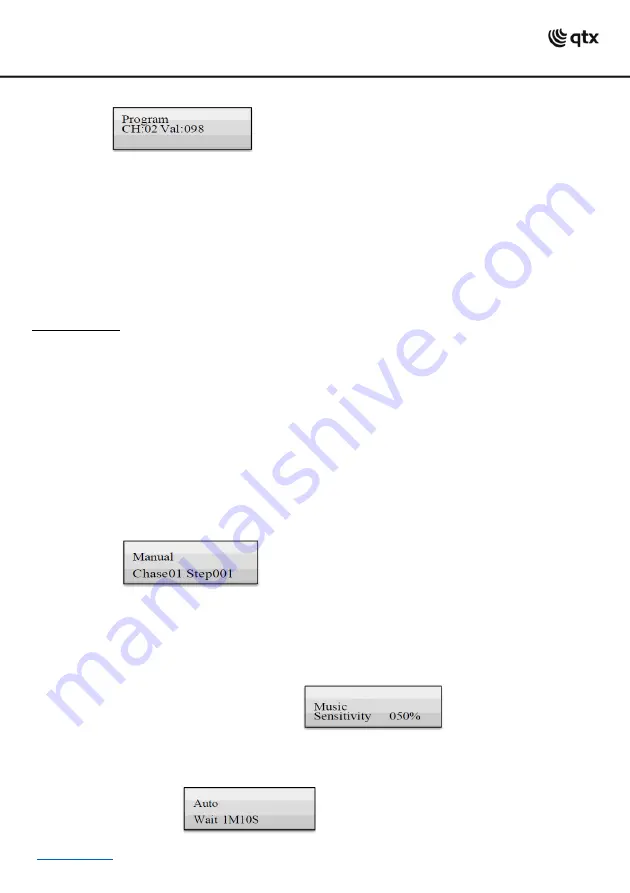
•The display indicates the number of the control channel in the lower line and the current output value as
a DMX value.
7. It is also possible to call a scene previously memorized or a movement pattern or color effect and insert
it into the chase. For this, call the scene or the effect with the SCENE or MOVEMENT button and the
corresponding number button.
8. Press the REC button to memorize the scene.
•To confirm the memory procedure, all LEDs of the controller flash three times.
•The indication “Step001" changes to “Step002“and
you can adjust and memorize the next scene.
9. Repeat the steps 6 to 8 to adjust and memorize the next scene.
•Up to 100 scenes can be programmed for a chase.
10. After the desired chase has been memorized, switch off the programming mode. For this, keep the
ENTER button
pressed until the display indication switches back to “Manual“.
Playing a Chase:
A chase must be programmed before you can call it. Chases can be played manually, time-controlled or
sound-controlled. As a basic setting, the manual mode is activated. The LEDs MANUAL, MUSIC and AUTO
indicate the current setting.
1. There should be no device or illumination scene selected. If one of the control LEDs of the number
buttons 1-16 is lit, press the corresponding button for deselection.
2. Press the CHASE button.
•The control LED lights
up.
3. Use the number buttons 1-16 to select the desired chase.
•The
control LED flashes.
•I
f necessary, use the PAGE button to switch between the two channel groups 1-16 (LED A lights up) and
17-32 (LED B lights up).
•Up to 5 chases can be selected simultaneously. The chases are played one after the other. The LED of
the chase currently playing flashes, the others stay lit.
•The display indicates the number of the chase (e.g. “Chase01”) in the lower line and the current step
(e.g. “Step001).
4. Select the chase running mode with the button RUN MODE. The mode is indicated by the LEDs next to
the button.
•
MANUAL: The chase can be manually advanced step by step with the pan wheel.
•MUSIC: The individual steps of the chase
run to the rhythm of the music picked up via the internal
microphone.
The sensitivity of the sound control is adjustable. For this, keep the RUN MODE button pressed and turn
the tilt wheel to adjust a value between 0-100%.
The higher the value, the higher the sensitivity.
AUTO: The individual steps of the chase run at the adjusted speed and fade time. Use the pan wheel to
adjust the running speed, i.e. how long a scene is shown, between 10 minutes and 0.1 seconds
(indication “Wait“). Use the tilt wheel to adjust the fade time, i.e.
the time between the steps, between 0
and 30 (indication “Fade“).






























