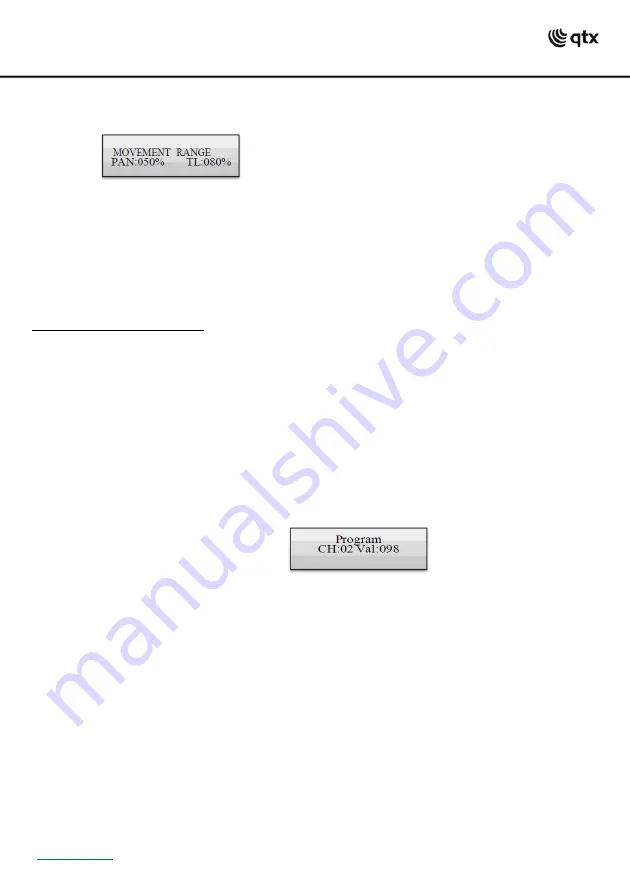
•For optimum results of the col
or effects triggered by buttons 15 and 16, the operation with a least 8
devices is recommended.
4. The parameters of the movement patterns and color effects can be edited and adapted to your
application.
•Movement patterns 1
-9: Press the SWAP button to switch between the parameters and adjust the values
with the Pan/Tilt wheels.
-MOVEMENT RANGE: The pan/tilt movement can be adjusted between 1 and 100 %.
-MOVEMENT OFFSET: Correction values can be adjusted for fine adjustment of the pan/tilt movement.
-MOVEMENT SPEED: The running speed can be adjusted between 1 and 100 %.
-DELAY LEVEL: The delay time for the operation with several devices can be adjusted between 0 and 30
seconds.
•Color effects 10
-16: The running speed can be adjusted between 1 and 100 %.
Memorizing Illumination Scenes:
32 memory banks are available for illumination scenes. Each scene contains the values of all control
channels including the pan and tilt settings of the connected light effect units as well as movement
patterns or color effects at the time of storage.
1. Call the programming mode. For this, keep the REC button pressed until the LED above the button
lights up.
2. Press the FIXTURE button.
•The control LED lights
up.
3. Use the number buttons 1-16 to select the devices to be controlled.
•The corresponding LEDs of the buttons
illuminate.
•If a number button is pressed once aga
in, the corresponding device is deselected.
4. Adjust the desired DMX values (0-255) for the DMX channels using the sliding controls and, if
necessary, the pan and tilt wheels.
•As soon as a fader is moved, the display indicates the number of the control
channel in the lower line
and the current output value as a DMX value.
5. If necessary, movement patterns or color effects can be integrated in the scene. For this, call the effect
mode with the MOVEMENT button and select the desired effect with the number buttons 1-16. Exit the
effect mode again by pressing the FIXTURE button.
6. If necessary, use the PAGE button to switch between the two channel groups 1-16 (LED A lights up)
and 17-32 (LED B lights up) and repeat steps 3 and 5, until the desired values are assigned to all
channels.
7. Deselect the adjusted devices with the corresponding number button 1-16.
8. Repeat the steps 3 to 5 for all further devices to be adjusted.
9. Press the SCENE button and then the REC button to memorize the scene.
10. Select the desired memory bank with one of the number buttons 1-16.
•If necessary, use the
PAGE button to switch between the two channel groups 1-16 (LED A lights up) and
17-32 (LED B lights up).
•To confirm the memory procedure, all LEDs of the controller flash three time
s.
11. Repeat the steps 2 to 10 to memorize further scenes.
12. After all desired scenes have been memorized, switch off the programming mode. For this, keep the
button REC pressed until the LED above the button goes out.












