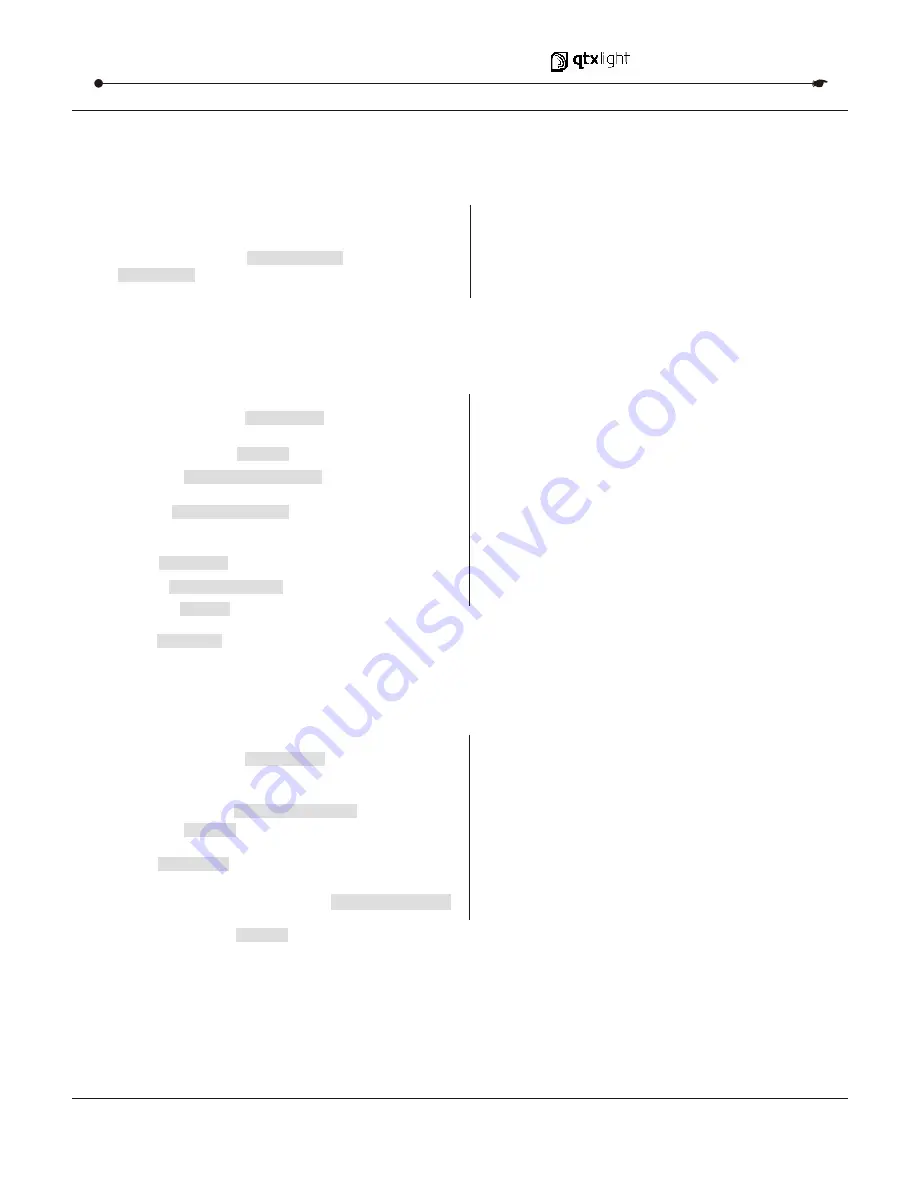
3.4.9 DELETE ALL CHASE PROGRAMS
3.4.9 DELETE ALL CHASE PROGRAMS
Action :
Action :
2)
Press the desired
CHASE
button.
1
) Press and hold the
PROGRAM
button to enter
programming mode.
Notes :
Notes :
I
.e. To insert a scene between Steps 05 and 06
navigate using BANK buttons until the display reads
STEP05.
Action :
Action :
2)
Press and hold the
BANK DOWN
button and the
AUTO DEL
button while turning ON the controller.
1)
Turn OFF controller.
3)
All LEDs will blink.
Notes :
Notes :
3.5 Scene Programming (Steps)
3.5 Scene Programming (Steps)
Action :
Action :
2)
Select the
BANK
that contains the scene to be
copied using the
BANK UP/DOWN
buttons.
1
) Press and hold the
PROGRAM
button to enter
programming mode.
3)
Press the
SCENE
button that corresponds
to the scene to be copied.
Notes :
Notes :
3.5.2 COPY A SCENE
3.5.2 COPY A SCENE
5)
Select the destination
BANK
that contains the scene
memory to record onto using the
BANK UP/DOWN
buttons.
3)
Press the
TAPSYNC DISPLAY
to switch the LED
display to steps view.
4)
Use the
BANK UP/DOWN
buttons to navigate steps
and locate the insert point of the new scene.
The display will read the step number.
5)
Press
MIDI/ADD
button to prepare the insert.
6)
Use the
BANK UP/DOWN
button to locate the
SCENE
.
7)
Press the
SCENE
button that corresponds to the scene
to be inserted.
8)
Press
MIDI/ADD
button to insert the scene. All LEDs
will blink.
4)
Press
MIDI/ADD
button to copy the scene.
CAUTION!
This procedure will result in irrevocable loss of chase step memory. The individual scenes
and program banks will be preserved.
3.5.1 INSERT A SCENE
3.5.1 INSERT A SCENE
6)
Press the desired
SCENE
button to complete copy.
All LEDs will blink.
USER MANUAL
13/18
DMX 512 CONTROLLER SERIES





































