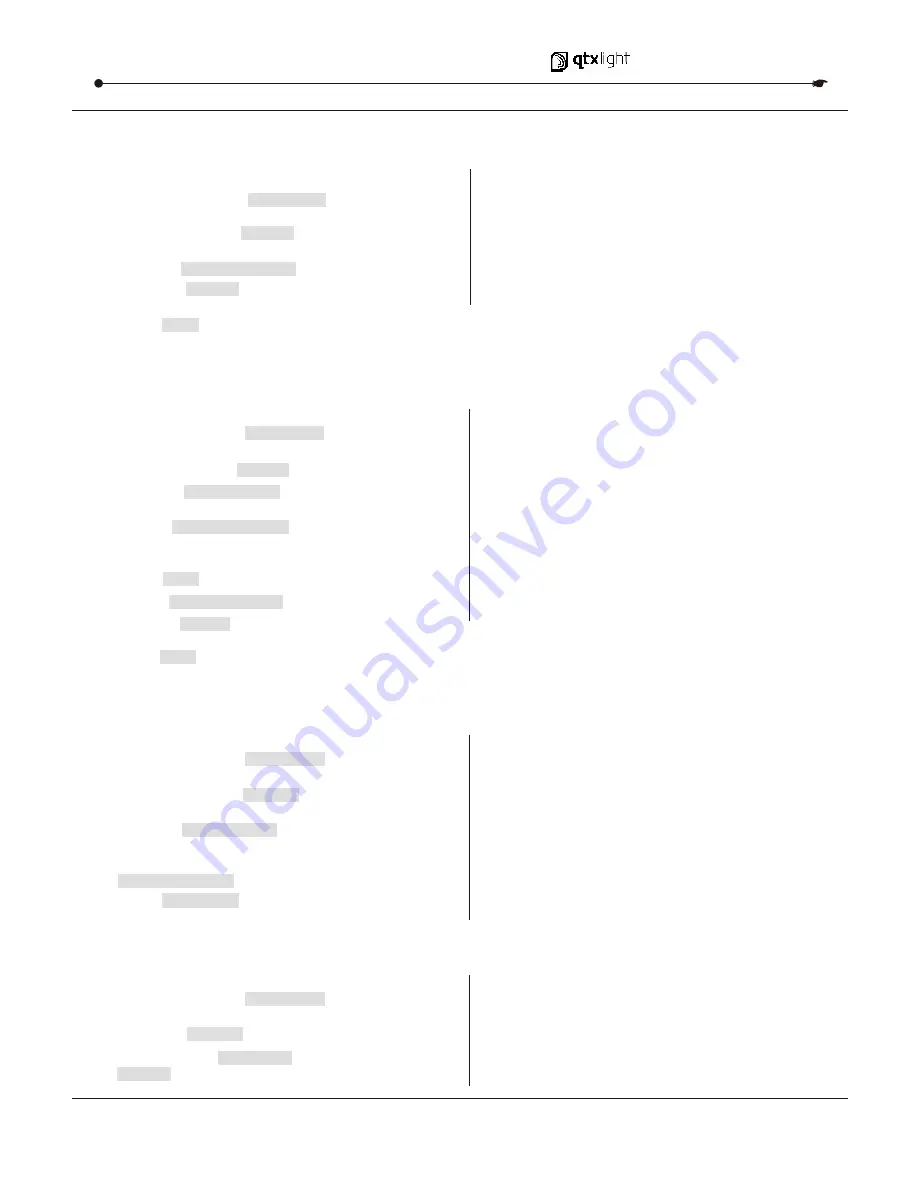
3.4.5
EDIT CHASE (COPY SCENE INTO CHASE)
Action :
2)
Press the desired
CHASE
button.
1
) Press and hold the
PROGRAM
button to enter
programming mode.
Notes :
I
.e. To insert a scene between Steps 05 and 06
navigate using BANK buttons until the display reads
STEP05.
Action :
2)
Press the desired
CHASE
button.
1)
Press and hold the
PROGRAM
button to enter
programming mode.
3)
Select the
BANK
that contains the scene to be copied
using the
BANK UP/DOWN
buttons.
Notes :
3.4.6
EDIT CHASE (INSERT SCENE INTO A CHASE)
Action :
2)
Press the desired
CHASE
button that contains
the scene to be deleted.
1
) Press and hold the
PROGRAM
button to enter
programming mode.
3)
Press the
TAP DISPLAY
button to switch the LCD
display to steps.
Notes :
3.4.7
DELETE A SCENE IN A CHASE
5)
Press
AUTO DEL
button to delete the step/scene.
All LEDs will blink.
4)
Press the
SCENE
button that corresponds to the
scene to be copied.
5)
Press
REC
button to copy the scene.
All LEDs will blink.
3)
Press the
TAP DISPLAY
to switch the LCD display
to steps view.
4)
Use the
BANK UP/DOWN
buttons to navigate steps
and locate the insert point of the new scene.
The display will read the step number.
5)
Press
button to prepare the insert.
6)
Use the
BANK UP/DOWN
button to locate the
SCENE
.
7)
Press the
SCENE
button that corresponds to the scene
to be inserted.
8)
Press
button to insert the scene. All LEDs
will blink.
4)
Select the scene/step to be deleted using the
BANK UP/DOWN
buttons.
Action :
2)
Press the
CHASE
button (1~6) to be deleted.
1
) Press and hold the
PROGRAM
button to enter
programming mode.
3)
Press and hold
AUTO DEL
button and the respective
CHASE
button to delete the chase. All LEDs will blink.
Notes :
3.4.8
DELETE A CHASE
11
DMX 512 CONT R OLLE R S E R IE S
U S E R M A N U A L
REC
REC



































