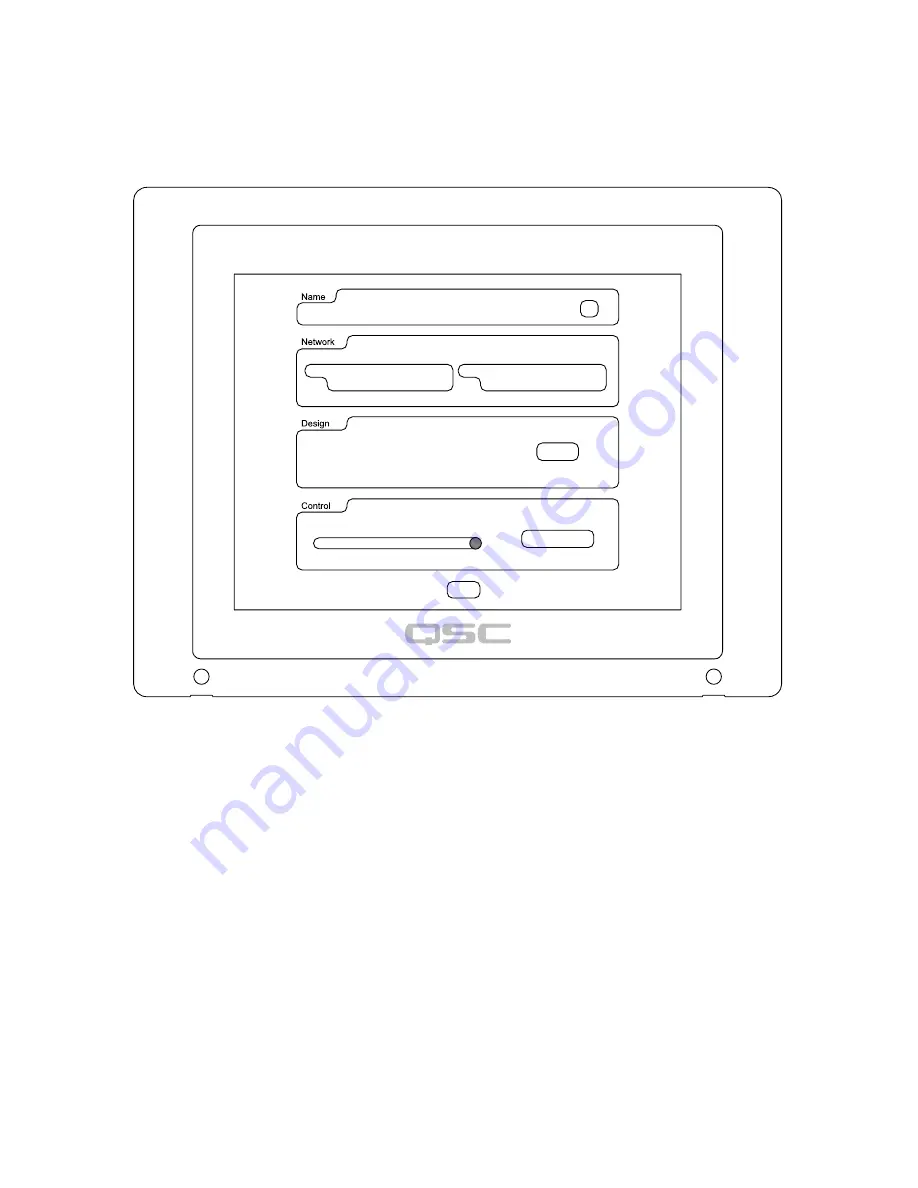
15
Using the Status Page
The Status Page provides status information, and a number of controls. To access the Status Page:
• If the unit is not running a design, tap the screen once.
• If the unit is running a design, click the ID button in either the Status component in Q-Sys Designer, or the Q-Sys Configurator.
•
Name
– Displays the network name given to the TSC-8 Touchscreen (for example, TSC8-0123) in the Q-Sys design file.
•
ID
– Touching this button causes the Name group box to flash both on this screen, and in Q-Sys Designer. This is for easy identification and
location when you have a number of touchscreens in your installation. There is an equivalent button in Q-Sys Designer.
•
Network
– Gives the IP Address and the status of the links (Up or Down) to the Core Processor for both LAN A and LAN B.
•
Design
–
◦
The
Name
of the design running on the Core Processor.
◦
The name of the
UCI
running on this touchscreen. The UCI is assigned to the TSC-8 in the Q-Sys design file.
◦
If the security feature, for the UCI, is enabled in the Q-Sys design, touching the
Log Off
button displays the logon keypad, and requires a PIN to
access the UCI.
•
Control
–
◦
The
Brightness
control changes the overall brightness of the touchscreen; left is dimmer, right is brighter.
◦
Clean Screen...
– Starts a 30-second timer allowing you to clean the touchscreen without changing any settings. Use standard glass cleaner
and a soft cloth.
•
Close
– Closes the Status Page.
— Figure 11 —
LAN A
IP: 10.10.67.110
Link: UP
ID
Clean Screen...
Close
Log Off
TSC8-0123
Name: Main Venue Design
UCI: Center Room
Brightness
LAN B
IP: 10.10.67.111
Link: DOWN
Содержание Q-SYS TSC-8-BK
Страница 19: ......




















