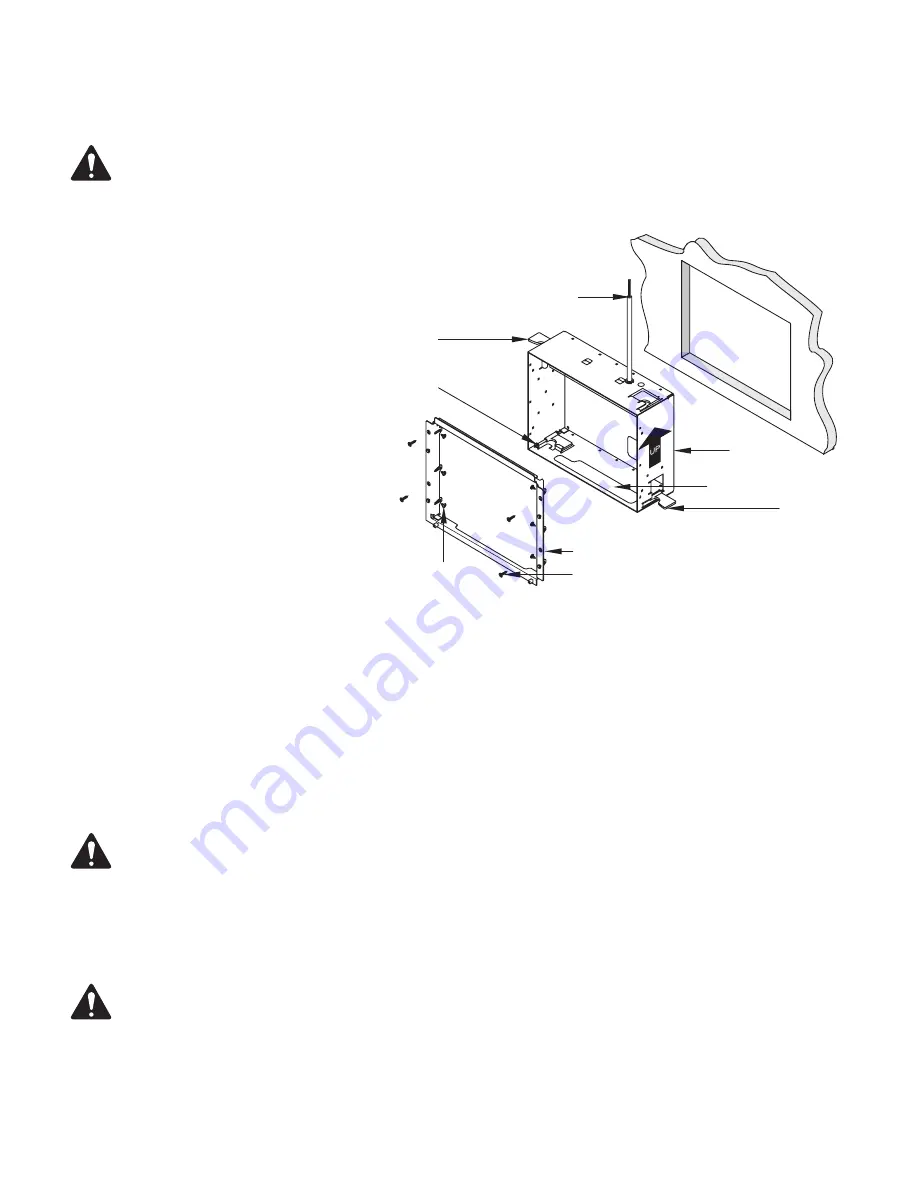
11
Mounting the TSC-8 in an Existing all or Podium
This procedure covers mounting the Back Box with Flange in an existing wall or podium.
CAUTIONG!:
Before cutting the mounting hole, make sure that there is nothing behind the wall/podium that can be damaged during the
cutting operation. Ensure that there is enough space surrounding the unit to provide adequate ventilation.
Refer to
Figure 5
and Packing Lists on
page 10
.
1. Determine the location where the hole for the TSC-8
is to be cut. Leave a minimum of 1 inch clearance on
all sides of the opening to allow for mounting and the
TSC-8 touchscreen.
2. Use the template (included with the Back Box) to cut
an 8 5/8" (220 mm) wide, by 6 3/4" (172 mm) high
rectangular hole in the mounting surface. The opening
must be in the landscape orientation (long side is
horizontal), as shown in
Figure 5
.
3. Make sure that the Flange
(5)
is installed in the Back Box
(6)
. The Flange will go into the Back Box only one way
due to the placement of the screw holes.
a. The Flange
(5)
is positioned all the way into the
Back Box
(6)
.
b. The Flange
(5)
is secured with the six M3x4L,
pan-head screws
(3)
supplied. The screws
are installed from the inside of the Back Box/
Flange assembly.
4. Make sure that the Back Box Mounting Tabs
(1)
are fully
extended towards the back of the Back Box
(6)
, and
folded in flush with the Back Box sides. If you need to extend the tabs to be able to fold them in, turn the adjusting screw
(2)
counterclockwise
until the tabs fold in.
5. Connect the AC power source. Refer to
“"AC Power Source" on page 10
. Make sure that the AC Connection is point up, if not, the touchscreen
will be upside down when mounted.
6. Feed the Q-LAN Ethernet cables through the Cable Access hole in the bottom of the Back Box
(6)
, and out the front. Make sure there is enough
slack in the cables to allow easy connection of the touchscreen.
7. Carefully slide the Back Box assembly into the mounting hole until the Flange comes in contact with the mounting surface.
CAUTIONG!:
Make sure that none of the cabling is caught between the Back Box and the mounting surface.
8. Use a #2 Phillips screwdriver to tighten all four Back Box Mounting Tab screws
(2)
until they clamp snuggly against the back of the mounting
surface. Do not over tighten.
9. Optional. Install four screws
(Figure 5, 4)
to secure the Back Box assembly to the mounting surface.
CAUTIONG!:
The four screw holes
(Figure 5, 5)
used to secure the assembly to the mounting surface are very close to the edge of the
mounting surface opening. If the mounting surface is drywall, use discretion when deciding to install the screws.
10. Mount the touchscreen to the Flange. Refer to
“"Mounting the Touchscreen to the Flange" on page 13.
— Figure 5 —
1
3
4
5
2
AC Connection
6
Fold In Flush
Cable Access
Содержание Q-SYS TSC-8-BK
Страница 19: ......




























