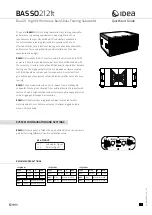29
TROUBLESHOOTING
Unable to “talk” to processor from Signal Manager software (OFFLINE status indicated)-
• Check that the serial cable is a normal serial
data cable. Null-modem type cables will not
work.
• Make sure that the serial cable is properly
connected on both ends and that the retaining
screws are snug (finger tight).
• Verify AC power to the 215PCM is ON and the
POWER LEDs on the Processors are illuminated.
• Check that the COM Port (COM1, COM2, etc...)
you are using on your PC and the software’s
Options/DSP menu COM Port setting are the
same. See example of Options/DSP settings,
below.
The audio time alignment isn’t right-
• Each Processor adds 1.00 milliseconds of delay. This is “throughput” delay and can not be changed.
• Check your configurations for Limiter and Compressor objects that have Predictive Delay enabled. Predictive delay
can add significant delay and must be accounted for in order to achieve proper system time-alignment. See software
Help system for detailed information regarding Predictive Delay.
• Check your configurations for any Delay objects that may have been set to undesired delay values.
COM Port setting
(COM1 - COM4) must
be the same as the
COM port number your
are using to connect
the serial cable from
the 215PCM’s proces-
sors
I’m using both my COM Ports and two serial cables to connect to the 215PCM. Every time I try to switch COM
Port setting in the Options/DSP menu, Signal Manger confuses my Presets-
• If you want to connect to both Processors on the 215PCM using RS-232 and two COM Ports from your PC, the
following procedure must be followed:
1- Configure the DSP currently active in Signal Manager (could be the one on COM1 or COM2, etc...).
2- Apply you configuration and save it.
3- Select Tools/Options from the menu and click the DSP tab. Select the COM Port you want to use next.
4- Close the Signal Manger program.
5- Start the Signal Manager program; it will build a new configuration database.
6- Continue as usual.
- Remember, all you need to do is switch the COM Port setting and then restart Signal Manager.
• Consider upgrading to QSC’s amplifier network products. With QSControl, the Processor’s DSP is set up using
the DataPort connections. No RS-232 connections are required and amplifier operating status can be monitored
and logged.
Содержание ISIS 215PCM
Страница 7: ...7 INTRODUCTION Block Diagram...
Страница 31: ...31 Specifications ISIS 215SB SPECIFICATIONS SUBJECT TO CHANGE WITHOUT NOTICE Dimensions...
Страница 32: ...32 Specifications ISIS 215SB Acoustic Performance SPECIFICATIONS SUBJECT TO CHANGE WITHOUT NOTICE...
Страница 34: ...34 Specifications ISIS 215PCM SPECIFICATIONS SUBJECT TO CHANGE WITHOUT NOTICE Self Powered Dimensions...
Страница 41: ...41...