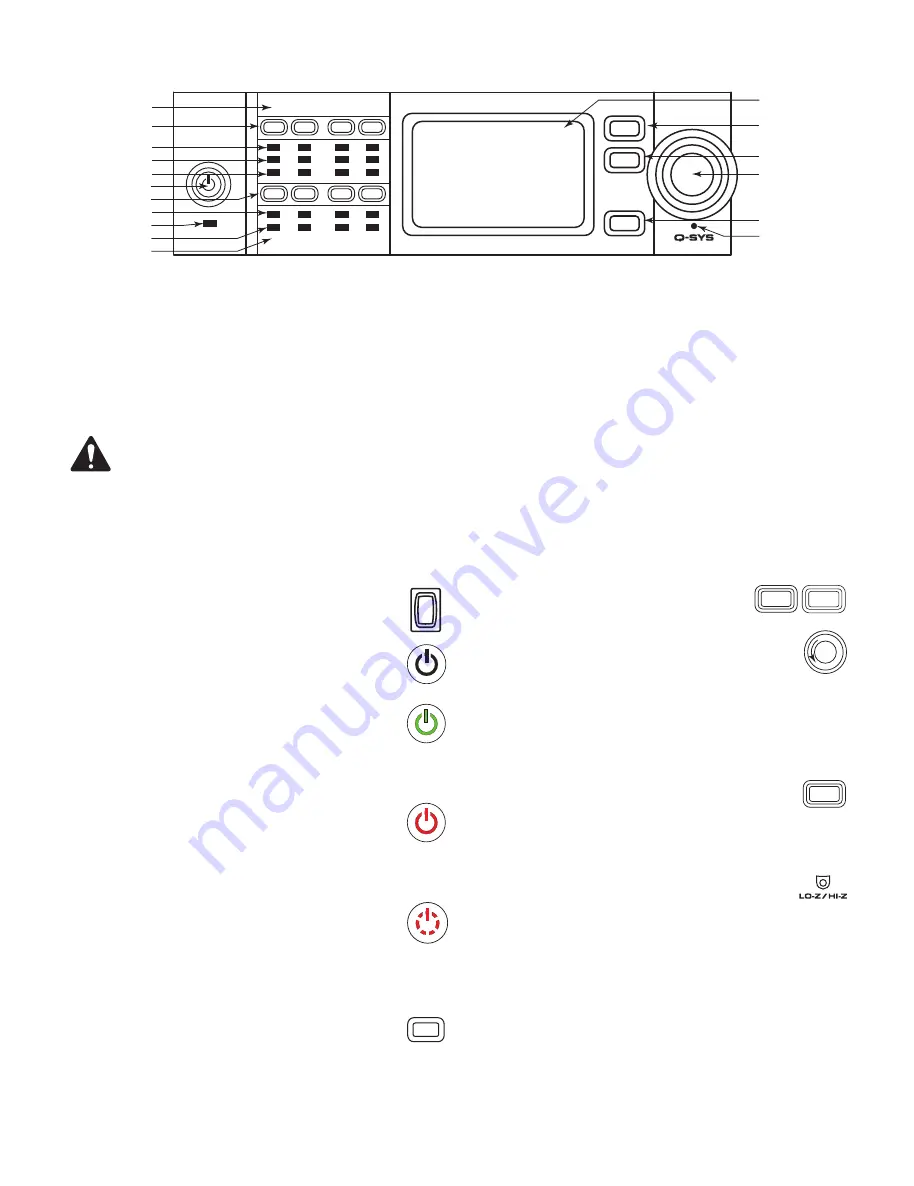
11
TD-001585-01-B
Amplifier Controls and Indicators
— Figure 13 —
GAIN
A
B
OUTPUT
C
D
MUTE
MUTE
MUTE
MUTE
SEL
SEL
SEL
SEL
LIM
-10
-20
CLIP
SIG
INPUT
1
2
4
3
DPAQ
NETWORK
AMPLIFIER
FAULT
NEXT
PREV
ID
1
2
3
4
5
6
7
8
13
14
15
16
9
10
12
11
17
DPA-Q 8-Channel Shown
NOTEE:
The following scenarios assume that the amplifier is connected to the Q-SYS Core via Q-LAN.
When the amplifier
is not connected to the Q-SYS Core, it is in a Fault mode, and not operational unless previously configured for fail-over or
standalone mode as part of a Q-SYS design.
With the exception of the Power Switch, found on the rear panel, all of the following controls are on the front panel. Refer to
Figure 13
for
location of front-panel controls.
1.
Output Channel labels A, B, C, D, E, F, G, H
2.
Output Channel Mute buttons / LEDs (Red)
3.
Output Channel Limiter LEDs (Red)
4.
Output Channel -10 dB below maximum
amplifier output (Blue)
5.
Output Channel -20 dB below maximum
amplifier output (Blue)
6.
Amplifier Mode button (Green/Red)
7.
Output Channel Select buttons / LEDs (Blue)
8.
Input Channel Clip LEDs (Red)
9.
FAULT LED (Amber)
10.
Input Channel Signal-Present LEDs (Blue)
11.
Input Channel labels 1, 2, 3, 4, 5, 6, 7, 8
12.
LCD Graphic Display
13.
NEXT button
14.
PREV button
15.
GAIN Knob
16.
ID button
17.
Pinhole Reset
Amplifier Modes
Off Mode
• Rear-panel power switch is off, the amplifier is not operable.
• The Amplifier Mode button (6) is not illuminated.
• Turn the power switch to ON. The amplifier enters the mode
in which it was when power was removed – Run, Mute All,
or Standby.
Run Mode
• From Standby or Mute All mode, press and release the Amplifier Mode
button on the front panel. The amplifier is in Run Mode.
• The Amplifier Mode button (6) is illuminated green.
• The amplifier is fully operable; audio can pass.
Standby Mode
• From Mute All or Run mode, press and hold the Amplifier Mode button (6)
on the front panel for approximately four seconds.
• The Amplifier Mode button illuminates solid red.
• The amplifier is not operable; audio will not pass.
Mute All Mode
• From the Run Mode, quickly press and release the Amplifier Mode button
(6).
• The Amplifier Mode button flashes red, all output Mute buttons (2) are red.
• The amplifier output is disabled, but the front panel is fully operable.
Controls
SEL Buttons (7)
• Output Channel gain can be adjusted from the Q-SYS Designer software or
from the front panel of the amplifier.
• Use the SEL button to select one or more than one channel to change gain settings.
All selected channels will change at the same time.
• If two or more outputs are bridged or in parallel, pressing one button in the group
selects all channels in that bridged or parallel group.
NEXT (13) and PREV (14) Buttons
• Navigates forward and backwards through the screens.
GAIN Knob (15)
• Adjusts the Gain for the selected output channel or channels. At least one
channel must be selected.
• When one or more channels are selected, turn the Gain knob to jump to the Output
Gains screen. After a few seconds with no activity, it returns to the earlier screen.
• If there is more than one channel selected, and the gains for those channels are
different, the difference is maintained unless the gain is raised or lowered to the limits
for both channels.
ID Button (16)
• Press this button to display a screen with the amplifier's network name. In
addition, the ID buttons on the associated Q-SYS Amplifier component and
the associated Q-SYS Configurator item flashes. Press again, or click one of the other
ID buttons, to stop the flashing and exit the screen.
Pinhole Reset (17)
• Resets the amplifier to its factory default settings.
1. Insert a paper clip or similar tool into the pinhole
2. Press and hold for 3 seconds.
3. Press the ID button to confirm and reset the amplifier.
Items reset include:
• Network settings set to Auto,
• Amplifier name set to default,
• Password deleted, and
• Log file deleted.
Power
Switch
Amplifier
Mode
Button
SEL
NEXT
PREV
ID
All manuals and user guides at all-guides.com
























