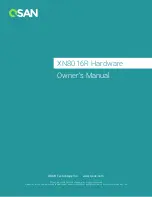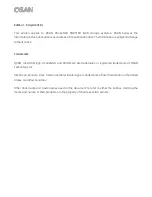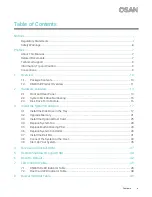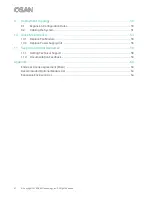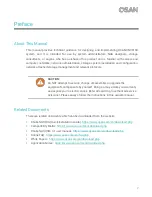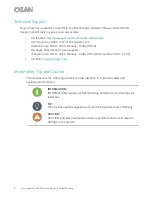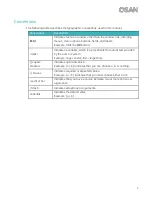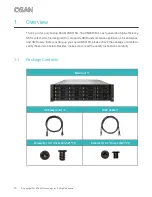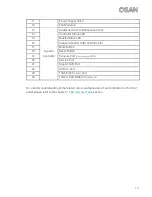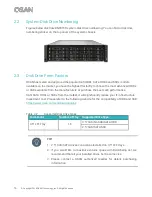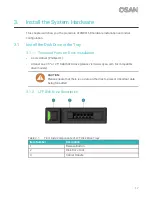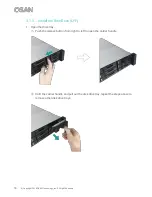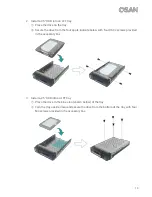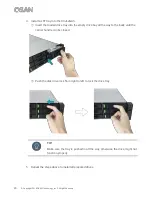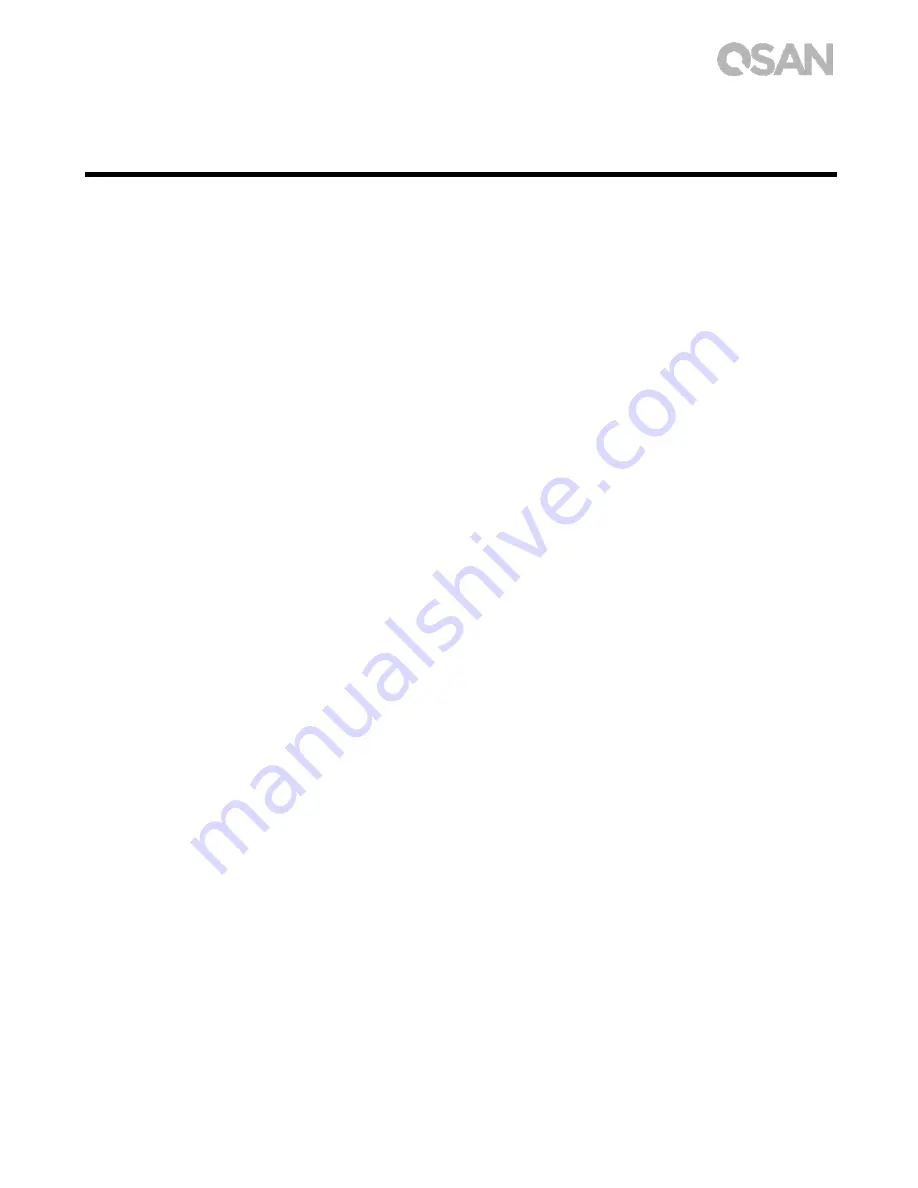
Contents
v
Table of Contents
Notices
...........................................................................................................................................
i
Regulatory Statements
....................................................................................................................
i
Safety Warnings
..............................................................................................................................
iii
Preface
..........................................................................................................................................
7
About This Manual
..........................................................................................................................
7
Related Documents
.........................................................................................................................
7
Technical Support
...........................................................................................................................
8
Information, Tip and Caution
..........................................................................................................
8
Conventions
.....................................................................................................................................
9
1.
Overview
.............................................................................................................................
10
1.1.
Package Contents
.............................................................................................................
10
1.2.
XN8016R Product Overview
.............................................................................................
11
2.
Hardware Overview
...........................................................................................................
13
2.1.
Front and Rear Panel
........................................................................................................
13
2.2.
System Disk Drive Numbering
.........................................................................................
16
2.3.
Disk Drive Form Factors
...................................................................................................
16
3.
Install the System Hardware
............................................................................................
17
3.1.
Install the Disk Drive in the Tray
.......................................................................................
17
3.2.
Upgrade Memory
..............................................................................................................
21
3.3.
Install the Optional Host Card
..........................................................................................
25
3.4.
Replace System Fan
.........................................................................................................
28
3.5.
Replace Malfunctioning PSU
............................................................................................
29
3.6.
Replace System Controller
...............................................................................................
29
3.7.
Install the Rail Kits
............................................................................................................
31
3.8.
Connect the System to the Host
......................................................................................
34
3.9.
Start Up Your System
........................................................................................................
35
4.
Discover and Install QSM
..................................................................................................
37
5.
Restart/Shutdown/Logout QSM
......................................................................................
40
6.
Reset to Default
.................................................................................................................
42
7.
LED Indicator Table
...........................................................................................................
45
7.1.
XN8016R LED Indicator Table
..........................................................................................
45
7.2.
Host Card LED Indicator Table
.........................................................................................
48
8.
Buzzer Indicator Table
......................................................................................................
49