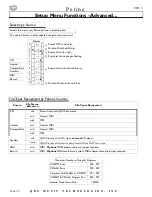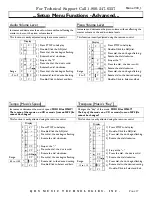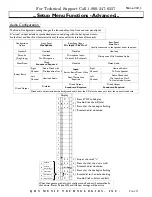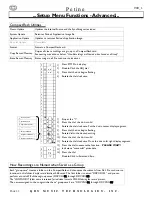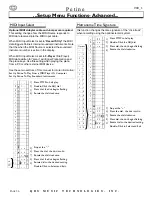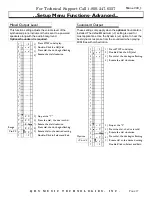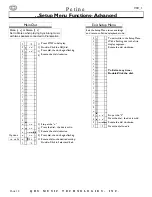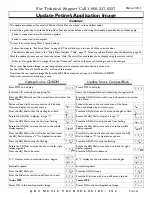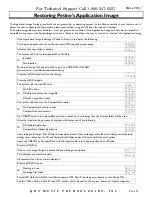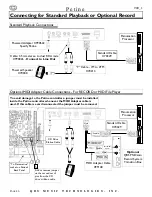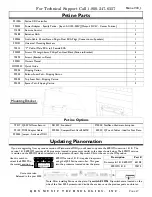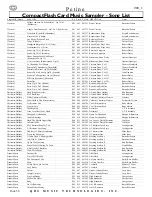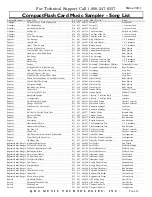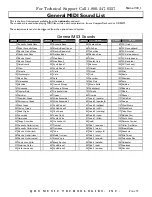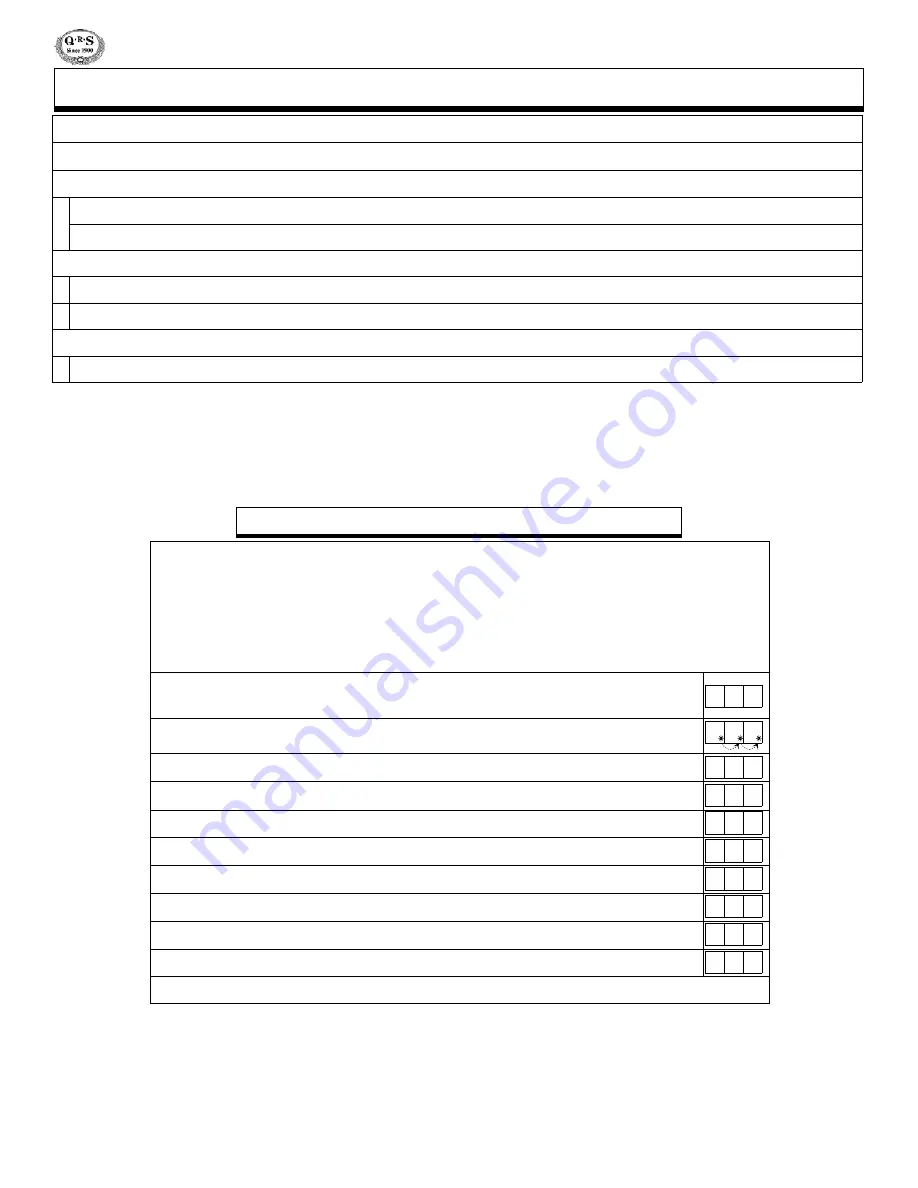
P e t i n e
V
69_1
P
AGE
40
Q R S M U S I C T E C H N O L O G I E S , I N C .
To update the images on Petine units with Application versions before V0.38 use the instructions in the “
Update
Petine’s Application Image
” section of this manual.
To see what version is currently installed, go to the “
Petine’s Power ON Sequence
” section of this manual.
Auto-Update Utility
- Application Versions V0.38 or Later
Download the current Application and/or Demo images from the QRS website.
http://www.qrsmusic.com/support_pa.asp
Copy the files to a CompactFlash card or a CDROM disc.
Power Petine ON
Insert the CDROM disc or CompactFlash card containing the image files.
If updating from a CDROM be certain to REMOVE the CompactFlash card!!
Power Petine OFF
Press and Hold
the
ADJ
Dial while powering Petine ON.
When “
PoN
” appears
Count 2 Seconds
and then release the
ADJ
Dial button.
S
...
Y
...
S
will display to confirm that the system setup menu has been activated.
“
SyS
” displays while Petine looks for the image files on CD or CompactFlash.
If the Application image is found Petine “
APL
” flashes.
Petine will begin the update process and a countdown to zero.
“
Scc
” displays when the update is successful. Press the
ADJ
Dial to continue.
If the Demo image is found Petine “
dno
” flashes.
Petine will begin to update the SyncAlong index file and a countdown to zero.
“
Scc
” displays when the update is successful. Press the
ADJ
Dial to continue.
Petine automatically powers OFF to complete the process.
To turn back on, press the power button on the Petine controller, not the remote!
S Y S
P o n
S y S
A P L
d n o
U 0 1
S c c
U 0 1
S c c
o F F
Auto-Update from CDROM or CompactFlash
WARNING!
This update procedure will reset all of Petine’s
“Setup Menu Functions”
to their default values.
It would be a good idea to note the Setup Menu Function values before performing this update, especially if any of these apply:
Petine is connected to you home stereo system.
Petine is connected to a computer.
To view the current Setup Menu Function values:
Follow the steps to
“Exit Setup Menu”
on page 38. This will allow you to view all of the current values.
The default values are listed in the
“Setup Menu Functions - Table”,
page 19. Note any values different than the default on page 59.
After the update process you can reset any values.
Note: The most often used values can be changed using the remote. control.
Refer
to
“Navigation Basics”
on page 18 and the “Advanced” section of the manual if settings need to be changed.