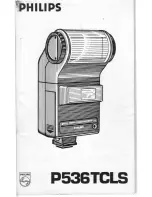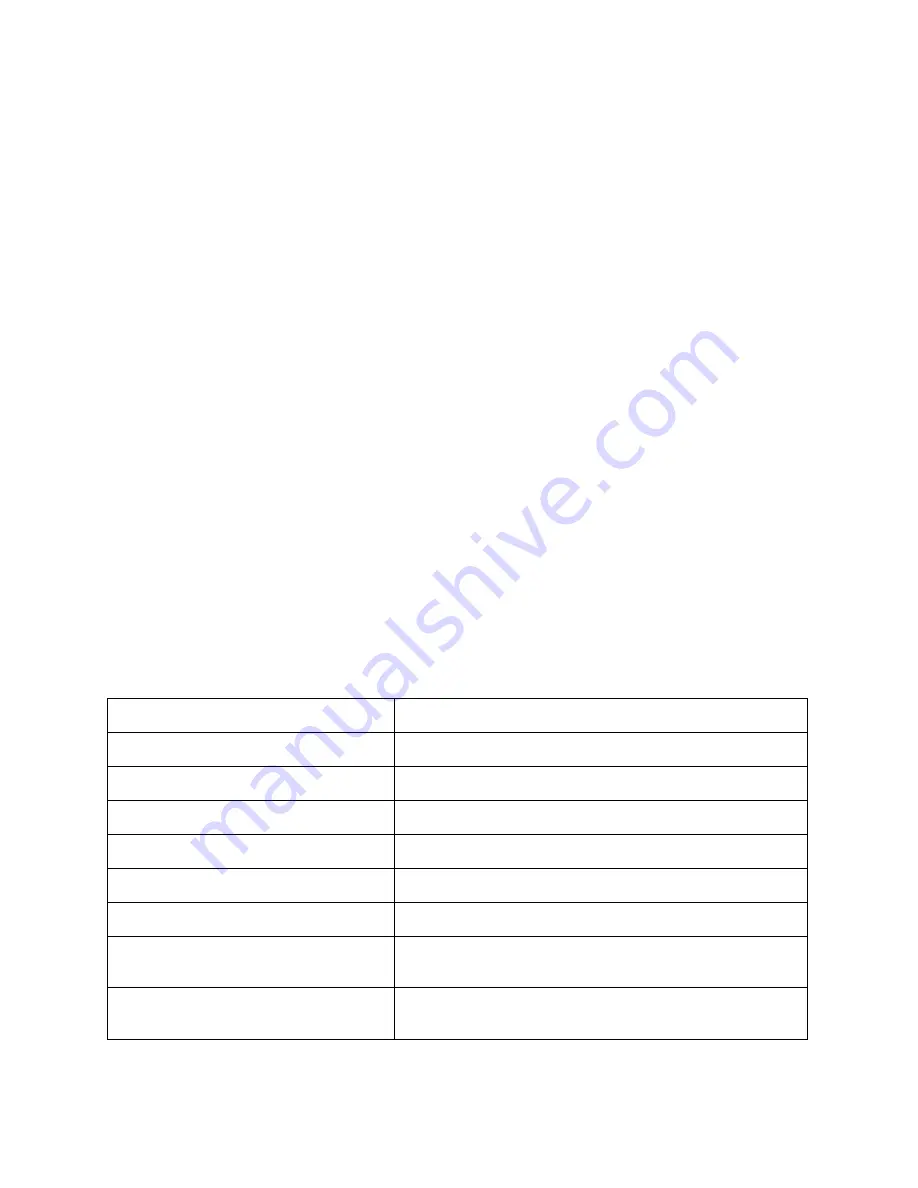
- 11 -
USB IMAGE CAPTURE
You can capture images on the visualizer from a computer connected
with a USB connector.
You can also save the contents with image-
capture and video-recording functions. The Software Manual in the
CD-ROM will tell you how to do these.
Note:
Do not connect / disconnect the USB cable when the application is
running, which will cause the program to be interrupted.
CONTROLLING VISUALIZER BY COMPUTER
You can control the visualizer from a computer connected with a
RS232 connector.
A. Connect the computer and the visualizer using the RS232 cable.
B. Double click X:\ 232 Control\Control Panel
(you can open this file
from the CD and double click it, or copy this file to any directory on
your computer’s hard drive and double click to launch it).
SPECIFICATION
Resolution
XGA, SXGA, WXGA, 720P, 1080P
Total Pixels
2,000,000
Lens
8x optical, 10x digital, 80x total
Motorized Camera Head
No
Focus
Auto/manual
White Balance
Auto/manual
Camera Rotation
Vertical 120
°
Negative/positive
conversion
Yes
Black/white and color
selection
Yes