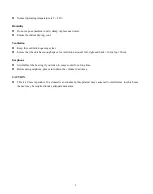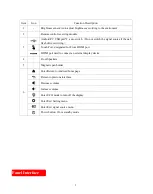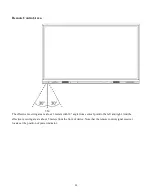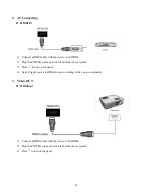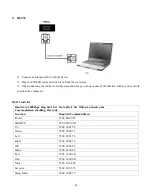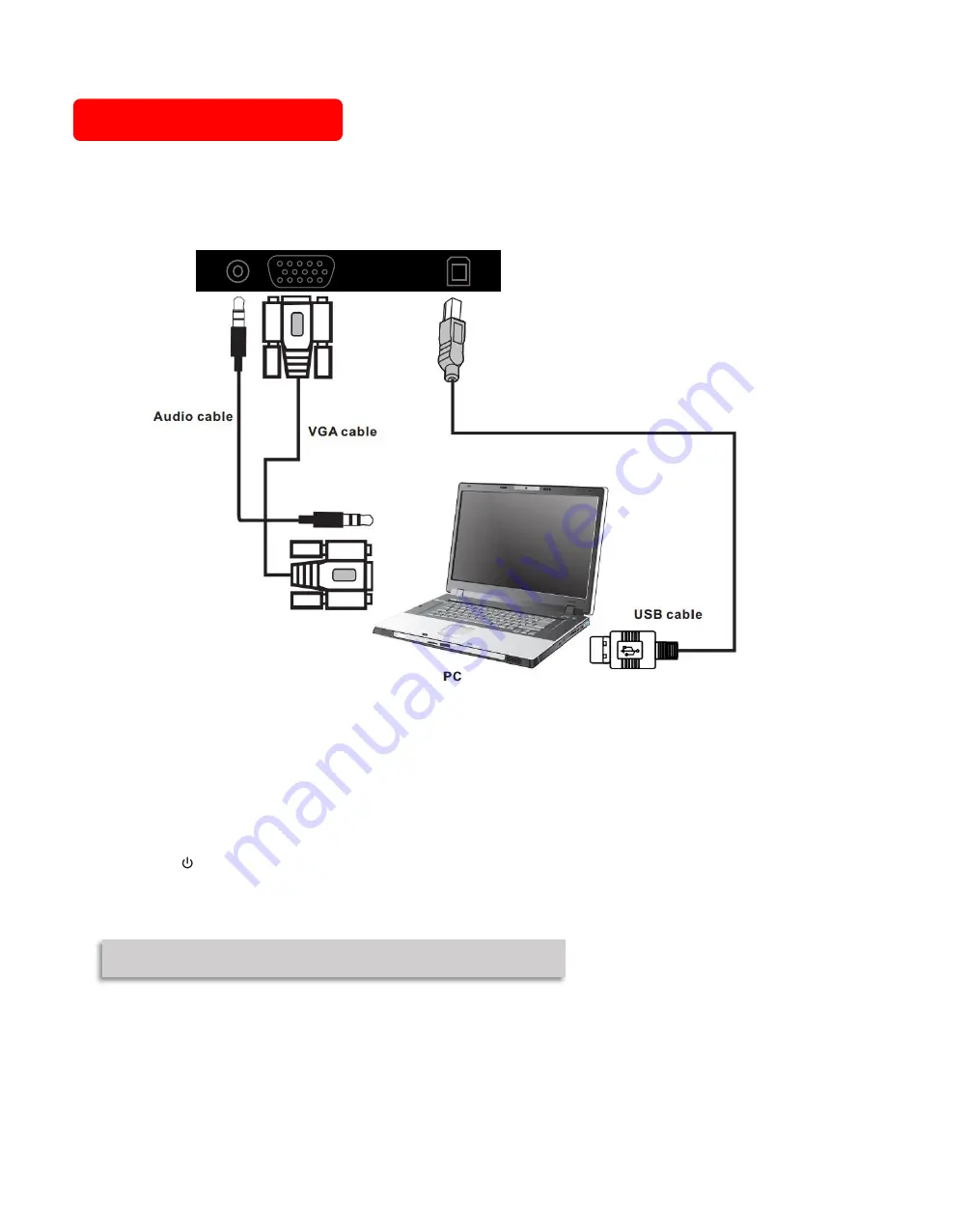
12
Connecting and Setting
For safety, please do not connect any power supply before the external devices setup.
1.
External Computer and Touch Connecting
1)
Connect a VGA cable (15 pin) between the VGA and external PC. Connect an earphone cable between the
PC and audio at the same time.
2)
Connect a USB cable between the external PC and USB terminal.
3)
Plug the POWER cord and switch it on from the rear panel.
4)
Start up the external computer.
5)
Press to turn on the panel.
6)
Select Signal source to VGA source according to the one you connected.
Note: The panel can connect with the external PC via HDMI.
Audio IN VGA IN USB-Touch
Содержание QIT1455
Страница 1: ...Interactive Touch Screen User Manual V1 0 www qomo com...
Страница 10: ...8...
Страница 11: ...9 Remote Control...