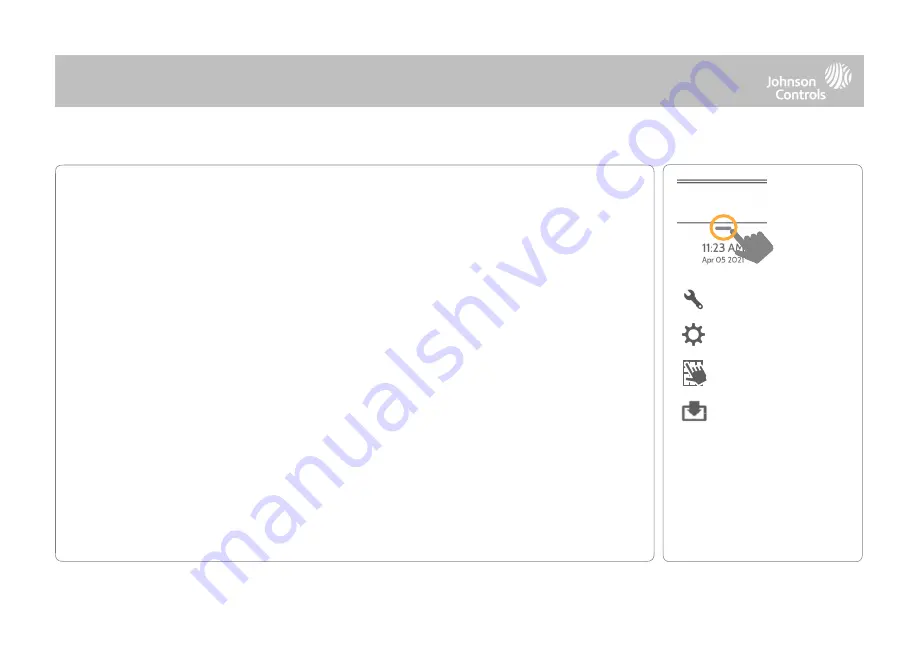
MAINTENANCE
Keeping your panel up to date is essential in ensuring it receives the newest features and is
free from bugs.
To perform a software update using Wi-Fi follow the steps below:
1- Ensure your panel is connected to Wi-Fi and has an internet connection.
2-
From the drop down menu select “Settings" then “Advanced Settings”. (Installer/Dealer
Code)
3- Touch "Upgrade Software"
4- Touch "Upgrade Using Network"
The IQ4 Hub will check for the latest software update.
If your panel is up to date you will see a message confirming that you have the most recent
software version.
5- If a software update IS available the panel will automatically begin downloading it.
6- Once the download is complete a pop up message will appear informing you that in
order to install the software you must restart the panel.
Touch "OK."
Your panel will install
the update and automatically restart.
QOLSYS CONFIDENTIAL AND PROPRIETARY
PAGE
OF
148
197
Swipe down
for access
SETTINGS
ADVANCED SETTINGS
ENTER CODE (1111, 2222)
UPGRADE SOFTWARE USING WI-FI
FIND IT
UPGRADE SOFTWARE
NOTE:
For UL/cUL or EN Grade
2 installations the remote
software feature shall not be
used and the panel shall not be
setup to remotely upgrade.
Содержание IQ4 Hub
Страница 8: ...INSTALLING THE PANEL...
Страница 13: ...USER INTERFACE...
Страница 17: ...PROGRAMMING...
Страница 54: ...SECURITY SENSORS...
Страница 86: ...WI FI DEVICES...
Страница 95: ...Z WAVE DEVICES...
Страница 106: ...BLUETOOTH DEVICES...
Страница 113: ...SYSTEM TESTS...
Страница 136: ...CUSTOMIZATION...
Страница 146: ...MAINTENANCE...
Страница 153: ...TROUBLESHOOTING...
Страница 162: ...LEGAL...
Страница 179: ...SPECIFICATIONS...
















































