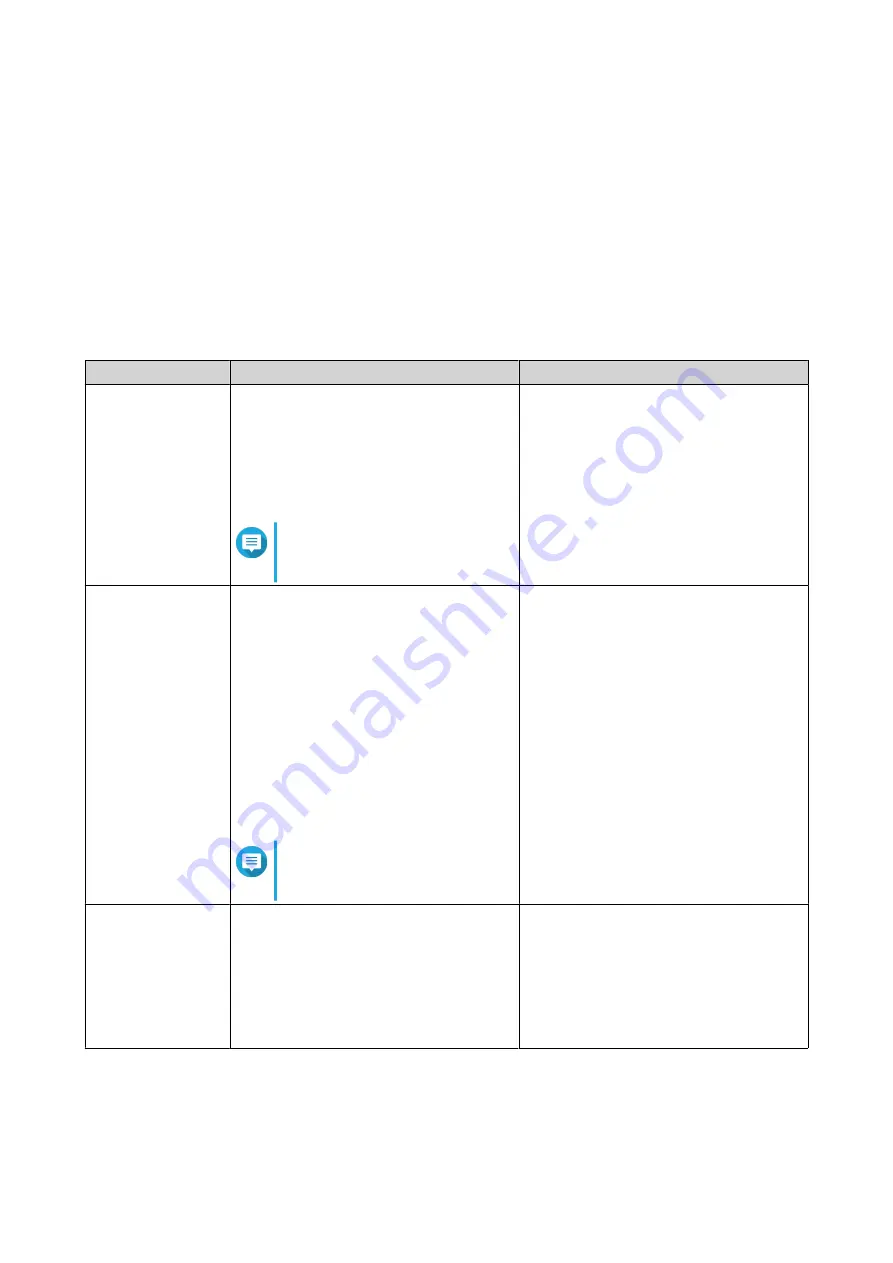
3. Power on the expansion units.
4. Power on the NAS.
5. Verify that the expansion units are recognized by the NAS.
a. Log on to QTS as administrator.
b. Go to Main Menu > Storage & Snapshots > Overview > System .
c. Verify that the expansion units are listed.
QTS Installation
Method
Description
Requirements
Qfinder Pro
installation
(Recommended)
If the NAS is connected to your local area
network, you can do the following:
• Locate the NAS using Qfinder Pro.
• Complete the steps in the Smart
Installation Guide wizard.
Note
.
• Computer
• Network cable
• Qfinder Pro installer
Cloud installation
If the NAS is connected to the internet,
you can do the following:
• Scan the QR code on the NAS.
• Specify the Cloud Key.
• Log into your myQNAPcloud account.
• Use myQNAPcloud Link to remotely
access your NAS.
• Complete the steps in the Smart
Installation Guide wizard.
Note
• Computer or mobile device
• myQNAPcloud account
• Cloud Key
Local installation
If the NAS supports HDMI output, you can
do the following:
• Connect the NAS to the required
hardware.
• Complete the steps in the Smart
Installation Guide wizard.
• Monitor
• HDMI cable
• USB keyboard or Remote control (not
available on all models)
TS-x53E User Guide
Installation and Configuration
26






























