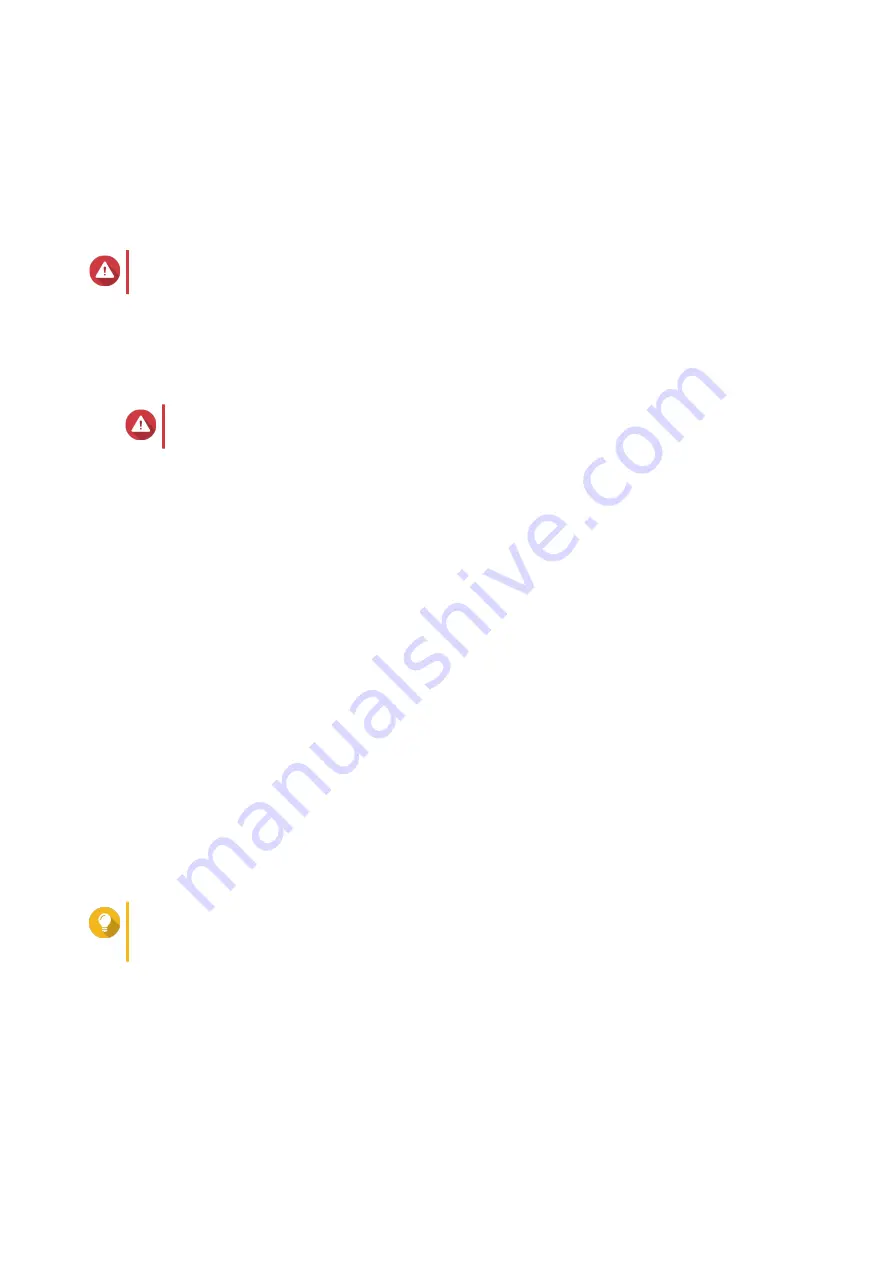
17.
Click
Next
.
The
Summary
screen appears.
18.
Review the settings.
19.
Click
Apply
.
A confirmation message appears.
Warning
Clicking
Confirm
deletes all data on the drive before installing QTS.
20.
Click
Confirm
.
QTS is installed.
Installing QTS Using USB QuickAccess
Warning
Installing QTS deletes all data on the drives. Back up your data before proceeding.
1.
Power on the NAS.
2.
Connect the NAS to your computer using the USB type-C port on the front of the NAS.
3.
Run Qfinder Pro on your computer.
To download Qfinder Pro, go to
https://www.qnap.com/en/utilities
4.
Locate the NAS in the list and then double-click the name or IP address.
The
Smart Installation Guide
opens in the default web browser.
5.
Click
Start Smart Installation Guide
.
The
Enter the NAS name and administator's password
screen appears.
6.
Specify the following information.
•
NAS name
: Specify a name with 1 to 14 characters. The name supports letters (A to Z, a to z),
numbers (0 to 9), and hyphens (-), but cannot end with a hyphen.
•
Password
: Specify an administrator password with 1 to 64 characters. The password supports all
ASCII characters.
7.
Click
Next
.
The
Set the date and time
screen appears.
8.
Specify the time zone, date, and time.
Tip
QNAP recommends connecting to an NTP server to ensure that the NAS follows the
Coordinated Universal Time (UTC) standard.
9.
Click
Next
.
The
Configure the network settings
screen appears.
10.
Select
Obtain an IP address automatically (DHCP)
.
11.
Click
Next
.
The
Cross-platform file transfer service
screen appears.
12.
Select the types of devices that you will use to access shared folders on the NAS.
TS-x53B User Guide
Installation and Configuration
34






























