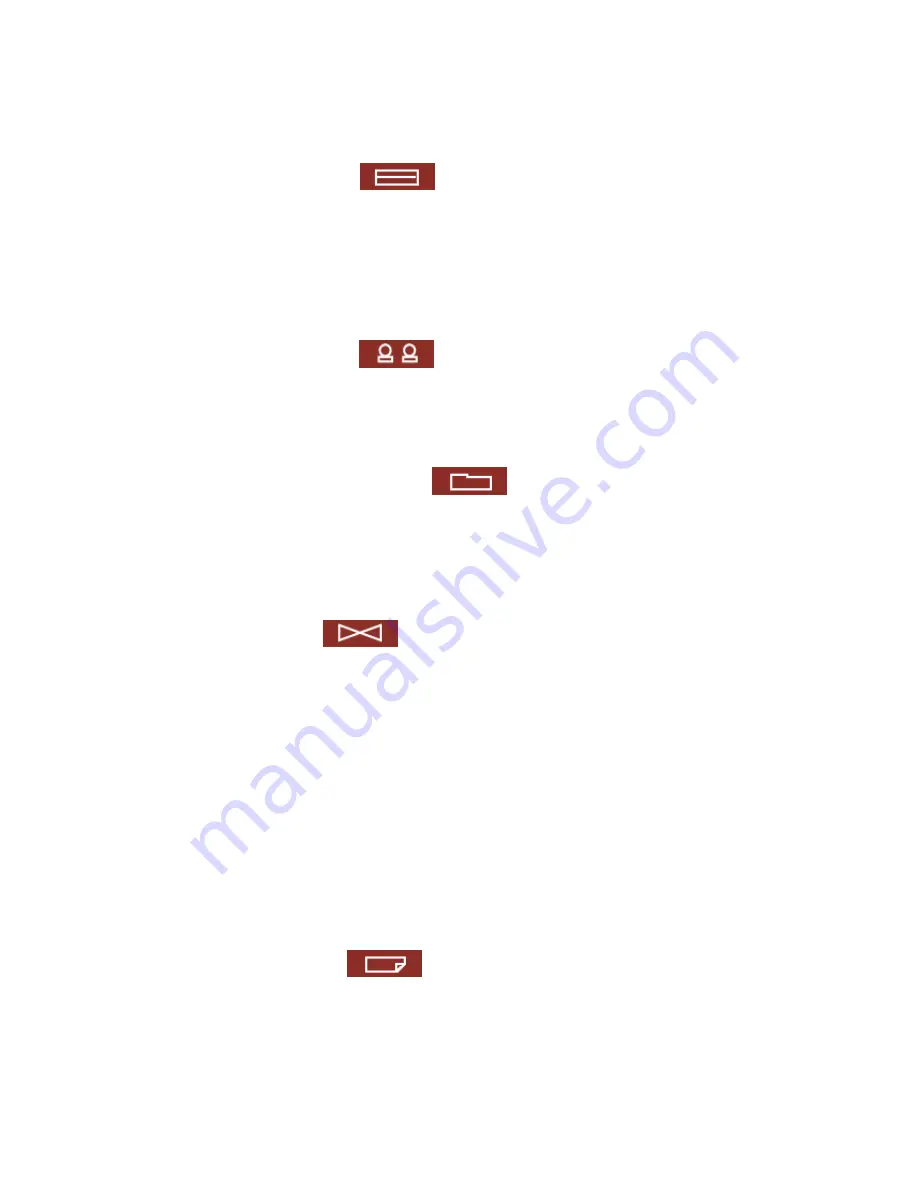
-
5
-
6.5.7
Network Printer Service ............................................................ 54
6.5.8
View Network Settings ............................................................. 57
6.6
Disk Configuration
......................................................... 59
6.6.1
Create Disk Volume ................................................................. 59
6.6.2
Delete Disk Volume.................................................................. 61
6.6.3
Examine Disk Volume............................................................... 62
6.6.4
Format Disk Volume................................................................. 63
6.6.5
View Disk & Volume Status ....................................................... 63
6.7
User Management
......................................................... 64
6.7.1
Users ..................................................................................... 64
6.7.2
User Groups............................................................................ 66
6.7.3
Quota .................................................................................... 71
6.8
Network Share Management
........................................... 73
6.8.1
Create ................................................................................... 74
6.8.2
Property ................................................................................. 75
6.8.3
Access Control ........................................................................ 75
6.8.4
Delete.................................................................................... 76
6.9
System Tools
................................................................ 77
6.9.1
SNMP Settings ........................................................................ 77
6.9.2
Alert Notification...................................................................... 78
6.9.3
Restart/ Shutdown................................................................... 78
6.9.4
Hardware Settings ................................................................... 79
6.9.5
UPS ....................................................................................... 80
6.9.6
System Update........................................................................ 82
6.9.7
Change Logo........................................................................... 84
6.9.8
Remote Replication .................................................................. 85
6.9.9
Anti-virus Configuration............................................................ 88
6.9.10
Backup/ Restore/ Reset Settings................................................ 94
6.9.11
USB CD/ DVD Backup/ Restore .................................................. 95
6.10
Statistics & Logs
........................................................... 99
6.10.1
Active Users............................................................................ 99
6.10.2
Event Logs ............................................................................. 99
6.10.3
DHCP Logs.............................................................................. 99
Содержание TS-401T Turbo Server
Страница 1: ...Network Attached Storage TS 401T Turbo Server User Manual ...
Страница 38: ... 38 Step 9 Manage users and user groups of this server ...
Страница 44: ... 44 6 5 Network Settings 6 5 1 TCP IP Configuration ...
Страница 56: ... 56 3 Install the printer driver 4 When finished you can start to use network printer service ...
Страница 57: ... 57 6 5 8 View Network Settings You can view current network settings and status in this section ...
Страница 58: ... 58 ...
Страница 76: ... 76 6 8 4 Delete Select a share and click delete Click OK to confirm ...
Страница 83: ... 83 TS 401T firmware version ...
Страница 104: ... 104 e Choose a network share to connect The network share will appear on the desktop ...
Страница 110: ... 110 b Click the share folder in FTP section c When the ftp folder is shown enter user name and password ...




















