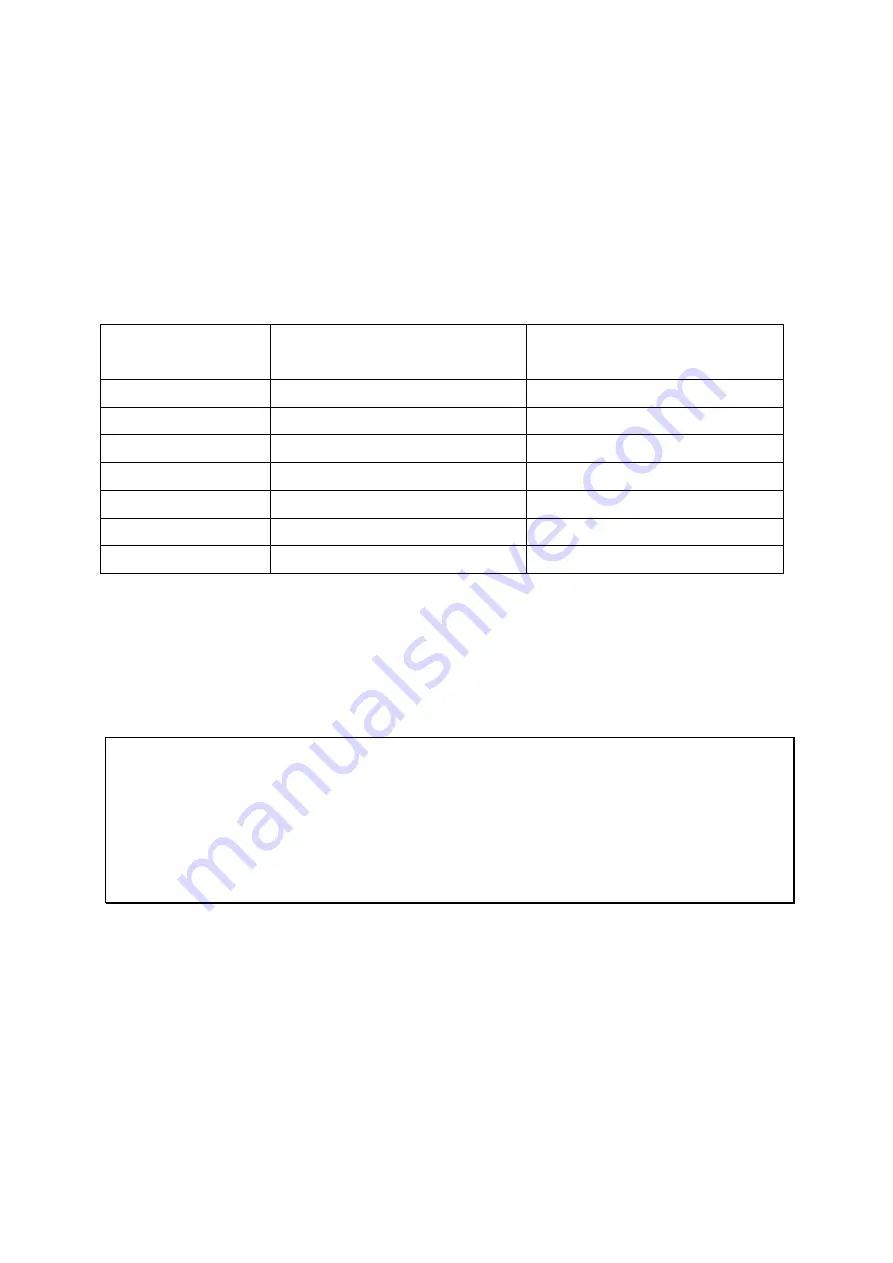
60
Chapter 8.
RAID Recovery
The QNAP NAS supports exclusive RAID recovery technology to recover a failed RAID disk
volume from unintentional disconnection or removal of the hard drives from the system.
Using the RAID recovery, users can recover an inactive RAID 1, RAID 5, or RAID 6 volume
to degraded mode, or an inactive RAID 0 and JBOD configuration to normal.
Disk volume
Supports RAID recovery
Maximum number of disk
removal allowed
Single
No
-
JBOD
Yes
1 or more
RAID 0
Yes
1 or more
RAID 1
Yes
1 or 2
RAID 5
Yes
2 or more
RAID 6
Yes
3 or more
RAID 10
No
-
If the volume status is not active, users can install the same hard drives back to the same
slots of the NAS. Then click “RECOVER” on the “Disk Management” > “Volume Management”
page. Wait for about 60 seconds for the process to complete. When finished, the data can
be accessed.
Note:
After recovering a RAID 1, RAID 5, or RAID 6 disk volume from not active to degraded
mode by the RAID recovery, users can read or write the volume normally. The volume
status will be recovered to normal after synchronization.
If the disconnected drive member is damaged, the RAID recovery function will not
work.
Содержание TS-1253U
Страница 1: ...2015 02 11 QNAP Turbo NAS Hardware User Manual 2015 QNAP Systems Inc All Rights Reserved ...
Страница 22: ...22 ...
Страница 25: ...25 ...
Страница 45: ...45 4 Remove the case cover of the NAS gently For TVS 463 only Unscrew and remove the power supply unit ...
Страница 55: ...55 3 Insert the hard drive tray into the Turbo NAS all the way to the bottom and close the case cover ...
Страница 70: ...70 2 Hold the black handler and press and hold the green button firmly 3 Unplug the failed power supply ...
















































