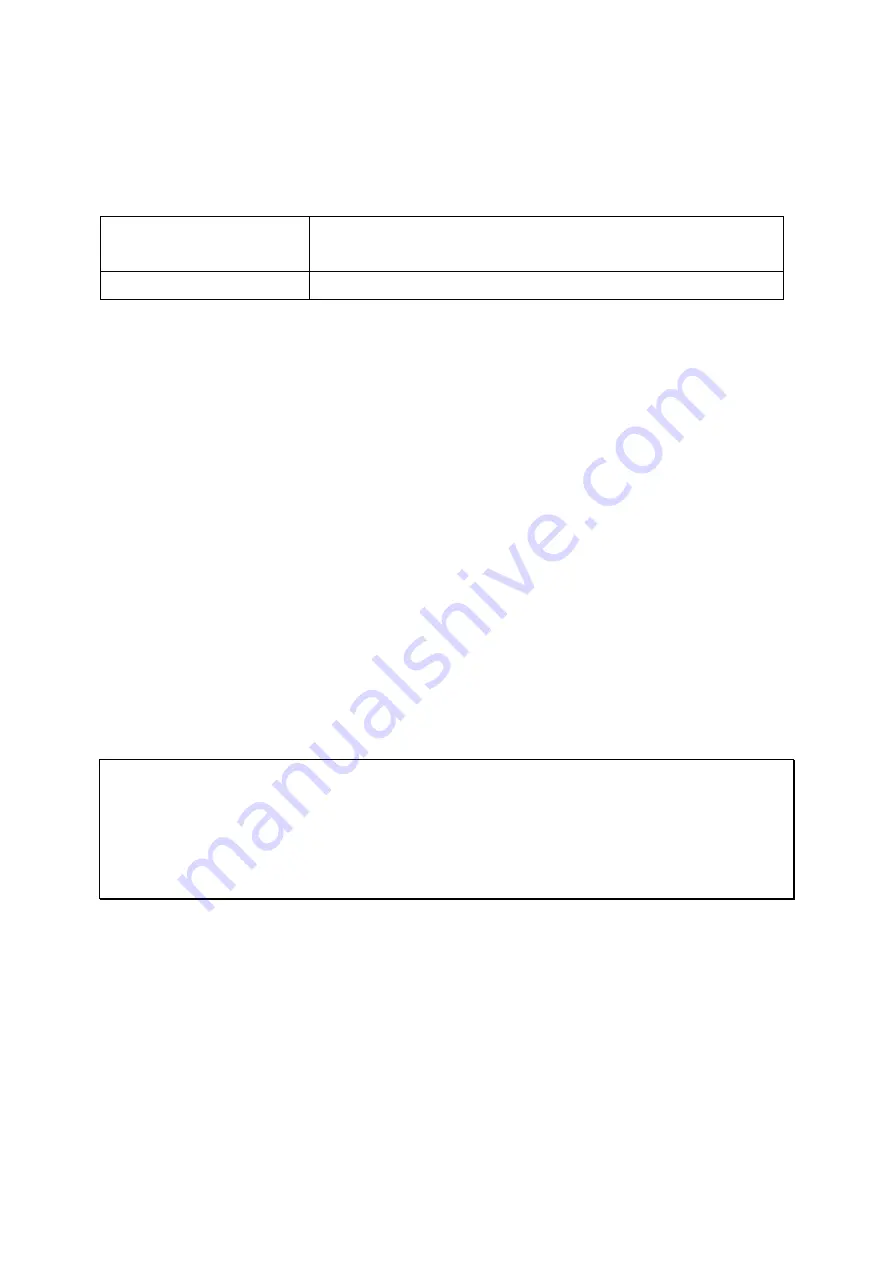
24
Chapter 3.
USB One Touch Copy
System
Number of seconds (press the one touch copy button to
trigger data copy)
All NAS models
0.5 sec
Data Copy by the Front USB Port
The NAS supports instant data copy backup from the external USB device to the NAS or the
other way round by the front one touch copy button. To use this function, follow the steps
below:
1.
Make sure a hard drive is installed and formatted on the NAS. The default network
share Qusb or Usb is created.
2.
Turn on the NAS.
3.
Configure the behavior of the Copy button on “Backup” > “USB one touch copy” page.
4.
Connect the USB storage device to the front USB port of the NAS.
5.
Press the Copy button. The USB LED will flash. The data will be copied to or from the
USB device according to the NAS settings.
Note:
This feature adopts incremental backup. After the first time data backup, the NAS only
copies the changed files since the last backup.
This feature is only available on certain NAS models. Please refer to the product
specification table for details at www.qnap.com.
Содержание TS-1253U
Страница 1: ...2015 02 11 QNAP Turbo NAS Hardware User Manual 2015 QNAP Systems Inc All Rights Reserved ...
Страница 22: ...22 ...
Страница 25: ...25 ...
Страница 45: ...45 4 Remove the case cover of the NAS gently For TVS 463 only Unscrew and remove the power supply unit ...
Страница 55: ...55 3 Insert the hard drive tray into the Turbo NAS all the way to the bottom and close the case cover ...
Страница 70: ...70 2 Hold the black handler and press and hold the green button firmly 3 Unplug the failed power supply ...






























