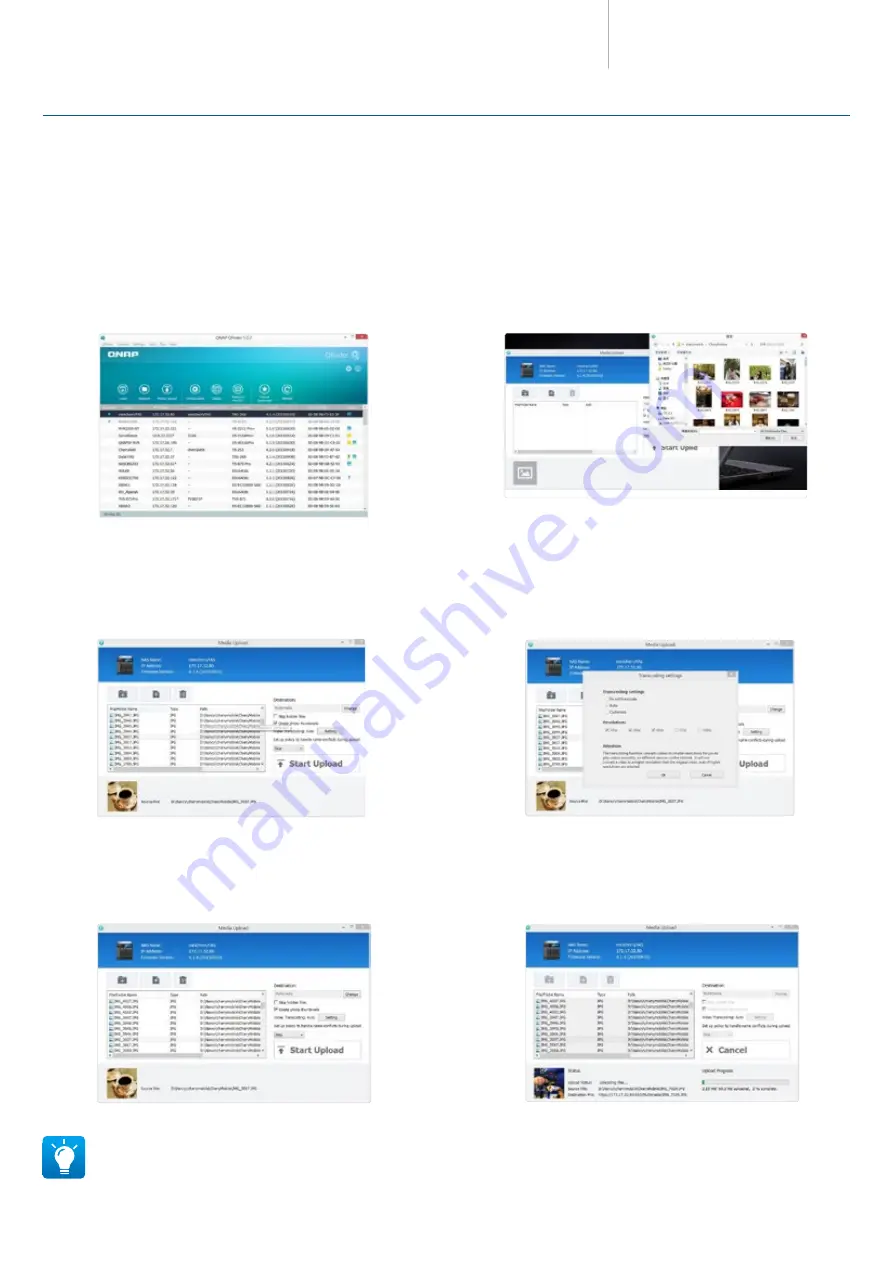
TAS-168/268 Combo NAS
Series
Accelerates thumbnail creation for multimedia files
Uploading a large amount of multimedia files to a TAS-168/268 may take up a lot of its system resources to create thumbnails for photos and videos. With
Qfinder Pro, this process can be done by your computer while the media files are being uploaded, saving you time and improving your user experience.
The smartest way to back up multimedia files
How to upload multimedia files using Qfinder Pro
1.
Download the install Qfinder Pro, select the device to upload to, and click
“Media Upload” from the main menu.
2. Choose a folder or file to be uploaded.
3. Check the option “Create photo thumbnails” on the right to create
thumbnails in advance.
4. Click “Setting” for the Video Transcoding option to convert videos into
different resolutions. Transcoding provides video conversion for you to
play videos smoothly and instantly on different devices via the Internet.
5. Click “Start Upload” to start uploading the files to the NAS.
6. The system will display the upload progress at the bottom of the screen.
You can enjoy your media collections on the TAS-168/268 after the
upload is complete.
Qfinder Pro is available for Windows®, Mac, and Linux. Currently only Windows® version supports Media Upload. Qfinder Chrome® is only for Chromebooks
(Chrome® OS) & Chrome.
12
























