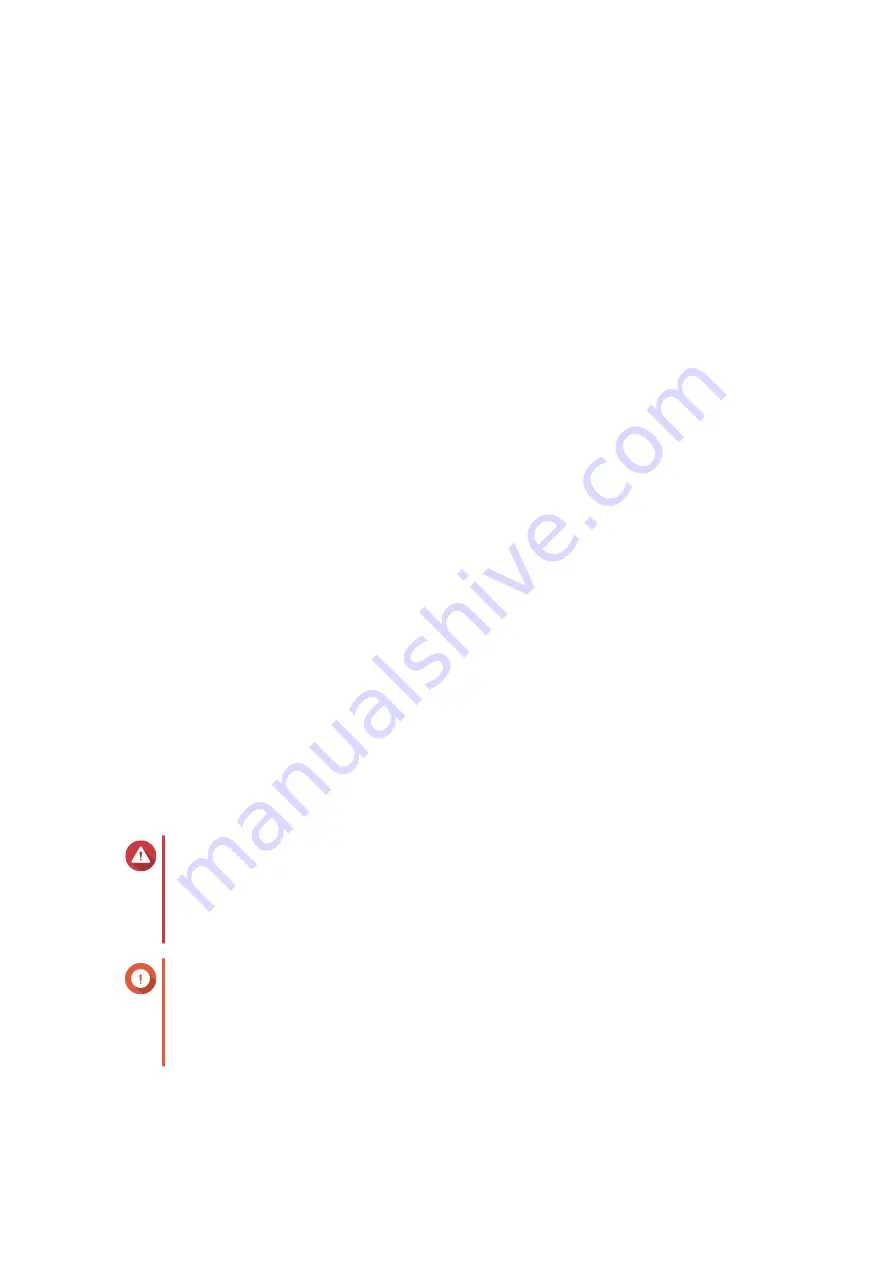
a. Go to
b. Select the product type.
c. Select your device model.
d. Read the release notes and confirm the following:
• The device model matches the firmware version.
• Updating the firmware is necessary.
• Check for any additional firmware update setup instructions.
2. Ensure that the product model and firmware are correct.
3. Select the download server based on your location.
4. Download the firmware package.
5. Click Browse.
6. Select a folder.
7. Save the downloaded firmware package.
8. Extract the firmware image file.
9. Log in to QSS.
10. Go to System > Firmware Update > Firmware Update .
11. Click Browse and then select the extracted firmware image file.
12. Click Update System.
A confirmation message window appears.
13. Click Update.
The device is restarted immediately.
Updating the Firmware Manually
Warning
• To prevent data loss, QNAP recommends backing up all data on your device before
updating the firmware. For details about data backup, see .
• Do not power off your device during the firmware update process.
Important
• Make sure you review through the before updating the firmware.
• The update may require several minutes or longer, depending on your hardware
configuration and network connection.
1. Download the device firmware.
a. Go to
QSW-M2106R User Guide
QSS
31





























