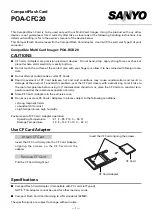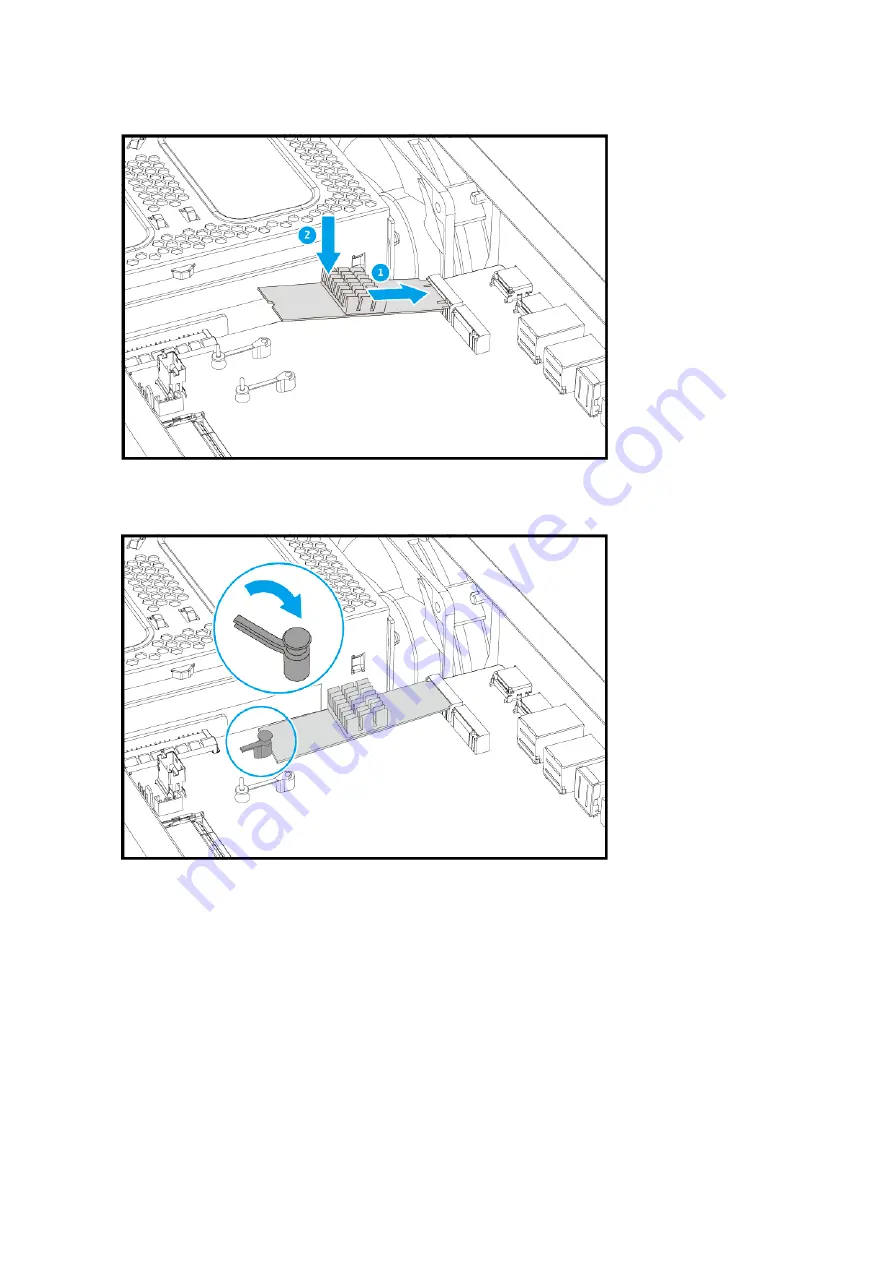
d.
Insert the pushpin to secure the drive.
5.
Attach the case cover.
For details, see
6.
Power on the device.
Replacing Memory Modules
The QGD-3014-16PT has two memory slots. You can increase the memory capacity of the switch by
upgrading memory modules.
Use only QNAP memory modules to maintain system performance and stability. You can purchase QNAP
memory modules from authorized resellers.
For details on slot numbering, see
.
QGD-3014-16PT User Guide
Installation and Configuration
28