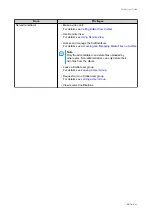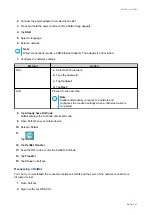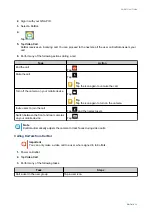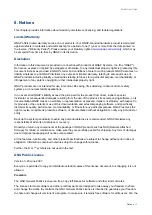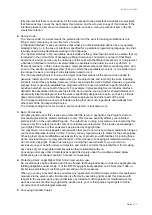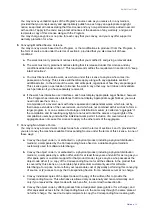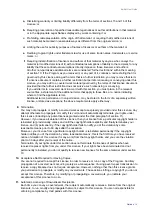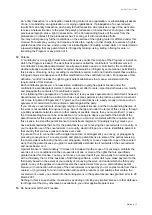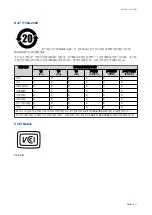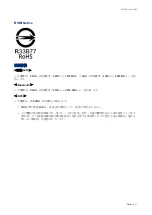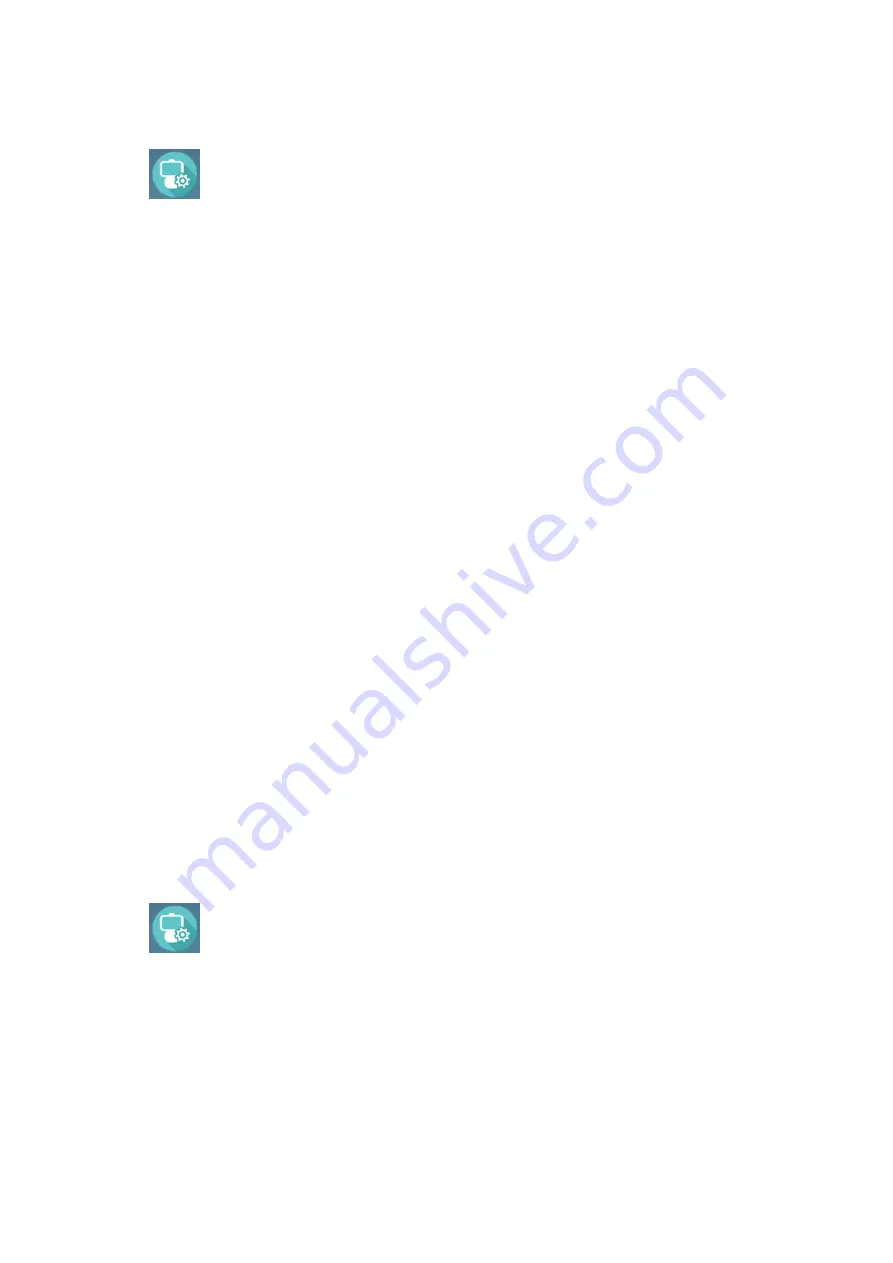
3.
Select a KoiBot.
4.
Tap
.
5.
Tap
Recover KoiBot
.
6.
Tap
Confirm
.
User Tasks
User Groups
Joining a User Group
You can join a KoiBot user group by sending a request to its administrator. Before beginning this task, verify
that you have installed KoiTalk on a mobile device and signed up for a QNAP ID.
1.
Open KoiTalk.
2.
Sign in with your QNAP ID.
3.
Tap
Add KoiBot
.
4.
Specify the KoiBot's KoiCode.
5.
Tap
Add
.
KoiTalk displays a confirmation message.
6.
Tap
Add
.
7.
Tap
Confirm
.
You will receive a notification after the administrator approves or rejects your request.
Leaving a User Group
You can leave a KoiBot user group without the permission of its administrator.
1.
Open KoiTalk.
2.
Sign in with your QNAP ID.
3.
Select a KoiBot.
4.
Tap
.
5.
Tap
Exit
.
6.
Tap
Confirm
.
Video Call and Remote View
Calling KoiBot from KoiTalk
1.
Open KoiTalk.
KoiBot User Guide
KoiTalk
28