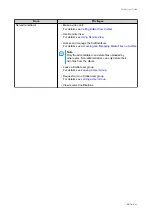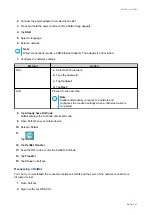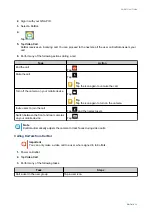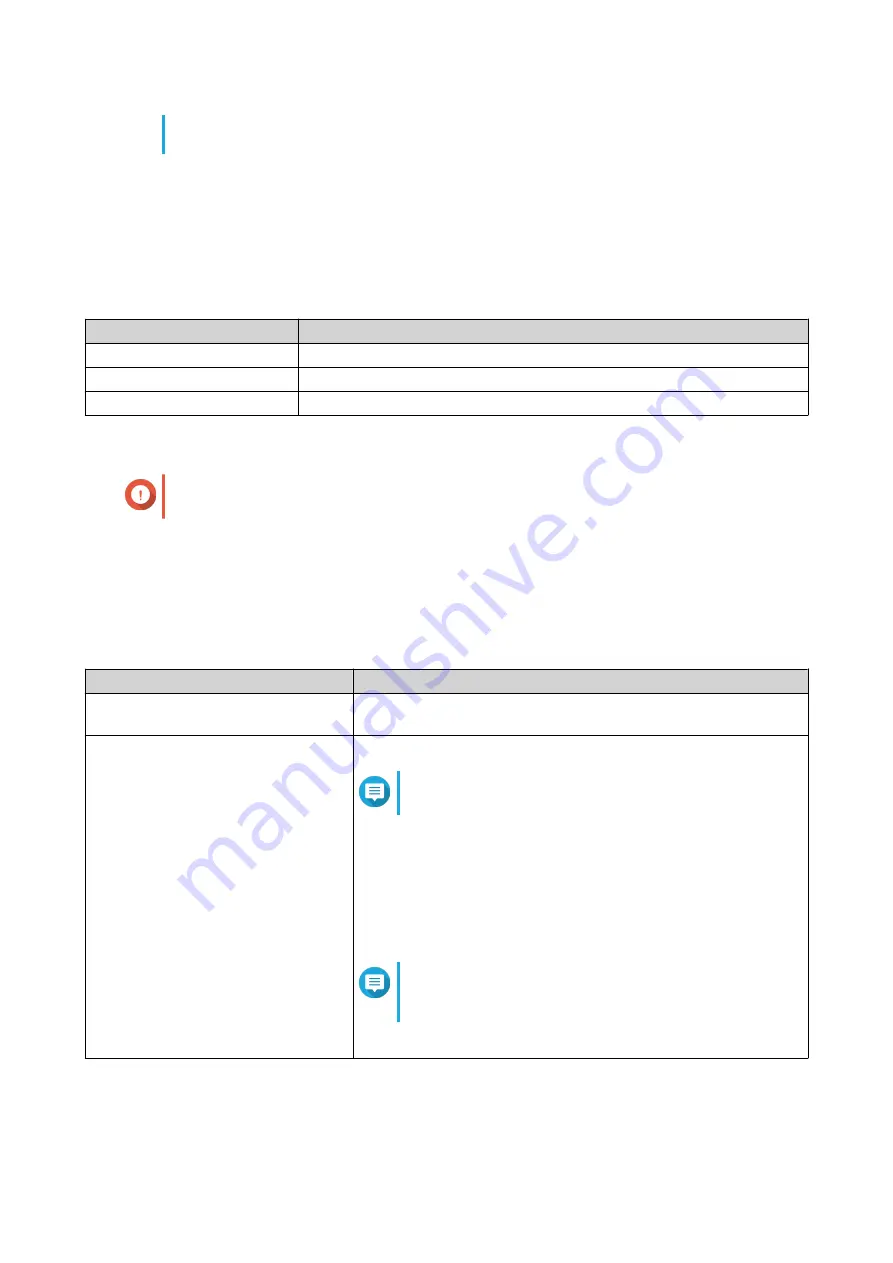
The screen saver appears when KoiBot is not in use. To close the screen saver, tap the
KoiBot screen.
System Operations
Powering Off or Restarting KoiBot
1.
Press and hold the power button until KoiBot displays a menu.
2.
Perform any of the following actions.
Task
Action
Power off
Tap
Power off
.
Restart
Tap
Reboot
.
Sleep
Tap
Screen Off
.
Updating KoiBot
Important
Do not power off or restart KoiBot before an update is complete.
1.
Power on KoiBot.
2.
Go to
Settings
>
About
>
System Update
.
3.
Optional: Enable
Auto-check for Updates
.
4.
Update the system using one of the following methods.
Method
Steps
One touch update
Tap
One Touch Updates
KoiBot checks for and installs the latest available updates.
Manual update
a.
Connect an external drive to KoiBot via USB.
Note
Verify that the drive is formatted for FAT32.
b.
Tap
Manual Updates
.
c.
Tap
Update File
.
d.
Select the connected drive.
e.
Select an update package.
Note
The update package should stay in the ZIP format.
Do not extract the update package.
f.
Tap
Update
.
KoiBot User Guide
Basic Operations
14