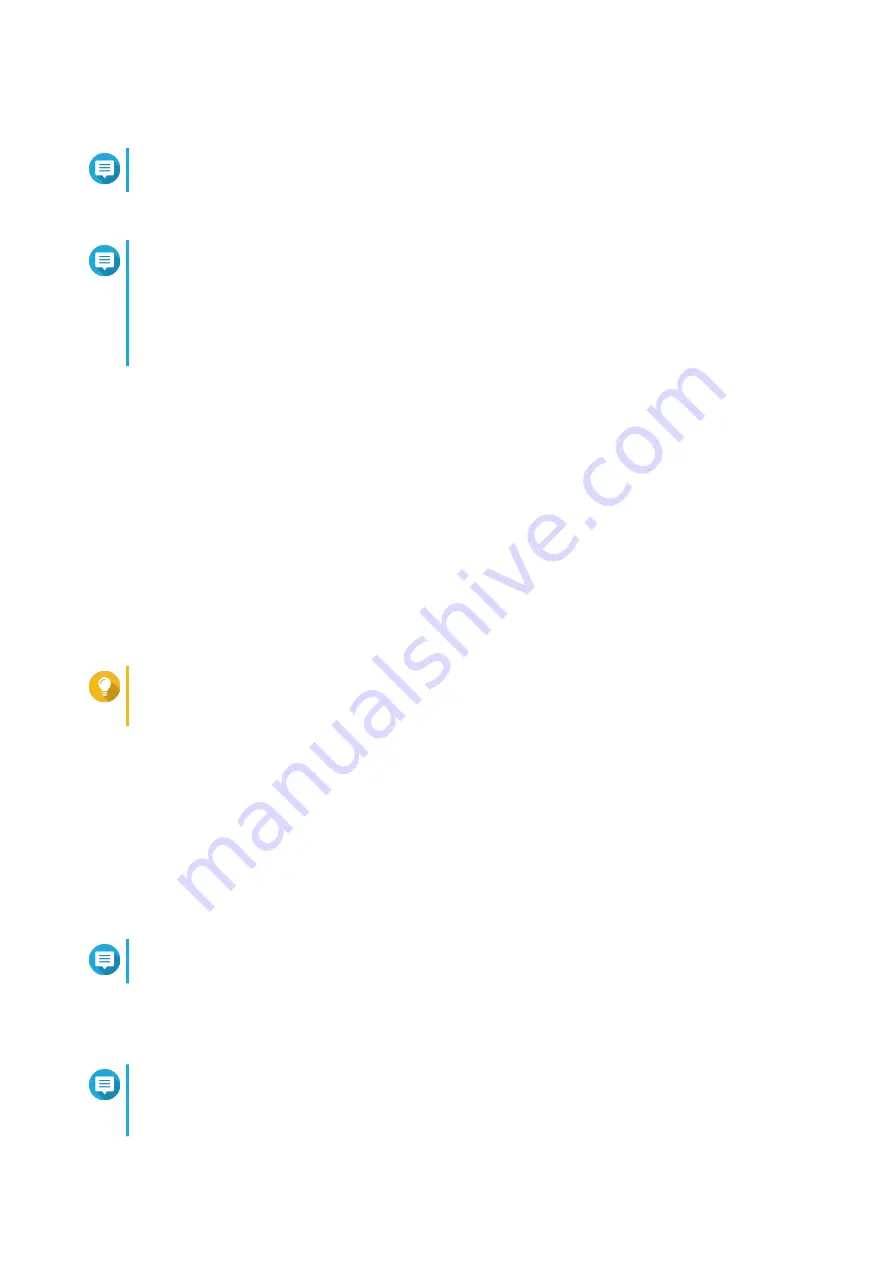
6.
Specify the myQNAPcloud device name for the NAS.
Note
The myQNAPcloud device name is used when remotely accessing the NAS.
7.
Optional: Select
CloudLink
.
Note
• CloudLink allows you to remotely access the NAS without having to configure port
forwarding on your router. You can remotely access the NAS by logging into QTS or by
using mobile apps.
• You can also enable CloudLink by installing the CloudLink app on the NAS.
8.
Click
Next
.
The
Smart Installation Guide
opens in the default web browser.
9.
Click
Start Smart Installation Guide
.
10.
Specify the following information.
•
NAS name
: Specify a name with 1 to 14 characters. The name supports letters (A to Z, a to z),
numbers (0 to 9), and hyphens (-), but cannot end with a hyphen.
•
Password
: Specify an administrator password with 1 to 64 characters. The password supports all
ASCII characters.
11.
Click
Next
.
12.
Specify the time zone, date, and time.
Tip
QNAP recommends connecting to an NTP server to ensure that the NAS follows the
Coordinated Universal Time (UTC) standard.
13.
Click
Next
.
14.
Select
Obtain an IP address automatically (DHCP)
.
15.
Click
Next
.
16.
Select the types of devices that you will use to access shared folders on the NAS.
17.
Click
Next
.
18.
Select
Configure disks later
.
Note
For details on configuring disks, see the Storage Manager section of the QTS User Guide.
19.
Click
Next
.
20.
Select
No
.
Note
• Enabling the multimedia functions allows you to install multimedia applications after
configuring the disks in Storage Manager.
HS-453DX User Guide
Installation and Configuration
41
Содержание HS-453DX
Страница 1: ...HS 453DX User Guide Document Version 3 29 07 2020 ...
Страница 3: ...GNU Public License 49 FCC Notice 57 CE Notice 57 SJ T 11364 2006 58 2 ...
Страница 34: ...CPU MOSFET ICs HS 453DX User Guide Installation and Configuration 33 ...
Страница 36: ...10 GbE IC 9 Apply the thermal pad to the IC CPU HS 453DX User Guide Installation and Configuration 35 ...






























