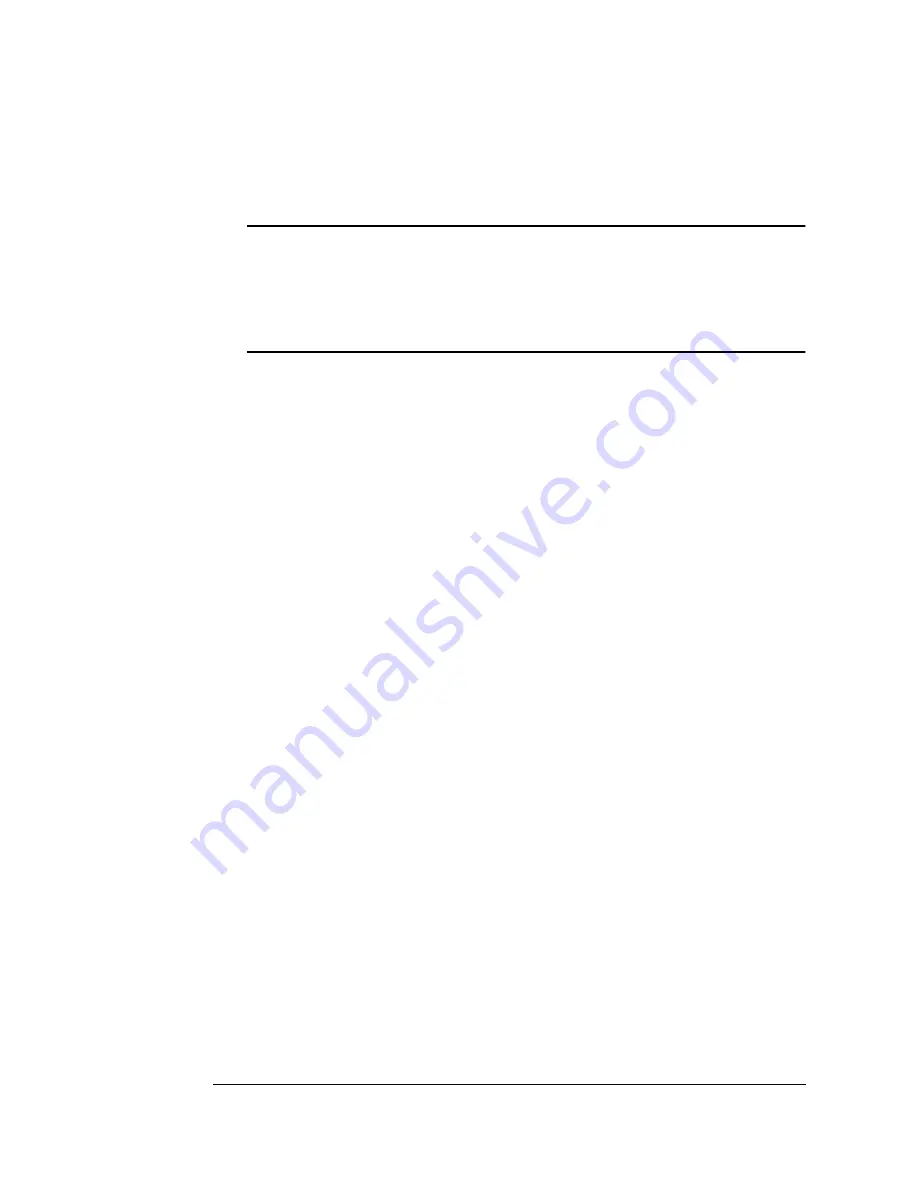
)!
(
)!,
Take any memory not being used by other clients, and add it to
the Administration/Memory/K Mem Display memory setting.
Caution:
Use this option only if you’re familiar with adjusting
memory clients’ values. (Refer to chapter 4, “Printer
Configuration,” in the Reference manual for information.)
Incorrect use of this option could cause your system to operate
incorrectly.
If your printer has a hard disk, set the Administration/Memory/
Enable Disk Swap menu to On. This distributes any extra mem-
ory to all clients.
Collate through your application.
»
Note:
Collating through your application is more time consuming
than collating through the printer. The application sends the
complete job the requested number of times rather than sending
it once and holding data in printer memory.
5.
While the QMS
magicolor 330 doesn’t have a duplexing option, you
can duplex print manually: Print on one side of the paper, wait, re-
insert the printed sheet(s) into the multipurpose tray (blank side up
and the top of the page to the back of the printer), and then print the
second side.
»
Note:
The jam rate will increase with 2-sided printing.
For the best quality and longest machine life, we recommend that you
observe the following guidelines:
Feed the second side through the multipurpose tray.
Use 24-110 lb (90-220 g/m
2
) paper.
Print in full color mode only.
Содержание Magicolor 330
Страница 1: ......
Страница 10: ......
Страница 11: ...2 2 2 About This Manual on page 1 2...
Страница 52: ......
Страница 53: ...2 2 2 QMS QCOLOR Technology on page 4 2 Printer Drivers on page 4 11 Downloading Custom Profiles on page 4 24...
Страница 80: ......
Страница 130: ......
Страница 142: ...4 b Remove the jammed media If the media is torn make sure no pieces are left inside c Close the upper left cover...
Страница 188: ......
Страница 199: ...1 2 2 2 Sources of Support on page A 2 QMS World wide Offices on page A 5...
Страница 206: ......
Страница 225: ......
Страница 226: ......
















































