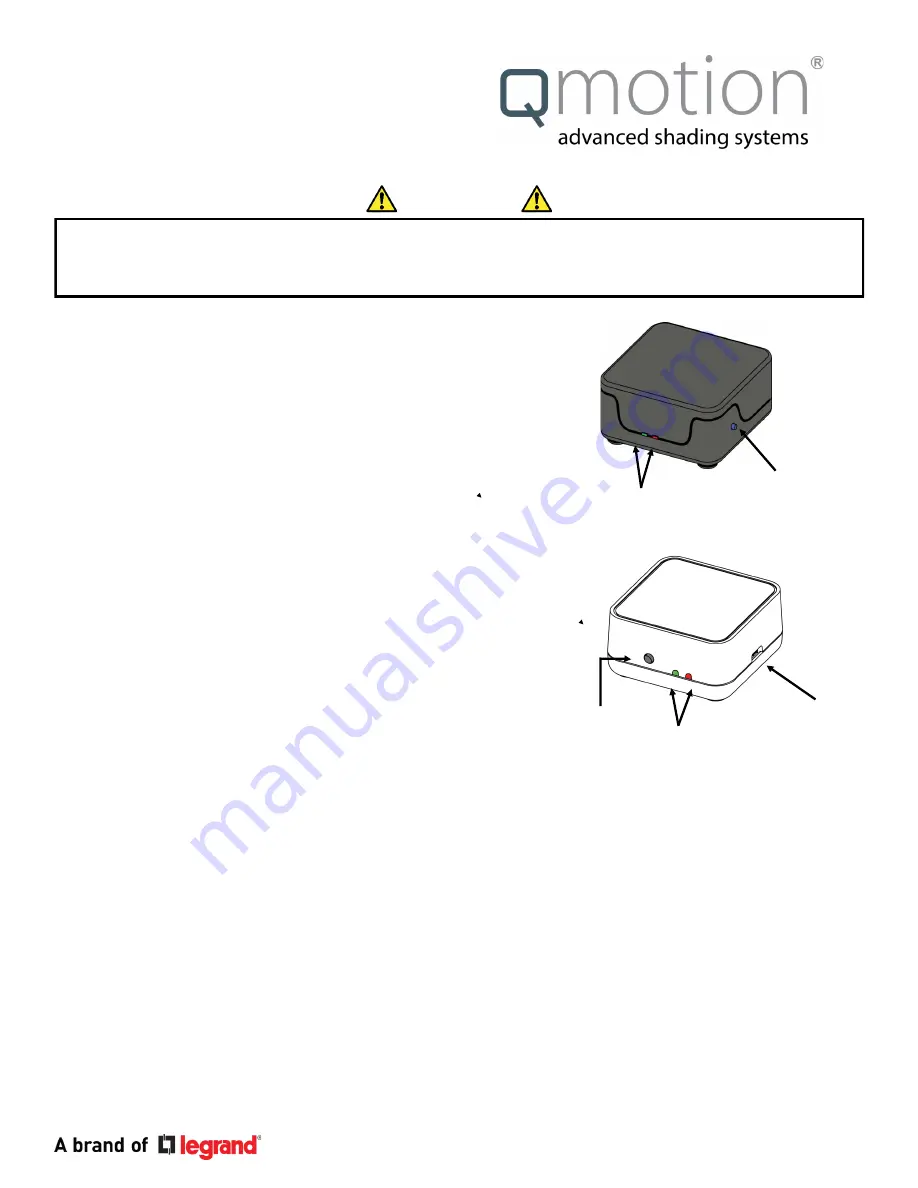
www.qmotionshades.com Pensacola FL, 32514 1 -877-849-6070 2
PN 9000223
ADD REMOTE TO NETWORK
(QdR Remote)
1.
In the
QMotion App
, go to “
ADD DEVICES
” page and
__
scan for devices
2. PULL BATTERY TAB
from the remote and
PRESS
ANY
__
BUTTON
(Lights on the remote will grow from left to right, until added)
3.
Lights will blink five times quickly when added to the
network.
4. Using the
QMotion App
, name and add the remote to
a group.
Network
Button
Read and understand each section before performing required steps
Refer to appropriate user manual whenever a
QUBE
is
NOT
USED
to establish the ZigBee network. Instructions for
allowing Range Extenders and End Devices to join the ZigBee HA1.2 network will vary by manufacturer.
LED
Qube
ZigBee Gateway
Network-
Button
Micro USB
Power Port
Range Extender
ZigBee Router
LED
IMPORTANT
Qadvanced Roller Shade
ZigBee HA1.2
Programming Instructions
PAIRING REMOTE TO ROLLER SHADE
(Both shade and remote must be connected to the network
before they can be paired together)
1.
Shade being learned to the remote must be in the
UP
position
2. PRESS
and
RELEASE
the
CHANNEL
button
to select
__
the channel that will control the shade
3. PRESS
the
PROGRAM
button on the back of the
remote-channel lights will scroll back and forth
4. PRESS
and
RELEASE
the
UP
button
__
(All shades on the network in the UP position will JOG
and move to 75% position)
5. TUG
the
HEMBAR
of the shade to be learned
6-10 inches
__
(During Step 5, multiple shades can be tugged to learn
_
the same remote)



