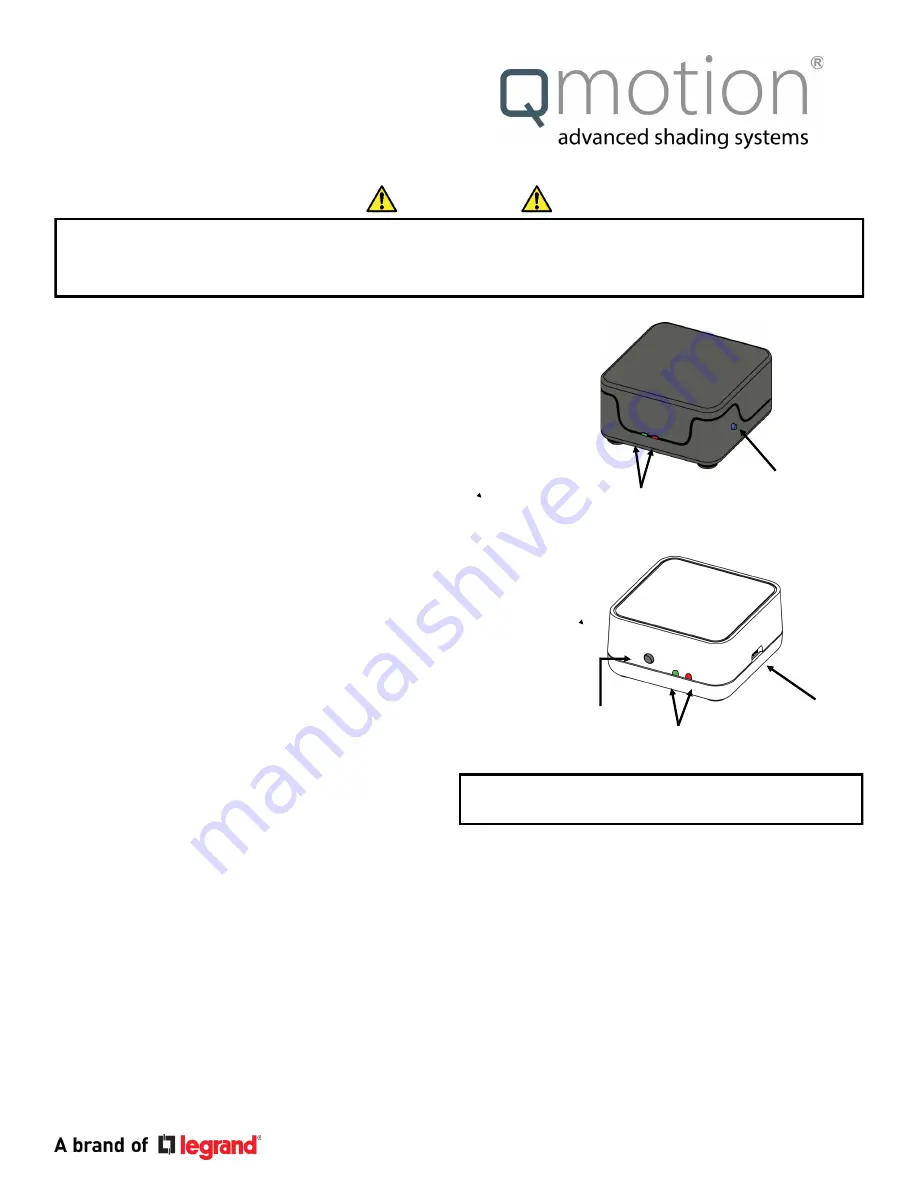
www.qmotionshades.com Pensacola FL, 32514 1 -877-849-6070 1
PN 9000223
CREATE A NEW NETWORK
(Qube)
1. Plug Qube
into network router.
*Qube light will blink red while looking for updates, then
will turn solid GREEN when ready to be set up
2. INSTALL QMotion App
for ZigBee HA1.2
__
(visit Google Play / iOS App Store)
3
. Follow directions on App to set up the Qube
4. INSTALL SHADE
following appropriate instructions
ADD QMOTION RANGE EXTENDER TO ZIGBEE
NETWORK
1.
Follow
QMotion App
instructions for adding devices to
__
the network
2. PRESS
and
RELEASE
the
NETWORK
button on Range
__
Extender to be added to the network
__
(The green LED will illuminate and blink when it has joined
___
the ZigBee network )
3.
Using the
QMotion App
, the Range Extender will need to
be named and put into a group.
4.
The Range Extender green LED will continue to pulse,
__
showing that it has extended the ZigBee network
ADD RZ2 ZIGBEE EXTENDER TO NETWORK
*ACTS ONLY AS A RANGE EXTENDER, CANNOT BE A
NETWORK
COORDINATOR
*
Only when necessary in large rooms
1.
Follow
QMotion App
instructions for adding devices to
__
the network
2. PLUG
in the RZ2 Range Extender.
*The App
MUST
be searching before plugging ZigBee
Extender into outlet.
3.
The ZigBee Extender will blink orange until it joins the
network.
4
. Once it joins it will be a solid green light.
5
. The ZigBee Extender will need to be named and added
to a group.
Network
Button
Read and understand each section before performing required steps
Refer to appropriate user manual whenever a
QUBE
is
NOT
USED
to establish the ZigBee network. Instructions for
allowing Range Extenders and End Devices to join the ZigBee HA1.2 network will vary by manufacturer.
LED
Qube
ZigBee Gateway
Network-
Button
Micro USB
Power Port
Range Extender
ZigBee Router
LED
IMPORTANT
Range Extender:
Green LED will flash rapidly for 1
second when a device (Shade/Remote) joins the network
Qadvanced Roller Shade
ZigBee HA1.2
Programming Instructions
ADD SHADE TO NETWORK
1.
Follow
QMotion App
instructions for adding devices to
__
the network
2
.
TUG
the shade to be learned
6 inches
. Shade will do
micro- jogs until it has learned to the network
(Shade will go to full
UP
position when learned. If
shade stops in place, tug again to activate micro-jogs)
3.
Using the
QMotion App
, when a shade is selected it will
__
JOG
to
identify itself. Once the shade jogs,
complete
by naming and adding to a group.



