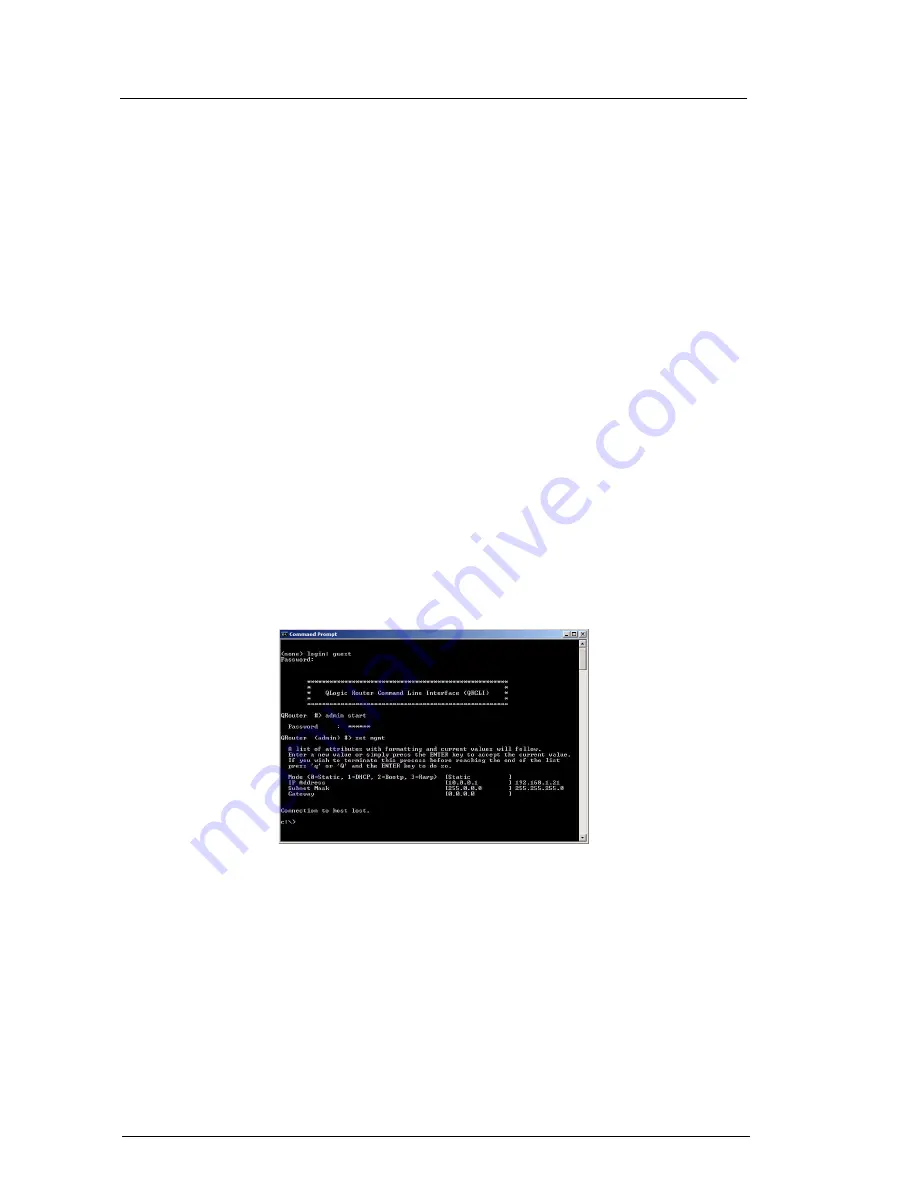
4
Step 6. Install the SANsurfer Router Manager
Perform the following steps to install the SANsurfer iSCSI/FC Router Manager application from the QLogic website to
a PC workstation:
1.
Close all programs currently running.
2.
Go to the QLogic download site:
http://support.qlogic.com/support/drivers_software.aspx
3.
Select the
Intelligent Storage Routers
icon.
4.
Select
iSR6142
in the product selection window and click
Go
.
5.
Under the product name column, select the link to the SANsurfer Router Manager for your operating system.
6.
Read the license agreement and click
Agree
.
7.
Follow the system prompts to uncompress and install the application.
Step 7. Configure iSR6142 Management Port IP Address
1.
Connect the router’s 10/100 Ethernet port to your workstation using a switch or hub. Alternatively you may
connect your workstation directly to the router using an Ethernet crossover cable. The iSR6142
management port’s default IP address is 10.0.0.1 subnet 255.0.0.0.
2.
Make sure the workstation connected to the iSR6142 Router has Ethernet address 10.0.0.x, where x is
other than 1 and subnet mask is 255.0.0.0.
3.
From the workstation, open a command window and using a telnet session connect to iSR6142 using IP
address 10.0.0.1. Login as “guest” and use the password “password.” This will take you to a CLI prompt
as shown in
Figure 4
.
Figure 4. QLogic Router Command Line Interface
4.
Enter the CLI command
admin start.
Default password is “config.”
5.
Enter the
set mgmt
command at the QRouter (admin)
#>
prompt.
6.
Select the mode. We recommend you use static address. Select
Option 0
(Static), enter the IP address,
Subnet Mask, and Gateway.
You will lose the connectivity of the telnet session at this time. If you want to continue using the CLI, restart the telnet
session with the IP address you just assigned to the management port.












