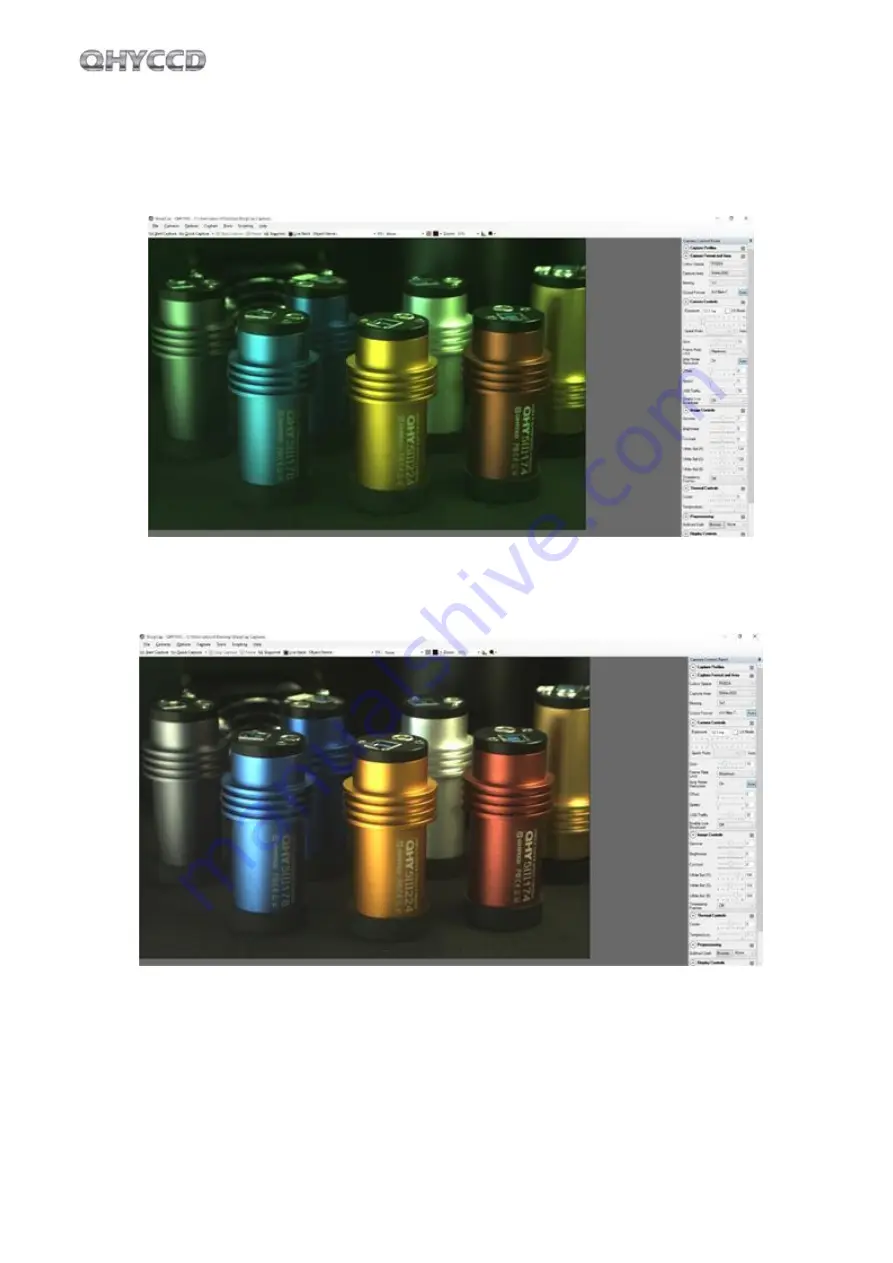
QHY163
С
9
05
Color Balance for QHY163C
SharpCap will start at the default RGB balance for color camera. Here is the screenshot of the QHY163C
start up
For color camera, SharpCap will show the WB Red/Green/Blue progress bar.
Since the color balance is the ratio between Red to Green and Blue to Green. You can fix the Green color
to 128 and adjust the Red and Blue.
For example, in the image above the blue is 188 and red is 196, green is 128. It looks the image is well
white balanced. If you need more blue, since it has limit of 255. In this condition, you can reduce the
green a little and you will have more room for the ratio.
As we said before, if you are doing planetary imaging you should set the offset value as low as possible.
To make the background close to zero. Then you can easy to get correct color balance. Otherwise it will
not easy to get it. Sometimes the offset of an image is good but you cannot get good balance.
























