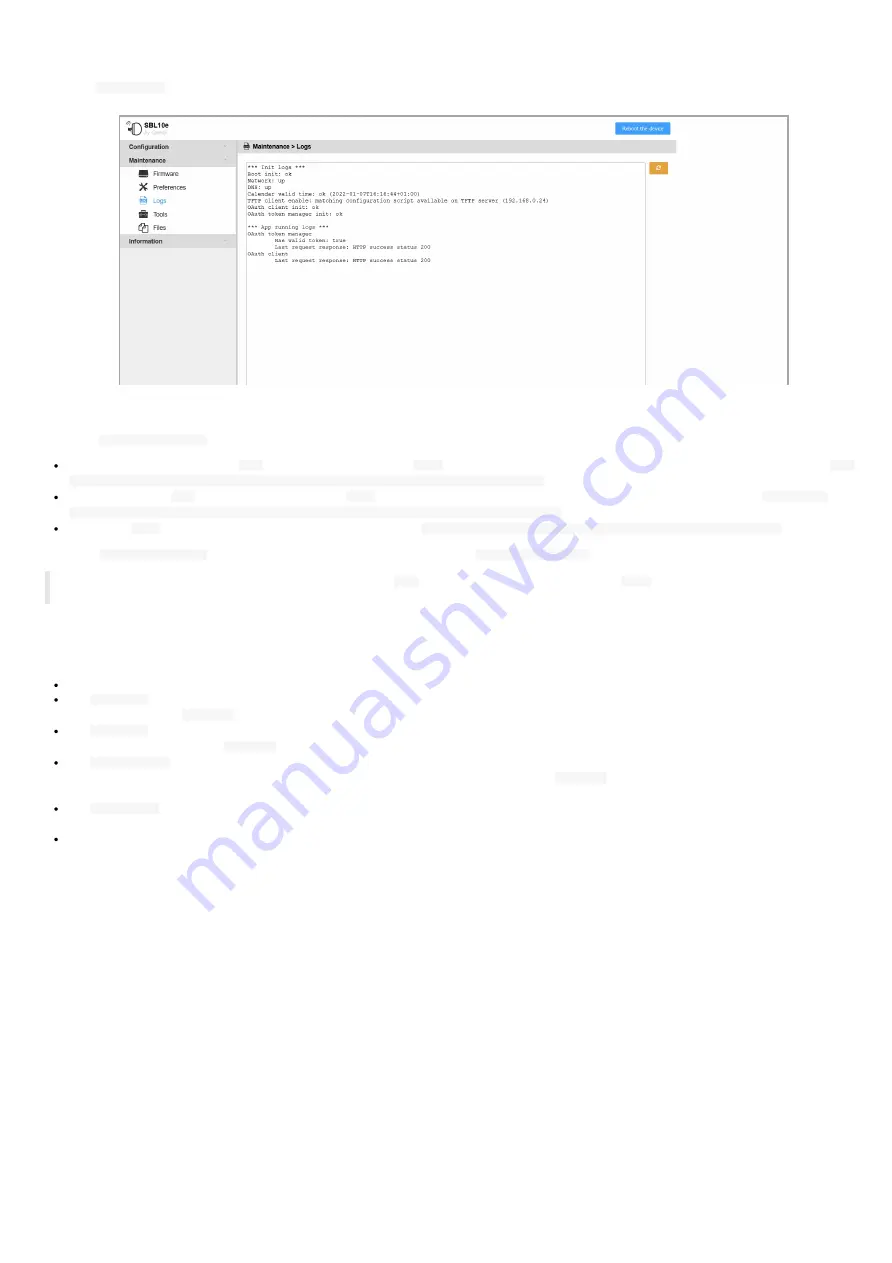
26
3.1.8 Maintenance > Logs
From the
Maintenance
pane, select the
Logs
menu to view the logs.
In the example, there is no error raised in the logs.
When the
system.tftp.server
user preference is
true
:
in case there is some available
.js
configuration script on the
TFTP
server with the appropriate file name pattern, this message is printed:
TFTP
client enable: matching configuration script available on TFTP server (<IP address>)
.
in case there is no
.js
configuration script on the
TFTP
server with the appropriate file name pattern, this message is printed:
TFTP client
enable: no configuration script available on TFTP server for this device (<IP address>)
.
in case the
TFTP
server is not available, this message is printed:
TFTP client enable: error server did not respond (<IP address>)
.
When the
system.tftp.server
user preference is
false
: this message is printed:
TFTP client disable
.
◬
To be successfully taken into account, the content of the
.js
configuration script available on the
TFTP
server must also be suitable for
the embedded SBL10e device firmware type and firmware version.
In case your device is flashing 6 times every 4 seconds meaning that the device configuration is probably not correct, you are invited to check the logs
in this window to try to fix the trouble.
The logs are allowing to know whether:
the M365 server is available
: if not, check your internet connection and check with your administrator account that your M365 system is available,
the
Tenant Id
is valid
: if not check again that your directory
Tenant Id
value is really existing and some m365_room application has been already
registered with your
Azure AD
account,
the
Client Id
is valid
: if not check again that your application
Client Id
value is really existing and some m365_room application has been
already registered with your
Azure AD
account,
the
Client Secret
is valid
: if not check again that your application
Client secret
value has been properly copied/pasted at the right location and
is really existing and some m365_room application has been already registered with your
Azure AD
account. If case it has been generated with
AAD Powershell script, ensure it has been generated with the version of AAD Powershell script V1.10.13 (or above),
the
Resource Id
is valid
: if not, check again that your application
Resource Id
value (resource email) is really existing in your M365/Office account,
and is well the
User Principal Name
of the resource (and not an alias).
the system date is valid
: if not, check that
NTP time server
is activated and has a valid IP address. After a reboot, in case a Web connection is
available, the device should be on time.
For any other error, contact
.
Содержание SBL10e m365 room
Страница 1: ...User manual SBL10e m365_room 1 11 11 002A ...
Страница 4: ...4 Part I Description and installation ...
Страница 6: ...6 1 1 1 Device dimensions ...
Страница 13: ...13 Part II Applicative user interface ...
Страница 16: ...16 Part III Administration console user interface ...
Страница 32: ...32 Part IV Technical information ...
Страница 35: ...35 Part V Contacts ...
Страница 37: ...37 Part VI Appendix ...
Страница 52: ...52 ...
Страница 56: ...56 Click on the Grant admin consent for your_organization button Now the permissions are granted ...
















































