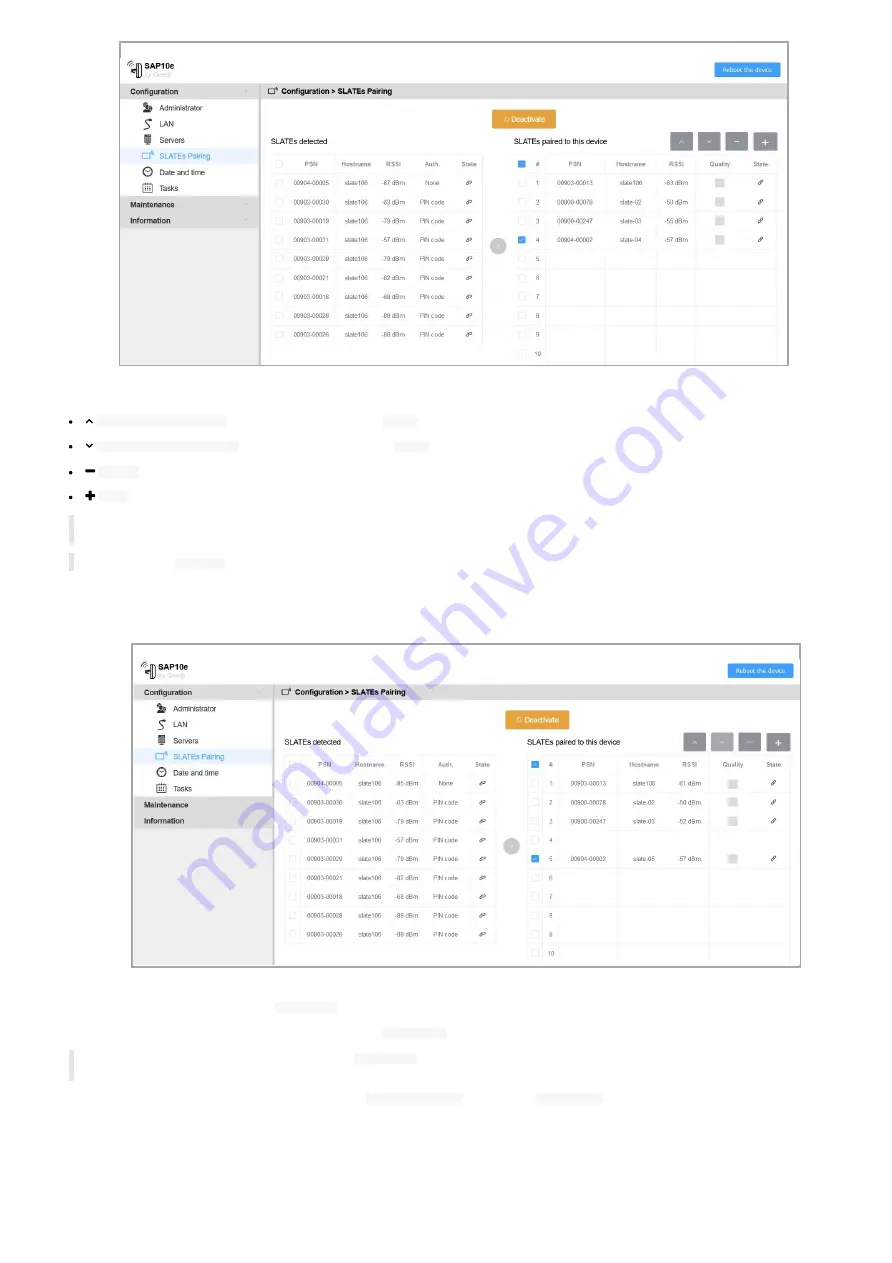
23
Then, these are the available buttons associated to the selected SLATE:
Move up SLATEs indices
: allows to change the SLATE
Index
by decreasing it,
Move down SLATEs indices
: allows to change the SLATE
Index
by increasing it,
Unpair
: allows to unpair a SLATE from this SAP10e device,
Pair
: allows to pair manually a SLATE to this SAP10e device by entering its PSN and an optional PIN code,
☛
If required, it is possible to change the hostname of each slate, set the same PIN code for all SLATEs and activate temporarily the TestCard
by changing some user preferences. For further information, refer to the chapter §
.
◬
The pairing
PIN code
can be modified successfully only when first a pairing has already been completed.
Move the SLATE to the appropriate index.
◬
The index must be aligned with the slide ranking of your MS-PowerPoint presentation.
d) Finalize the pairing procedure with
Deactivate
button:
To complete the SAP10e device configuration, click on the
Deactivate
button.
☛
When the pairing is finished, you can save the
prefs.json
file preciously to be able to restore the device configuration afterwards. For
further information, refer to the chapter §
.
Then check the pairing index and the hostname in the
WPAN Peripherals
menu of the
Information
pane.
Содержание SAP10e
Страница 1: ...User manual SAP10e generic server 1 11 10 001B ...
Страница 4: ...4 Part I Description and installation ...
Страница 7: ...7 1 1 2 Device dimensions ...
Страница 12: ...12 Part II Applicative user interface ...
Страница 14: ...14 Part III Administration console user interface ...
Страница 41: ...41 Part IV Technical information ...
Страница 44: ...44 Part V Contacts ...
Страница 46: ...46 Part VI Appendix ...
Страница 49: ...49 Change the layout and the content according to your needs Add as much slides as required ...
Страница 52: ...52 15 16 17 ...
















































