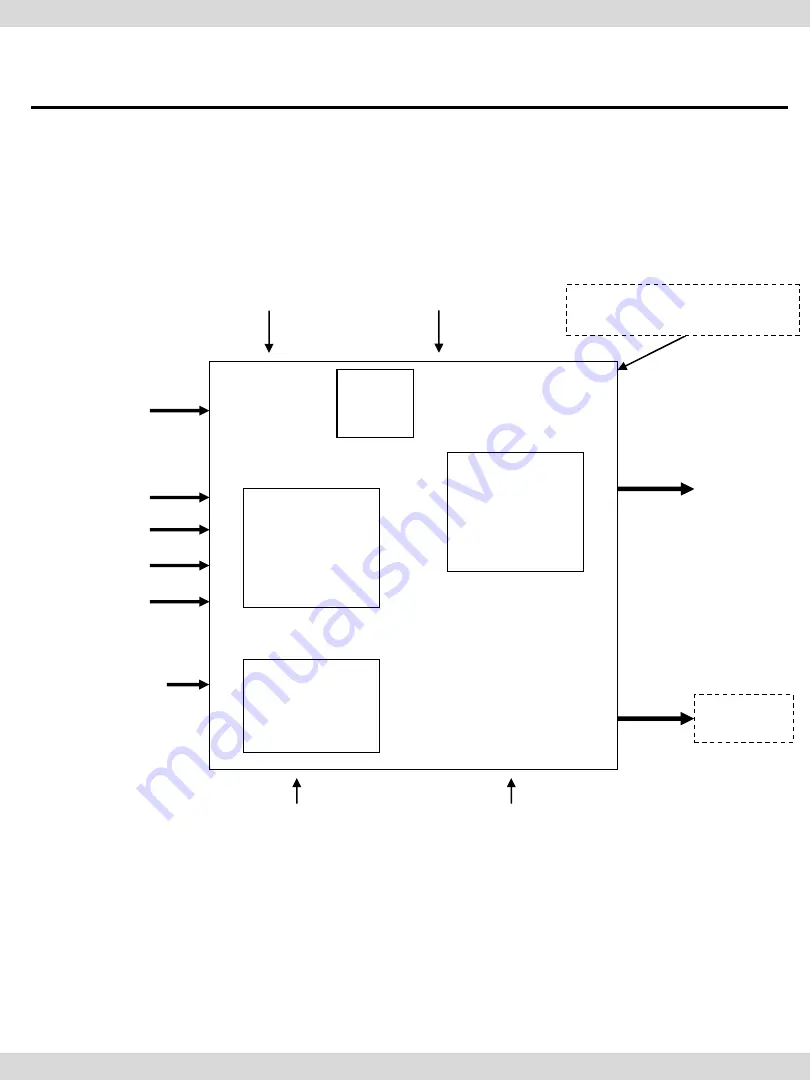
1. Specification
-3-
1.3 System Diagram
DISPLAY
A/V 1
NAVIGATION Input
(Analog RGB)
CVBS
(Rear camera)
Car Screen Input
(CAR MAIN BOARD)
A/V 2
A/V 3
VIDEO
CIRCUIT
VIDEO MUX
MCU
Power Input
(+8VDC ~ +16VDC)
POWER
CIRCUIT
Dip S/W
A/V OUT
HEADREST
MONITOR
Remote control
Switch for source toggle
OEM Navi Button (Can Signal)
Car Installation
OEM LCD
Содержание LVTX-1CH
Страница 1: ...Your best partner for better driving...







































